June 05
13 min. to read
How To Resize An Image On iPad
 How different would your daily routine be without iPhones and iPads? Can you imagine? Neither can we.
How different would your daily routine be without iPhones and iPads? Can you imagine? Neither can we.
People are on the phone on average for over four and a half hours and use it almost 60 times daily. These devices have become necessary gadgets for staying connected and processing content quickly for online business, education, blogging, e-commerce, and design.
That is why you must have photo editing software that is intuitive and user-friendly, but also does not require too much space. It should have all the needed functionality, from simple resizing to advanced processing capabilities.
This article will examine how to resize a photo on an iPad without experience with graphic editors.
Why Resize Photos
You may wonder, "What is the difference between resize and crop?" Resizing an image modifies its height and width without cutting off any parts. By cropping, you remove a part of an image by focusing on one subject or changing the aspect ratio.
Social Media Compatibility
 Depending on the social media platforms, there are different best image dimensions. Below are examples of sizes for different platforms, on how to reduce photo size on an iPad based on your preferences:
Depending on the social media platforms, there are different best image dimensions. Below are examples of sizes for different platforms, on how to reduce photo size on an iPad based on your preferences:
Social Network | Recommended Photo Sizes (pixels) | Aspect Ratio |
Square posts: 1080x1080 | 1:1 (Square) | |
Portrait posts: 1080x1350 | 4:5 (Portrait) | |
Landscape posts: 1080x566 | 1.91:1 (Landscape) | |
Stories/Reels: 1080x1920 | 9:16 (Stories/Reels) | |
Profile photo: 320x320 (displayed as a circle) | 1:1 (Square) | |
Profile photo: 170x170 | 1:1 (Square) | |
Cover photo: 820x312 | 2.63:1 (Wide) | |
Posts: 1200x630 (Recommended) | Varies depending on post type | |
Profile photo: 400x400 | 1:1 (Square) | |
Profile cover: 1584x396 | 4:1 (Wide) | |
Posts: 1200x627 | Varies depending on format | |
X (Twitter) | Profile photo: 400x400 | 1:1 (Square) |
Cover photo: 1500x500 | 3:1 (Wide) | |
Posts (Tweet images): 1200x675 | 16:9 (Landscape) |
Work with RAW formats to improve processing quality and preserve the details of the photo. They contain more information and allow for better results while editing images.
Try the best AI apps for iPad and see how artificial intelligence is reshaping your workflows.
File Size Limits for Email
 If you have ever tried to attach a high-resolution image to an email, you have already seen the "file too large" warning. Most email software and internet browsers cannot cope with large image files — downloading them takes ages. With iPad’s native app or external tools, you can quickly reduce the size of your files and keep the same visual quality before you attach them.
If you have ever tried to attach a high-resolution image to an email, you have already seen the "file too large" warning. Most email software and internet browsers cannot cope with large image files — downloading them takes ages. With iPad’s native app or external tools, you can quickly reduce the size of your files and keep the same visual quality before you attach them.
Website and E-Commerce Requirements
Large images are one reason sites are slow. E-commerce platforms like Shopify, Etsy, and WooCommerce tend to have strict recommendations on the dimensions of pictures and files.
Platform | Recommended Image Sizes | File Size Limit | Supported Formats |
Shopify | Product images: 2048x2048 pixels | Under 70 KB | JPG, PNG, GIF |
Etsy | Main images: 2000x2000 pixels Thumbnails: 800x800 pixels | Under 1 MB | JPG, PNG, GIF |
WooCommerce | Product images: 600x600 pixels Clearer view: 1000x1000 pixels Thumbnails: 400x400 pixels | 100 KB – 500 KB | JPG, PNG |
Slow-loading websites cause potential customers to lose interest before seeing the offer. To avoid this, owners use tools to resize a picture without losing quality. In the following sections, we’ll look at their most convenient.
Resize a Photo with the Built-In Photos App
You can browse and organize your pictures and make quick edits, including resizing with the crop tool. Even though you cannot make any precision adjustments to the pixel dimensions, changing the aspect ratio and cropping the image to suit your needs is very easy. This will be more than adequate for social media posts or presentation slides.
How it Works: Step-By-Step Instructions
 iPad’s native Photos app can sync with iCloud. All your changes will be automatically saved and reflected across all your Apple devices. If you crop a photo on your iPad, you can open it in its correct dimensions on your iPhone or Mac. So, where is the image size on an iPad?
iPad’s native Photos app can sync with iCloud. All your changes will be automatically saved and reflected across all your Apple devices. If you crop a photo on your iPad, you can open it in its correct dimensions on your iPhone or Mac. So, where is the image size on an iPad?
Open the Photos app and select your image.
Tap Edit, then tap the Markup icon (the pen tip).
Hit the "+" and choose "Rectangle".
Drag the corners to adjust dimensions manually.
Save as a new image.
You can always revert to the original image. To do this, open the photo again, click Edit → Revert → Revert to Original.
Automate Your Processes Using the Shortcuts
If you often need to resize photos for social media or a website, try an in-built Apple program for automating actions. It allows you to generate "shortcuts" — small automated scripts that automatically execute some actions without you being involved.
Open Shortcuts.
Tap + to create a new shortcut.
Add "Resize Image" action.
Set width and height.
Add "Save to Photo Album".
Run the shortcut.
If you need to resize for different platforms, create multiple shortcuts with various settings.
Professional Apps for Precise Resizing
Though the built-in Photo app and Shortcuts automation will work perfectly for basic tasks, sometimes you need more: accurate pixel control, the capability of adjusting image quality, lossless compression, and batch processing. For more function control, we recommend you choose professional applications.
Luminar for iPad
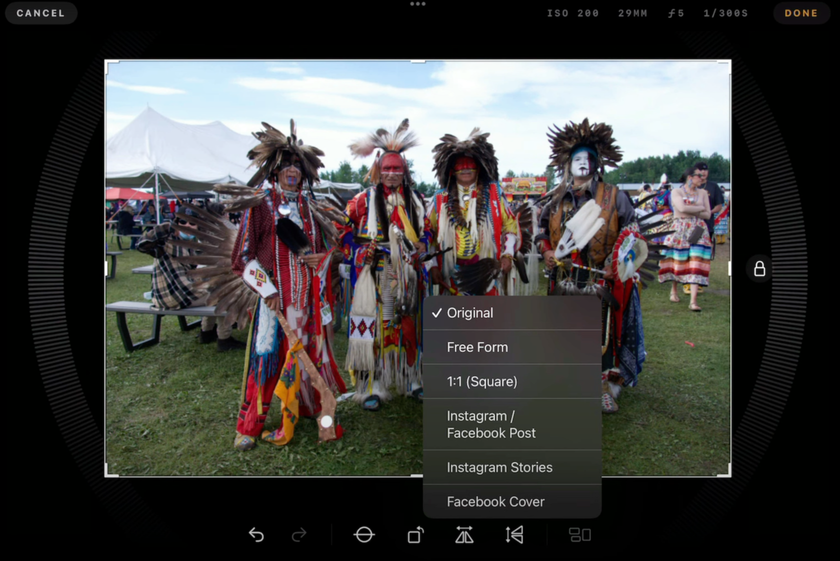 Luminar is a modern photo editing application by Skylum. The program is available for macOS and Windows, but users can now download Luminar for iPad. It has a friendly interface and provides full support for Apple Pencil, making it powerful for creative activity on the run.
Luminar is a modern photo editing application by Skylum. The program is available for macOS and Windows, but users can now download Luminar for iPad. It has a friendly interface and provides full support for Apple Pencil, making it powerful for creative activity on the run.
Luminar has already introduced functions such as color and tone correction, exclusive and speedy filters, erase and crop, working with curves, the black-and-white transformation, and enhancing landscapes. It also has wide options for these powerful features based on AI for improving photos with one click, replacing skies, revealing details, and relighting photos using content-aware technology.
Photoshop Express
 One of the most popular professional image processing software programs for iPad. It is a lite version of the classic Photoshop, specially oriented for mobile devices. Even though it is less complicated than the original, it incorporates all the fundamental and semi-professional ones, including resizing.
One of the most popular professional image processing software programs for iPad. It is a lite version of the classic Photoshop, specially oriented for mobile devices. Even though it is less complicated than the original, it incorporates all the fundamental and semi-professional ones, including resizing.
Open the app and import an image. Select a photo from your gallery.
Click the Resize tool and enter the exact width and height in pixels.
Choose a save as JPEG or PNG with a choice of compression levels.
Export the result.
The app lets you download the photo immediately, send it to the cloud, or share it via messengers.
Explore more about the best photo editing apps for iPad that take your visuals to the next level.
Other Popular Professional Applications
If you work with photos regularly, several other applications, besides Photoshop Express, are worth considering.
TinyPhoto: Convert Resize Crop
 It is an unintuitive iPad application that allows you to resize, crop, compress, and convert photos in the JPEG and PNG formats. TinyPhoto can support batch editing, which means you can process numerous images at the same time. It allows you to set the exact dimensions in pixels, percentages, or aspect ratios. Plus, the app compares the original and edited images and automatically saves the modifications.
It is an unintuitive iPad application that allows you to resize, crop, compress, and convert photos in the JPEG and PNG formats. TinyPhoto can support batch editing, which means you can process numerous images at the same time. It allows you to set the exact dimensions in pixels, percentages, or aspect ratios. Plus, the app compares the original and edited images and automatically saves the modifications.
Affinity Photo
 It has advanced tools such as layers, masks, and detailed resizing options. Affinity Photo supports all file formats, including:
It has advanced tools such as layers, masks, and detailed resizing options. Affinity Photo supports all file formats, including:
JPEG;
PNG;
TIFF;
PSD;
PDF;
SVG;
EPS;
EXR;
HDR;
JPEG XL.
It is perfect for designers, illustrators, and advanced photo editors.
Snapseed
 A free photo editor from Google with cropping, color correction, brightness, contrast, and sharpness adjustments. Although Snapseed has no pixel-by-pixel resize functionality, it allows you to crop pictures and adjust aspect ratios for various platforms.
A free photo editor from Google with cropping, color correction, brightness, contrast, and sharpness adjustments. Although Snapseed has no pixel-by-pixel resize functionality, it allows you to crop pictures and adjust aspect ratios for various platforms.
Online Tools for Resizing Photos
Sometimes you need to easily and quickly resize a photo in your browser without installing applications or using automated commands. Online resources allow you to work with images on any device.
PicResize is one of the oldest and easiest-to-use tools for resizing images. It allows users to do it manually or select from sizes 25%, 50%, and 75%. PicResize also offers cropping, rotation, effects, and saving images in JPEG, MP, and GIF formats.
Although primarily seen as a design tool, Canva has a premium package with image resizing features. A functionality allows users to export shots to precise sizes and formats such as JPEG, PNG, HEIC/HEIF, WebP, and SVG.
If you're using Safari or Chrome on your iPad, the saved image is in Files → Downloads.
Final Thoughts
iPad is still one of the most popular and effective means of work, studying, and creativity. Having sold over 50 million devices annually and brought a high percentage of revenue to Apple, the iPad has demonstrated its indispensability in the lives of millions of users.
In the world of mobility, the fast and effective image processing on iPad provides new opportunities. The market offers effective paid solutions, free applications, and comfortable online services for different tasks. Every owner can choose a tool according to their needs, desires, or budget.


 >
>

