
Ein Gefühl von Geschwindigkeit mit
dem Bewegungsunschärfe-Effekt
Mit dem Bewegungsunschärfe-Effekt in Luminar Neo kannst du deinen Fotos einen dynamischen und energiegeladenen Effekt verleihen. Mit diesem unscharfen Fotoeffekt kannst du ein gewöhnliches Foto mit wenigen Klicks spannender und fesselnder machen!
Try it nowSo macht man atemberaubendes Bildmaterial: Der Bewegungseffekt für Bilder
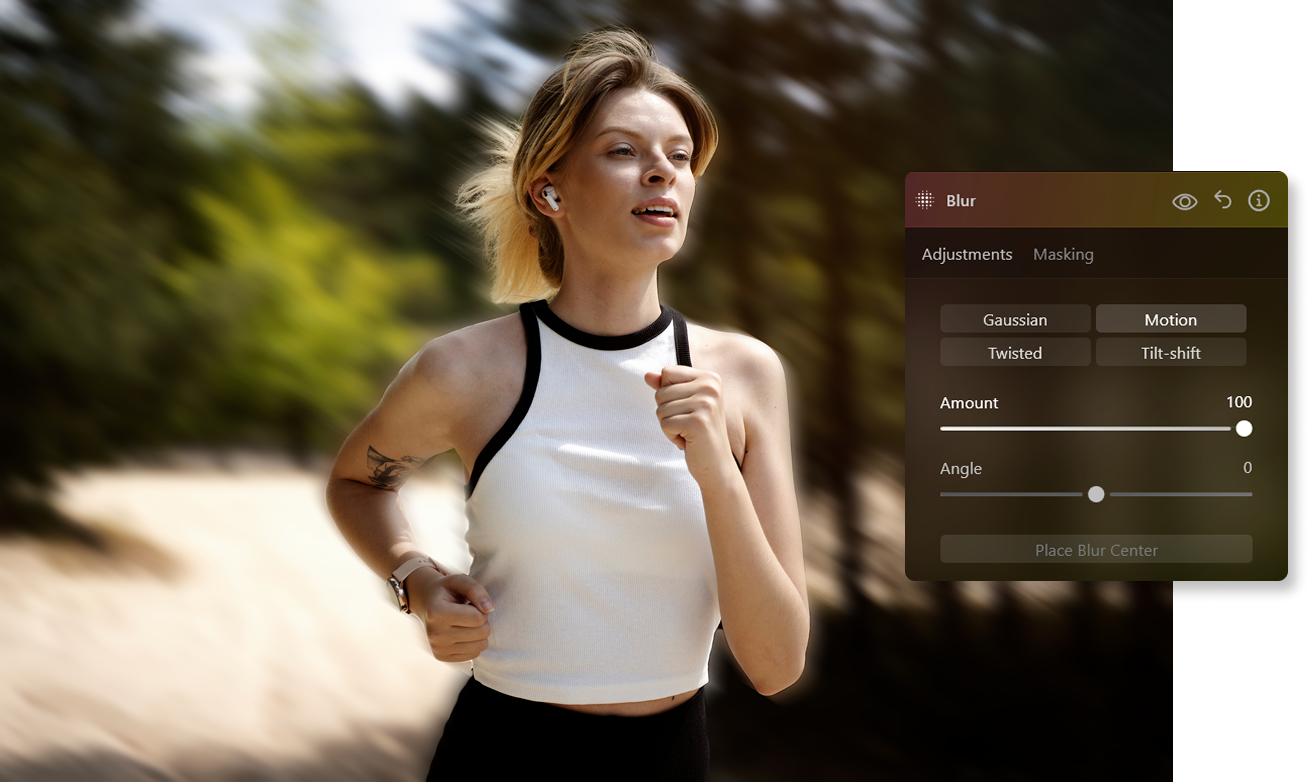

Warum solltest du Bewegungsunschärfe in deiner Fotografie einsetzen?
Mehr als nur Stillstand: Die Wunder von Fotos mit Bewegungsunschärfe

Tiefe und Dramatik mit einem Bewegungsunschärfe-Generator hinzufügen
Hier findest du eine schrittweise Anleitung zum Hinzufügen eines kreativen Bewegungseffekts zu einem Bild:

Begin by duplicating the layer. Right-click on the layer and select the "Duplicate" option.

Next, head to the Creative Tools section and choose the Blur tool.

Within the Blur tool options, select "Motion Blur" and set the amount to 100%. Keep the angle at its default value of 0.

To make the motion effect more prominent, close the Blur Tool by clicking the "Blur" title and reopen it.

Reapply the same settings with a 100% blur amount.

Now, stretch the duplicated layer. Open the Layer to reveal a bounding box around it. Click on the center point along one side and drag it outward to elongate the image. You can also move the image to the left to reveal the bottom layer.

Lower the opacity of the stretched layer to reveal the bottom layer more prominently. Adjust the position as needed.
%202.svg)
Like the previous tutorial, mask the subject's face on the top layer to maintain clarity.
Entdecke weitere Funktionen
Schleier aus Fotos entfernen
Anwendung & Plugin
Für Mac & Windows
- Leistungsstarker AI-Editor
technische Unterstützung 24 Stunden / 7 Tage die Woche
30 Tage Geld-zurück-Garantie
Mach bei der Community von Luminar-Insider*Innen mit
Die am häufigst gestellten Fragen
Wie kann ich mit Luminar Neo Bewegungsunschärfe zu einem Foto hinzufügen?
Was ist der Unterschied zwischen dem radialen und dem linearen Bewegungsunschärfe-Effekt?
Die lineare Bewegungsunschärfe erzeugt eine Unschärfe, die einem linearen Pfad folgt, in der Regel in eine einzige Richtung. Sie vermittelt den Eindruck einer Bewegung entlang einer bestimmten Linie. Verwende das, um die Bewegung eines Objekts in einer geraden Linie darzustellen, z. B. ein Auto auf einer Straße, eine Person, die zu Fuß geht, oder einen fahrenden Zug.


.png)
.png)
















