August 27
12 min. to read
How To Remove A Person From A Photo On iPhone: Easy Guide
Photos capture memories, moments, and sometimes uninvited guests. Maybe a stranger walked into your perfect shot, or you want to highlight the scenery without distractions. Your iPhone has powerful tools built in, but sometimes you’ll need a little more muscle. This guide will show you clear, step-by-step methods to edit people out of photos iPhone style — no confusing tech talk, just practical help.
Why Would You Want to Remove People From Photos on iPhone?
 Sometimes, pics don’t come out exactly as you hoped. That random person walking behind you or in the corner can spoil an otherwise perfect image. You can’t always retake the shot, and that’s where editing comes in handy.
Sometimes, pics don’t come out exactly as you hoped. That random person walking behind you or in the corner can spoil an otherwise perfect image. You can’t always retake the shot, and that’s where editing comes in handy.
Removing a person can:
Draw focus to your main subject.
Make snapshots look cleaner and more professional.
Eliminate distractions or unwanted elements.
Help preserve memories the way you want them.
It’s a useful skill whether you’re sharing on social media, making prints, or just wanting your pictures to look their best.
Using the iPhone’s Built-In Tools: Cropping and Eraser Tool
Your iPhone’s Photos app has some simple tools that can help you get rid of unwanted people. Cropping is the fastest, easiest way to get rid of someone in the frame if they’re near the edge.
How to crop out a person on iPhone:
Open the Photos app and select your picture
Tap Edit in the top right corner
Tap the Crop icon (looks like a square with arrows around it)
Drag the edges of the frame inward to cut out the unwanted person
When you’re happy, tap Done
Cropping keeps things quick, but it also cuts part of your snapshot away—sometimes losing important details. If the person is near the edge, this is great. If they’re smack in the middle, cropping won’t work well. Sometimes all it takes is a few simple taps to remove people from photos and turn a good shot into a great one.
Eraser Tool for Small Touch-Ups
If you're using an iPhone with iOS 16 or later, you can use the built-in Object Eraser in the Photos app.
To use the Eraser tool:
Open your image in the Photos app
Tap Edit, then the three dots (…) at the top
Select Markup
Choose the Eraser tool
Swipe over the areas you want to remove or soften
This is a quick way to fix small details, but it isn’t meant for full object removal.
Best Apps for Removing People from Photos on iPhone
 For real, clean removal of people and third-party apps is your best friend. These apps use smart algorithms to erase people and fill in backgrounds naturally:
For real, clean removal of people and third-party apps is your best friend. These apps use smart algorithms to erase people and fill in backgrounds naturally:
Luminar Mobile — Easy to use, great quality
Snapseed — Free, powerful healing brush for manual fixes
TouchRetouch — Specializes in removing unwanted objects, including people
Photoshop Express — Good for detailed manual editing
Pixelmator — More advanced editing, including cut-outs and retouching
Choosing the right app depends on your skill level and how much time you want to spend. If you need a quick fix without installing anything, you can easily remove objects froma photo online for free using simple web tools.
How to Edit People Out of Photos iPhone Style Using Apps
 Luminar Mobile has become super popular because it makes it easy to erase people from photos iPhone. It has an object removal tools that do most of the work for you.
Luminar Mobile has become super popular because it makes it easy to erase people from photos iPhone. It has an object removal tools that do most of the work for you.
Open this iPhone editing app and load your pic
Locate the Object Eraser Tool
Use your finger to circle or highlight the person you want gone
The app will erase that area and fill in the background
Zoom in to smooth out edges or fix spots with fine brush tools if needed
Save your edited photo
Luminar Mobile makes it surprisingly easy, even for those with no design skills. The key is to be patient and zoom in on details.
How to Cut a Person Out of a Picture on iPhone
You can remove someone from a photo using either selection tools or manual editing, depending on the app:Selection Tools (Cut-Out Method): Apps with lasso or brush tools let you select the person precisely, then delete or cut the selection. The background may fill automatically, or you can replace it with a new one. This method is powerful but may take practice to get clean results.
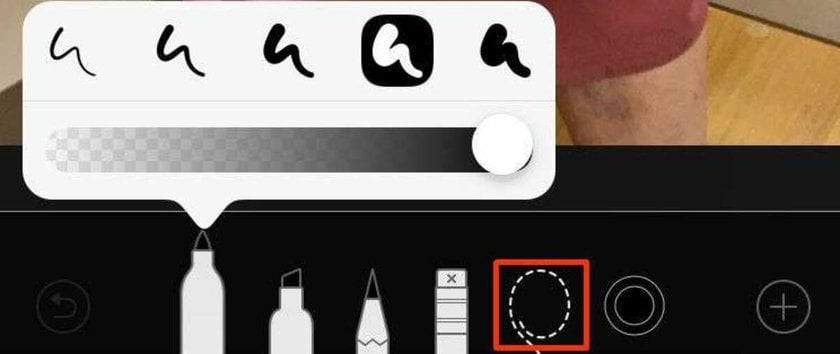
Manual Editing (Healing/Clone Method): In apps like Snapseed or Photoshop Express, use the healing or clone brush to paint over the person. Zoom in and work in small sections for better blending, and adjust shadows or textures to match the background. This takes longer but gives you full control.
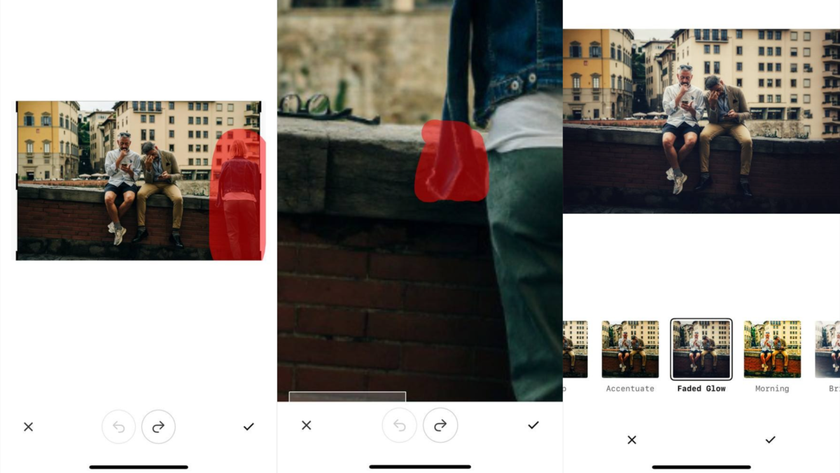
With the right apps, it’s simple to learn how to edit someone out of a picture on iPhone.
When to Use Crop vs Object Removal
If the person you want gone is at the photo edge, cropping is quick and effective. But if they’re in the middle or you want the whole background intact, object removal apps are best. Here’s what you need to know when you ask, “Can you edit someone out of a picture on iPhone?”.
Method | Best For | Pros | Cons |
Crop Tool | People near the photo edges | Fast, no extra app needed | Cuts parts of photo away |
Object Removal Apps | People anywhere in the picture | Keeps full photo, natural | Requires app, learning curve |
More Tips to Perfect Your Edited Photo
If you want your edits to look flawless, here are some advanced tricks worth trying.
Use another frame from the same burst/photo session: pick a nearby shot where the background is unobstructed, copy that area over (scale/rotate to match).
Example: copy a clean patch of sky from a burst frame and paste it into the hole, then slightly rotate (~3–7°) to align clouds.Exploit the iPhone’s depth map for cleaner masks: export a depth mask (or use Portrait-mode alpha) to separate foreground from background before editing.
Example: use the depth mask to protect fine edges like hair when cloning.Frequency separation: separate texture and color into two layers so you clone color on the low layer and texture on the high layer.
Example: Gaussian blur radius 8–12 px for the low layer, then clone color without disturbing texture.Perspective-aware cloning / Vanishing Point: clone following the scene’s perspective to avoid warped patterns.
Example: use Photoshop’s Vanishing Point to clone brickwork so lines stay straight.Displacement maps for texture fit: create a displacement map from the background to warp your patch so it follows surface undulations.
Example: make a low-contrast grayscale map from the background; set small scale (5–15 px).
Learning how to crop someone out of a photo on iPhone is a good starting point, but these advanced tricks ensure your edits look completely seamless.
Other Useful iPhone Photo Editing Tricks
Editing is more fun when you know related techniques. Here are a few extras to try:
Learn to invert a picture on your iPhone to create engaging effects. It reverses colors and accentuates details. For a great step-by-step, see how to invert a photo on your iPhone.
If you want to showcase before-and-after shots or create eye-catching collages, putting snapshots side by side is a great trick. Curious about how to do side by side photos on iPhone? It’s easier than you think!
Wrapping Up
Whether you want to quickly remove people from photos iPhone or remove a whole crowd, the right tools and techniques make it possible for anyone. The iPhone’s built-in cropping tool is good for simple fixes, but object removal apps give the cleanest, most professional results. Playing around with apps will quickly improve your picture editing skills. And remember, practice makes perfect—don’t hesitate to zoom in, undo mistakes, and take your time.


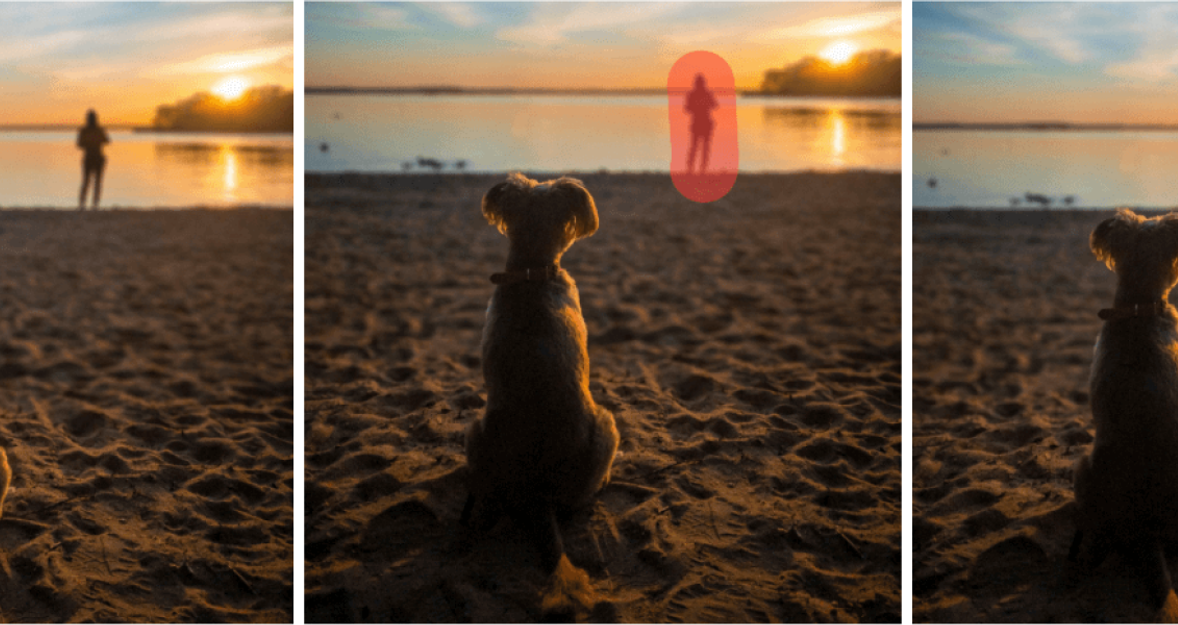
 >
>

