May 20
12 min. to read
How To Edit A Photo In Mobile: Essential Editing Tips
 Your phone is more than just a camera these days—it’s an incredible tool for producing beautiful images. With some basic know-how, anybody can take mundane snaps to pro-grade pictures with nothing more than a mobile. Whether you’re enhancing a selfie, fine-tuning a landscape, or prepping a shot for social media, this step-by-step guide will show you how to edit a photo on a phone with simple tips. Let’s cover the basics of mobile picture enhancement to help you unlock your creative potential!
Your phone is more than just a camera these days—it’s an incredible tool for producing beautiful images. With some basic know-how, anybody can take mundane snaps to pro-grade pictures with nothing more than a mobile. Whether you’re enhancing a selfie, fine-tuning a landscape, or prepping a shot for social media, this step-by-step guide will show you how to edit a photo on a phone with simple tips. Let’s cover the basics of mobile picture enhancement to help you unlock your creative potential!
Getting Started: Choose the Right App
 The very first step in editing phone shots is selecting an appropriate application. Many options exist, from default editors like Google Photos or Apple’s Photos to third-party apps. For beginners, simple photo editing software can make a big difference. Snapseed, VSCO, or Lightroom Mobile have the simplest interfaces and good capabilities.
The very first step in editing phone shots is selecting an appropriate application. Many options exist, from default editors like Google Photos or Apple’s Photos to third-party apps. For beginners, simple photo editing software can make a big difference. Snapseed, VSCO, or Lightroom Mobile have the simplest interfaces and good capabilities.
If you’re looking for something advanced, consider a trusted mobile photo editor like Luminar Mobile, which offers professional-grade tools specifically designed for mobile users. Download an app that aligns with your skill level and creative goals, and you’re ready to start.
Understand the Basics of Photo Editing
Before you jump into editing magic, get to know the essentials — exposure, contrast, color balance, cropping, and sharpening. Each tweak helps your photo go from “okay” to “wow!”
Exposure: Controls the brightness of your image.
Contrast: Adjusts the difference between light and dark areas.
Color balance: Adjusts colors to make them pop or look natural.
Cropping: Cuts unwanted areas of the image for improved composition.
Sharpening: Defines details for a sharper look.
Mastering these basics will answer the question, “How can I edit a picture on my phone?”. Most apps lay out these tools in a simple menu so you may experiment without feeling confused.
Step 1: Crop and Straighten for Better Composition
 A well-framed photograph grabs attention. Start by cropping your shot to remove distractions or highlight the subject. A crop function is found in most applications, where you can freely adjust the frame or use preset ratios for social media platforms like Instagram or Twitter.
A well-framed photograph grabs attention. Start by cropping your shot to remove distractions or highlight the subject. A crop function is found in most applications, where you can freely adjust the frame or use preset ratios for social media platforms like Instagram or Twitter.
Straighten your pic if it’s tilted to realign horizons or vertical lines. This simple step could greatly impact how your picture looks. For iPhone users, this is made easy with the native Photos app, but you can explore more advanced options with tools designed for photo editing for iPhone.
Step 2: Adjust Exposure and Contrast
 Lighting is the heartbeat of every great photo. Experiment with the exposure to balance the light if it is too dark or too washed out. Need to fix an image with too much shadow? Slide the exposure up. Too washed out? Take it down. Get the lighting cozy, then adjust the contrast to establish mood.
Lighting is the heartbeat of every great photo. Experiment with the exposure to balance the light if it is too dark or too washed out. Need to fix an image with too much shadow? Slide the exposure up. Too washed out? Take it down. Get the lighting cozy, then adjust the contrast to establish mood.
More contrast sharpens colors and details, while less contrast softens the mood. Nailing these adjustments is important for anyone attempting to master phone photo editing. Slight slider shifts can turn a bland image into a showstopper — so don’t rush the process!
Step 3: Enhance Colors with Saturation and Vibrance
 Colors can make or break a photo. Saturation controls all colors’ intensity, and vibrance brightens lackluster colors without overdoing it. To get natural-looking adjustments, increase vibrance a step to lighten colors like skin tones or landscapes. Boost the saturation to achieve bold, eye-catching effects—but be careful, as too much will look unnatural.
Colors can make or break a photo. Saturation controls all colors’ intensity, and vibrance brightens lackluster colors without overdoing it. To get natural-looking adjustments, increase vibrance a step to lighten colors like skin tones or landscapes. Boost the saturation to achieve bold, eye-catching effects—but be careful, as too much will look unnatural.
Some apps also offer temperature and tint sliders to adjust the warmth or coolness of your image. These tools are essential for anyone wondering how to edit photos in mobile like a professional.
Step 4: Apply Filters (But Don’t Overdo It)
 Filters are a quick way to give your images a solid mood or look. Most applications come with presets that vary from vintage to trendy styles. Although filters are eye-catching, use them moderately to avoid overpowering your picture. Instead of applying a filter at full strength, reduce its opacity so it blends naturally with the original photo.
Filters are a quick way to give your images a solid mood or look. Most applications come with presets that vary from vintage to trendy styles. Although filters are eye-catching, use them moderately to avoid overpowering your picture. Instead of applying a filter at full strength, reduce its opacity so it blends naturally with the original photo.
You can also stack filters on top of manual tweaks to achieve a personal look. For detailed guidance on this process, check out the article on how to edit pictures to refine your skills.
Step 5: Sharpen and Reduce Noise
 Sharpening helps highlight the fine details, giving your picture a clean, crisp look. It is perfect for shots with textures, like landscapes or close-up portraits. But go easy — too much sharpening can make your image look harsh or grainy.
Sharpening helps highlight the fine details, giving your picture a clean, crisp look. It is perfect for shots with textures, like landscapes or close-up portraits. But go easy — too much sharpening can make your image look harsh or grainy.
Luminar for Mobile—Download and Edit Instantly
Go to the App StoreOn the flip side, noise reduction softens that unwanted grain, especially in low-light photos. Most editing apps offer sliders for both to fine-tune the balance. These subtle adjustments are the secret to turning simple mobile snaps into professional-looking shots.
Step 6: Experiment with Creative Tools
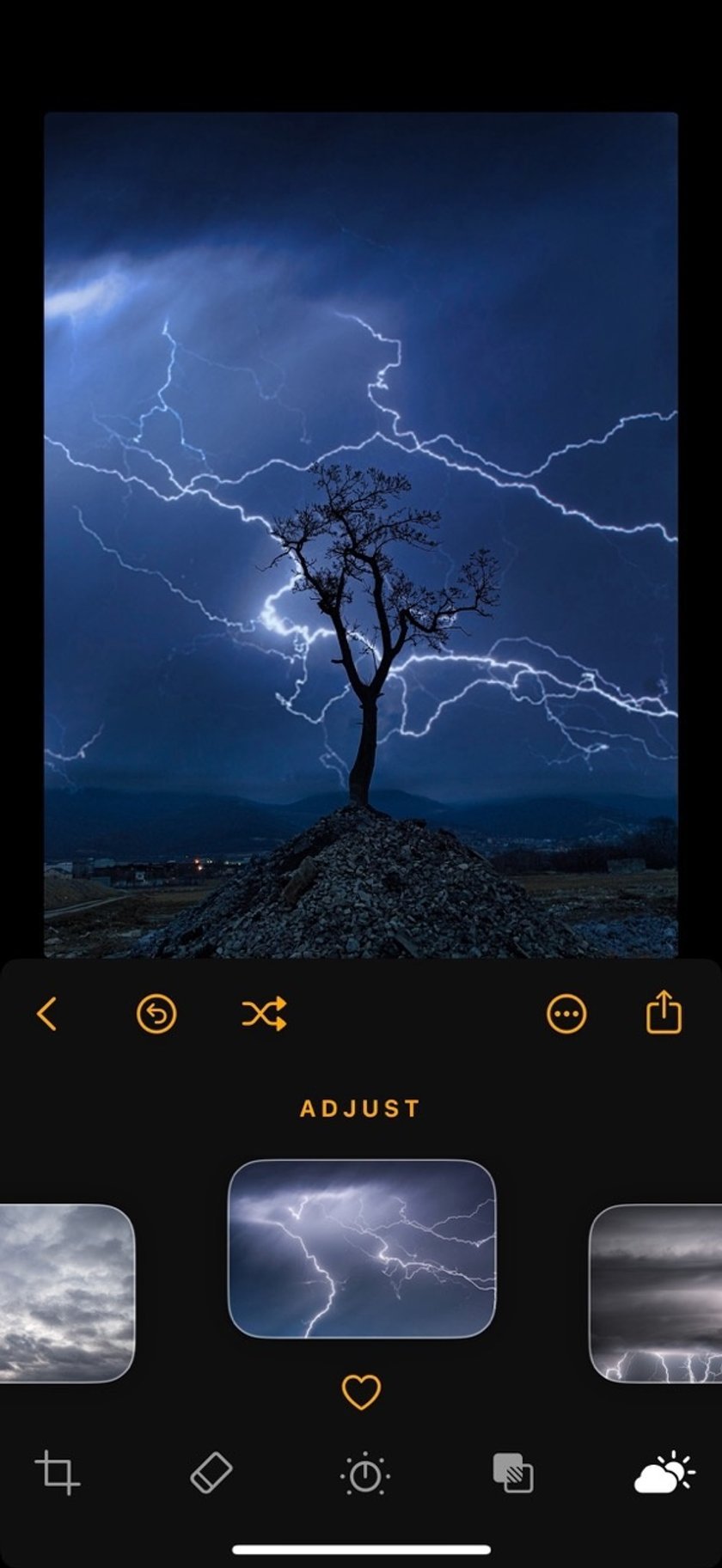
Once you’ve got the basics down, it’s time to get creative with features like selective editing that lets you tweak exactly what you’d like in your photo — brighten up the sky, darken your subject’s eyes, or zoom in on any detail to make it pop. Most programs have excellent tools to add text, frames, or vignettes to put your stamp on the shot.
Challenge yourself by experimenting with more advanced techniques such as double exposure or color splash to add a bold new twist to your photos. Apple users who want to add that extra something can learn how to invert photo on iPhone and achieve a cool, otherworldly feel in their edits.
Step 7: Save and Share Your Work
 After editing, save your photo at high resolution to preserve quality. Most tools will allow you to export in formats like JPEG or PNG. If you post to social media, check the platform’s recommended dimensions so your image will look its best.
After editing, save your photo at high resolution to preserve quality. Most tools will allow you to export in formats like JPEG or PNG. If you post to social media, check the platform’s recommended dimensions so your image will look its best.
Some apps also allow you to save parameters as a preset so you can apply the same style to future photographs. This is a game-changer for anyone asking, “How do I edit pictures on my phone uniformly across a series of photos?”
Tips for Professional-Looking Results
Keep these essential tips in mind to elevate your mobile photo editing game.
Start with a good snap: Editing can work wonders, but can’t save a blurry or poorly composed shot. Focus on getting the lighting and framing right when you capture the image.
Edit non-destructively: Many apps let you save the original photo, allowing you to undo changes later. Always check if your software offers this feature so you can experiment freely.
Practice restraint: Less is often more when it comes to corrections. Subtle enhancements make your photo look more natural, while heavy adjustments make it feel overdone.
Learn from others: Explore social media or editing tutorials for inspiration. Platforms like Instagram or Pinterest are perfect for discovering new editorial styles and techniques.
Common Mistakes to Avoid
 Even with the best tools at your fingertips, it’s easy to fall into common editing traps. Keep an eye out for these mistakes.
Even with the best tools at your fingertips, it’s easy to fall into common editing traps. Keep an eye out for these mistakes.
Overusing filters: Filters can enhance your photo, but too much can make it look unnatural. Use them as a starting point, not the final touch.
Ignoring composition: Editing won’t fix a poorly framed shot. Start by cropping and straightening your image to get the composition right.
Skipping noise reduction: Grainy photos, especially in low light, make your work feel less professional. Always check for noise and smooth it out in your edits.
Not saving in high quality: Exporting your low-resolution image can undo all your hard work. Always opt for the highest quality when saving your final edit.
Follow these tips: stay out of stress and be confident that any changes will ever look posh and professional.
Bringing It All Together
Editing photos on your phone is both fun and accessible, thanks to powerful apps and intuitive tools. You can create pictures on par with professional shots by mastering cropping, exposure, color enhancement, and more. These tricks will make you confidently reply to queries and learn how to edit photos on your phone, whether you’re a beginner or an advanced editor.
Practice regularly, experiment with creative tools, and soon, you’ll craft stunning visuals from your mobile device. So grab your phone, open your favorite editing app, and transform your photos today!


 >
>

