August 08
10 min. to read
How To Remove Background From Picture On iPhone In A Few Minutes
Back in the 90s, when Adobe Photoshop first appeared, editing photos was a slow and technical process that could take hours or even days. Nowadays, people have invented AI, which makes editing the background of a photo a matter of three minutes.
iPhones offer a built-in feature that can remove the background from a photo with one tap. It's quick, but the results aren’t always clean or detailed. If you’re looking for more control and better quality, the desktop app Luminar Neo by Skylum is a solid choice.
This article explains how to whiten, delete, or replace backgrounds using tools that are fast, artistic, and built for creativity.
Edit the Background of a Photo on an iPhone
 You can edit the background of an image on your iPhone through Safari, but the result will be dry and uninteresting, as you can only copy the selected object or add a sticker. However, with Luminar, this process will be much more interesting and faster, as the app will offer AI-based features:
You can edit the background of an image on your iPhone through Safari, but the result will be dry and uninteresting, as you can only copy the selected object or add a sticker. However, with Luminar, this process will be much more interesting and faster, as the app will offer AI-based features:
Sky AI: Allows you to automatically replace the sky in a photo while maintaining lighting, shadows, and realism.
Relight AI: For intelligent lighting control in photos.
Structure AI: Enhances fine details, clarity, and local contrast in an image. It doesn't just “sharpen” the image like standard filters, but intelligently processes the photo to avoid spoiling the face or background.
Skin AI and Body AI: Help you retouch your iPhone photos and preserve skin texture. These apps also allow you to adjust your body shape to enhance your appearance in photos.
Tip: A negative value of Structure AI lets you make a blur effect. To achieve precise control, you may want to use the basic local masking adjustment to mask with brushstrokes conveniently. To get a stronger blurring effect, create multiple instances and shift them to the left to create a negative impact that will cause blurring.
You may also like: How To Retouch Photos On iPhone
Luminar for Mobile—Download and Edit Instantly
Go to the App StoreWant to Change the Background on an iPhone Photo
 There are plenty of ways to improve your photos, but one of the best is simply changing the background. This can instantly make your image look more professional, creative, or polished—all without losing quality or resolution.
There are plenty of ways to improve your photos, but one of the best is simply changing the background. This can instantly make your image look more professional, creative, or polished—all without losing quality or resolution.
If you’re wondering how to change the background on an iPhone photo, don’t worry, it’s easier than you think. You can use built-in tools or pick an app for photo editing on iPhone to get the look you want. Many of them are free and super easy to use.
How to Delete the Background on an iPhone (No App Needed)
Don't you know how to get rid of the background in a picture on an iPhone, with high quality and without unnecessary delays, like in apps like “Photoroom” and “Picsart”? If you’re using iOS 16 or later, you can actually remove the background right from Safari or the Photos app. Here’s how:
Open the image in Safari or Photos.
Tap and hold the subject of the photo.
A pop-up will appear, then choose Copy Subject.
The background is automatically removed, and the cut-out is copied to your clipboard.
Paste it into Notes, Messages, or any editing app to add a new background.
 It’s fast and surprisingly good for simple edits. But if you want more precision, creative control, or higher quality, especially for product shots or content, a dedicated photo editor is the way to go.
It’s fast and surprisingly good for simple edits. But if you want more precision, creative control, or higher quality, especially for product shots or content, a dedicated photo editor is the way to go.
You may also like: How to Combine Photos on iPhone: Shortcut & App Guide
How to White Out the Background of a Photo on an iPhone
 If the goal is to create a clean, bright look by whitening the background of a photo, there are a few things to keep in mind.
If the goal is to create a clean, bright look by whitening the background of a photo, there are a few things to keep in mind.
While the iPhone’s built-in tools can isolate subjects quickly, they don’t give much control over background color or precision. Luminar Mobile is great for portrait retouching (tools like SkinAI and BodyAI automatically enhance facial features and smooth skin), but it doesn’t currently offer a background color changer.
To create a white background around your subject, you’ll need to:
Use a desktop app like Luminar Neo, which allows you to remove the background and add a white one underneath using layers
Or choose a mobile app specifically designed for background editing, like Photoroom or Pixelcut
The background plays a key role in how a photo feels. A bright white background can help isolate the subject, boost contrast, and give the image a polished, modern look, especially in product photography or clean lifestyle shots.
How to Remove Background with Luminar
Luminar Mobile doesn’t support full background removal. It’s fantastic for AI-powered enhancements, sky replacement, and skin retouching—but if the goal is to cleanly cut out a subject and drop them into a new space, that’ll require Luminar Neo, the desktop version.
Luckily, Luminar Neo often comes bundled with the mobile app, so it’s easy to expand the toolkit when needed.
How It Works in Luminar Neo
 The process is refreshingly simple—no manual masking or pixel-perfect tracing. Just:
The process is refreshingly simple—no manual masking or pixel-perfect tracing. Just:
Open the image in Luminar Neo.
Select Background Removal AI.
Click once, and the background is gone.
It’s intuitive, fast, and surprisingly precise.
What Makes This Tool Stand Out
Automatic subject detection: The AI recognizes the primary subject, along with up to nine other potential elements.
Selective removal: It’s easy to decide what stays and what goes—no need to settle for the algorithm’s first choice.
Refinement brush: For those delicate edges (hair, clothing, branches), a quick cleanup tool keeps everything natural.
No technical barrier: The tool handles the heavy lifting. No need for advanced skills in masking or compositing.
Exclusive Tools of Endless Possibilities in One AI Editor
Explore Now!Every Background in Photography and Art
 It is no longer obligatory to spend hours of hard labor to replace the background of a photo on your iPhone: now, a few minutes are enough, and the result will be a studio-level one. Whether you need to delete, brighten, or replace the entire background of a picture, Luminar AI offers freedom of expression and accuracy.
It is no longer obligatory to spend hours of hard labor to replace the background of a photo on your iPhone: now, a few minutes are enough, and the result will be a studio-level one. Whether you need to delete, brighten, or replace the entire background of a picture, Luminar AI offers freedom of expression and accuracy.
One must remember that the second characteristic of the visual effect of your photo is the background color. The background color tool will provide you with an opportunity to experiment with the mood, tone, and focus, and not only will your photos get better, but also more memorable. You now know how to edit the background of a photograph on your iPhone. Now you need to add your touch, whether it be a pinch of color, light, or sky, and make your photographs as lively as they have always been.

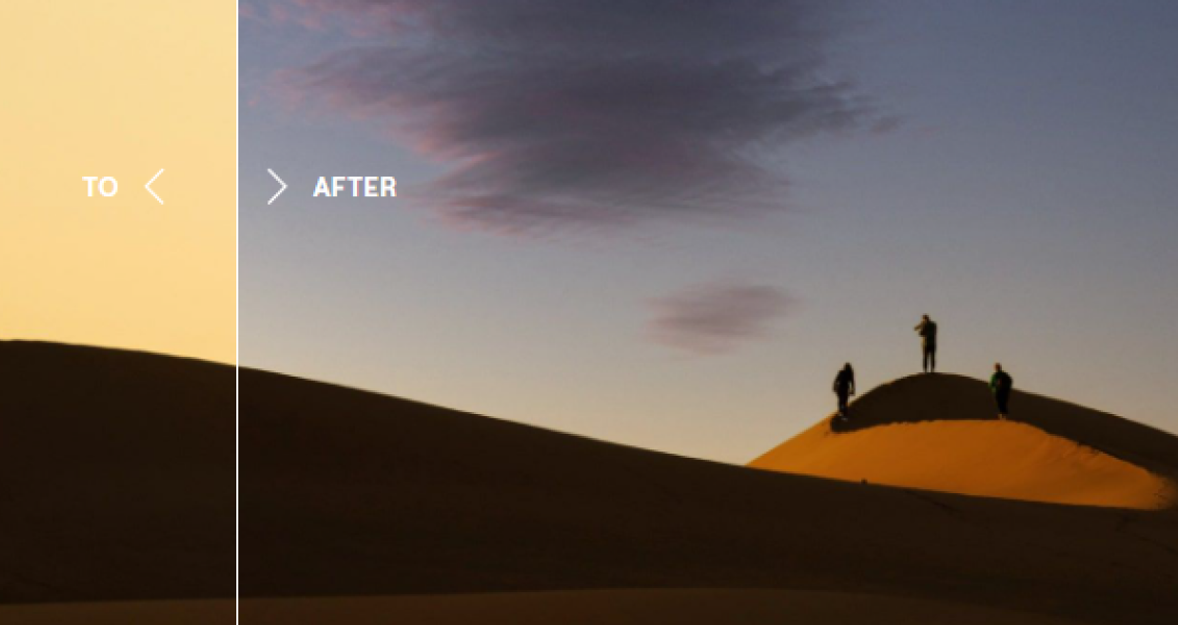
 >
>

