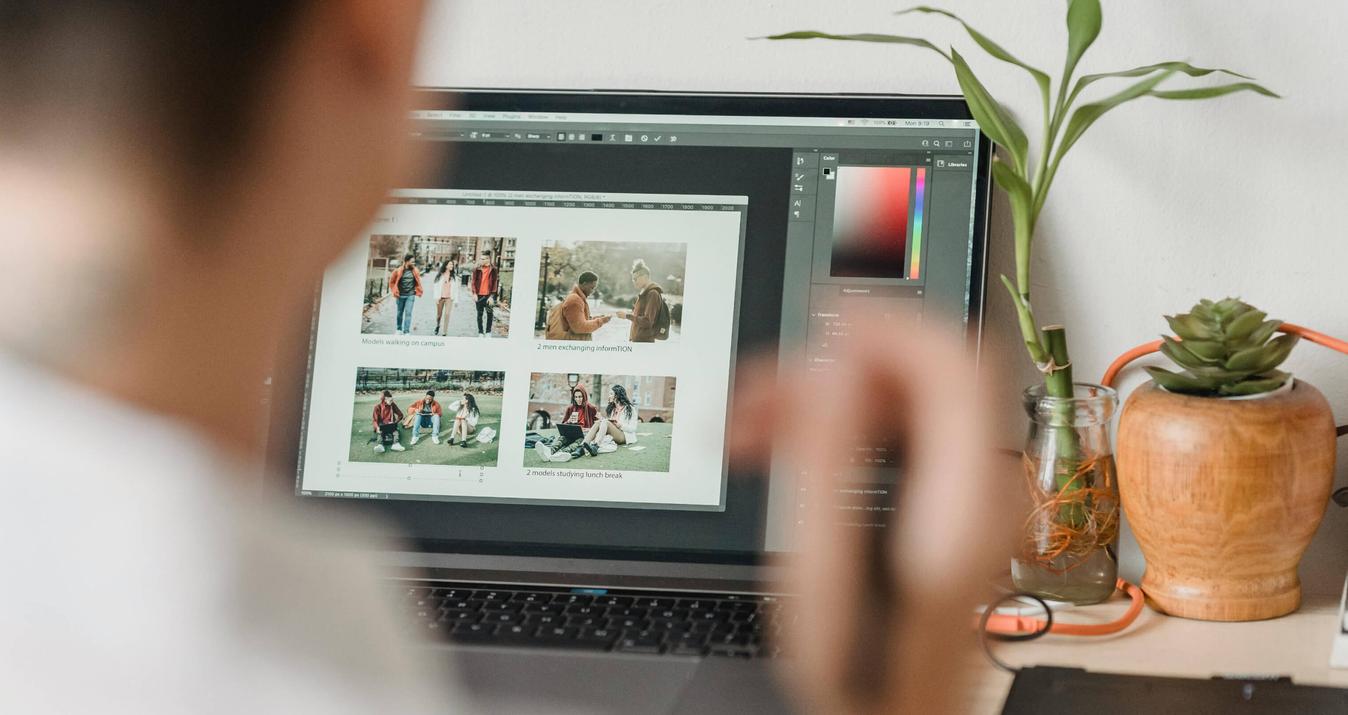Best Drawing Apps for Android in 2025
Last Updated on August 27, 2025
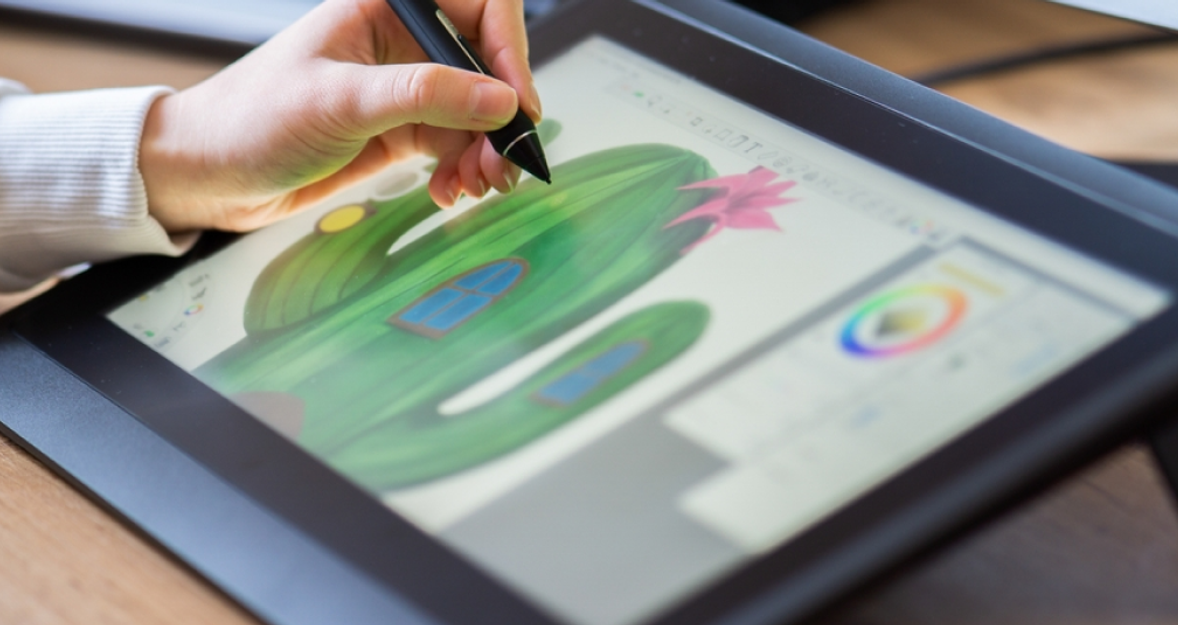
Explore the top Android apps for drawing in 2026. Compare features and find the perfect tool for sketching, illustration, or animation.
Tablets and smartphones nowadays may be used as a complete digital art studio. Special apps allow artists, designers, and hobbyists to create illustrations, sketches, and animations without using traditional materials.
The choice of the proper app determines the working process, the quality of the final product, and the rate of the idea's implementation. In this article, we have discussed the best drawing apps for Android in 2026 with real-life examples and comparisons to help you choose the app that suits your style.
What Is a Drawing App, and What Are Its Advantages?
 A drawing app is software that allows one to create digital art using a smartphone or a tablet. These apps can mimic the experience of traditional tools like pencils, brushes, and markers, but often have additional capabilities like layers, blending modes, and even pressure sensitivity.
A drawing app is software that allows one to create digital art using a smartphone or a tablet. These apps can mimic the experience of traditional tools like pencils, brushes, and markers, but often have additional capabilities like layers, blending modes, and even pressure sensitivity.
To illustrate an example, Autodesk SketchBook has smooth pencils and inks that can be used to draw detailed illustrations. Ibis Paint X, on the contrary, has the frame-by-frame animation tool to enable artists who are interested in trying motion art. The best free drawing app for Android is MediBang Paint, and it allows cloud storage and collaboration, both of which can be helpful to students and remote teams.
Portability is the main benefit of Android drawing applications. The artists are able to have a whole studio in their pocket, capture ideas on the fly, and modify projects without limitations of space. Most of these apps have an export feature to formats such as PNG and PSD, and have an inbuilt gallery.
App Name | Free Version | Layers | Special Feature |
Autodesk SketchBook | Yes | 6+ | Custom brushes and guides |
Ibis Paint X | Yes | Unlimited | Animation support |
MediBang Paint | Yes | Unlimited | Cloud storage and collaboration |
Whether you are searching for the best Android drawing app or looking for tools to create on tablets, these apps provide flexibility, convenience, and professional-level results.
The Best Drawing Apps for Android in 2026
Android offers a wide range of options, from professional-grade tools to free drawing apps for Android that still provide powerful features. Artists will have access to applications that are appropriate for making quick sketches, elaborate drawings, or even animation. Below are some top picks for 2026, including options for drawing on Android tablets and the best drawing app for Android free.
1. Krita
 Price: Free
Price: Free
Krita is a complete digital painting application with a large brush engine and custom workspaces. It also has layers, masks, and advanced blending modes, making it suitable for professional artists. Krita is often recommended as a top drawing app for Android for those who want capabilities similar to desktop software. It also enables export to PSD format, which facilitates the inclusion of tablet work in a wider design workflow.
Pros | Cons |
Professional-level tools and brushes | Heavy for low-end devices |
Open-source and free | The interface is complex for beginners |
Great for detailed illustration |
2. SketchBook
 Price: Free
Price: Free
Autodesk SketchBook is simple and yet precise. Its interface is simple, allowing fast sketching, and the predictive stroke, custom brushes, and support of multiple layers allow that detailed illustration is not an issue.
It works smoothly on tablets and phones alike, making it one of the best drawing apps Android users can rely on for both casual and professional work. There is also an easy social media or cloud storage sharing option in SketchBook.
Pros | Cons |
Intuitive interface | Fewer advanced editing tools compared to Krita |
Strong brush variety | |
Suitable for quick sketches and concept art |
3. ArtFlow
 Price: Free with in-app purchases (~$4.99 for Pro features)
Price: Free with in-app purchases (~$4.99 for Pro features)
ArtFlow is characterized by responsive performance and a realistic brush simulation. It offers over 70 brushes, pressure sensitivity, and NVIDIA stylus support, making it ideal for Android paint app users seeking natural drawing experiences.
The user-friendly environment means that the focus is on the creation, and the application can export to high-resolution file formats, e.g., to PSD and PNG. For beginners exploring digital art, ArtFlow is also available as a free drawing app for Android, providing many premium features without cost.
Pros | Cons |
Very fluid brush engine | Paid upgrade needed for full feature set |
Supports large canvases | |
Good layer management |
4. Infinite Painter
 Price: Free trial, full version ~$9.99
Price: Free trial, full version ~$9.99
Infinite Painter is often highlighted as one of the best paint apps for Android due to its professional-grade tool set and clean interface. It provides over 160 natural brushes, perspective guides that can be tailored to suit the user, and blending tools that are almost like real painting. It is popular among many illustrators as concept art and detailed design sketches. Infinite Painter is also optimized for tablets, making it one of the best drawing apps for Android tablet options available in 2026
Pros | Cons |
Advanced brush customization | Some tools are hidden behind a paywall |
Layer system close to desktop software | |
Strong export options |
5. MediBang Paint
 Price: Free with optional premium plan (~$2.99/month)
Price: Free with optional premium plan (~$2.99/month)
MediBang Paint is created with the concept of teamwork. The app has cloud synchronization, thus enabling one to continue a project on more than one device, and also supports group projects among different users.
For hobbyists, it serves as the best free Android drawing app, while professionals appreciate its wide range of brushes and integrated comic creation tools. The app is lightweight and performs well even on mid-range devices, making it a versatile choice among free drawing apps for Android.
Pros | Cons |
Cloud sync across devices | Ads in the free version |
Built-in comic templates and tones | The interface can feel cluttered |
Lightweight, works on weaker devices |
6. Ibis Paint X
 Price: Free with ads, subscription ~$8.99/year
Price: Free with ads, subscription ~$8.99/year
Ibis Paint X is a well-known program because of its high-end capabilities, such as unlimited layers, blending modes, and a massive collection of customizable brushes. It also gives a screen recording where artists can record the entire workflow. The app will be of particular use to illustrators and designers who require power and flexibility.
Among drawing programs for Android, Ibis Paint X stands out for its animation support and high-resolution exports. For users who want professional features without switching to a desktop, it remains one of the most reliable drawing apps for Android options in 2026
Pros | Cons |
Huge brush library (over 300) | Many features require a subscription |
Community resources and tutorials | UI may overwhelm new users |
Great performance even on phones |
7. DotPict
 Price: Free
Price: Free
DotPict is a unique option among drawing programs for Android, focusing on pixel art. The interface is based on the grid, with a cursor for more precise control, so it is suitable for creating retro-style graphics, icons, and game design elements. DotPict allows exporting finished work in standard formats and is often recommended as one of the best free drawing apps for Android for artists who enjoy experimenting with pixel-based art styles.
Pros | Cons |
Designed for pixel art | Limited to pixel-focused artwork |
Very lightweight and beginner-friendly | A few professional features |
8. Drawing Desk
 Price: Free with in-app purchases (~$6.99 unlock)
Price: Free with in-app purchases (~$6.99 unlock)
The Drawing Desk is made with versatility in mind, as it has various modes: sketching, doodling, photo editing, and coloring. This versatility is appealing to children and professional artists alike. On larger screens, it works seamlessly for drawing on Android tablet, giving users more space to create detailed illustrations. Drawing Desk also has a set of ready-to-use brushes and effects, and it is easy to alternate between a casual drawing and a more structured project.
Pros | Cons |
Suitable for kids and casual users | Lacks advanced brushes |
Multiple drawing modes (doodle, sketch, coloring) | Less control for professionals |
Special Feature: Luminar for Digital Creativity
 While drawing apps Android dominate the creative space on Android, many artists also need strong photo-editing tools to complement their illustrations. Luminar Mobile fills this gap by offering high-quality editing capabilities right on smartphones and tablets. For creators who combine sketching, design, and photography, this app serves as a powerful companion alongside the best drawing app Android.
While drawing apps Android dominate the creative space on Android, many artists also need strong photo-editing tools to complement their illustrations. Luminar Mobile fills this gap by offering high-quality editing capabilities right on smartphones and tablets. For creators who combine sketching, design, and photography, this app serves as a powerful companion alongside the best drawing app Android.
Why Choose Luminar for Art and Design?
Luminar Mobile is not just a photo editor; it is one that is creator-friendly. Illustrators may use it to perfect textures, change the lighting, or create references to their new projects.
As an example, a designer who sketches in ArtFlow or Krita can simply import an image into Luminar Mobile to correct the color tones and then use it as a background in their drawing. The app integrates smoothly with drawing apps for Android tablet, giving artists an all-in-one setup for both editing and illustration.
4 Advantages of Luminar Mobile
The editing features of Luminar Mobile are among the best in the app. Such functions as auto-sky replacement, portrait retouching, and detailed color grading enable the artists to save time without losing creative control. The app also offers high-resolution exports and thus can be used on professional portfolios.
For those who prefer free options, Luminar Mobile offers a trial, but the premium version unlocks advanced functions, making it one of the most practical free drawing apps for Android alternatives when paired with sketching tools.
Feature | Benefit for Artists |
AI-based adjustments | Fast retouching and realistic corrections |
Sky replacement | Creative backgrounds for digital artwork |
Portrait tools | Perfect for character reference editing |
Tablet optimization | Seamless use with large screens and a stylus |
Luminar Mobile strengthens the workflow by preparing polished visuals that can be reworked using drawing on Android tablet apps.
The Best Android Drawing App: How to Select
 Choosing the most suitable drawing app boils down to a compromise between your artistic requirements and the technical capabilities of the device. There are tens of them on Android, and they range from simple drawing tools that help a novice start learning to more complex programs with professional features.
Choosing the most suitable drawing app boils down to a compromise between your artistic requirements and the technical capabilities of the device. There are tens of them on Android, and they range from simple drawing tools that help a novice start learning to more complex programs with professional features.
It is logical to think about the way you are going to use the app before downloading it. As an example, doodling on the go needs a lightweight device, whereas creating multi-layered illustrations should be more powerful and have a lot of memory.
Another is price. Free trials are offered to many artists as a way to test the workflow to later upgrade to pro versions with longer tools, superior brush sets, or cloud storage. The application with a community-building forum or tutorials will accelerate the learning curve.
Testing different drawing programs for Android will quickly show which feels intuitive and supports your preferred creative style. The correct pencil is the one that will keep you drawing and not frustrated.
Issues to be taken into account
To make the right decision on picking an app, it is useful to divide the problem into distinct points. Begin with usability: it needs to be comfortable to work on, so you can spend more time creating rather than navigating menus. Consider brush type and sensitivity — lots of apps offer pencils, watercolors, or inks, but the responsiveness of the brush engine is different. Blending options and layers are also very useful, particularly on complicated pictures or concept art.
Performance is also imperative. Some applications work perfectly well on smartphones, but when it comes to bigger canvases or elaborated projects, the processing ability of a tablet can be of help.
For users who prefer a bigger workspace, it is worth focusing on options designed for drawing on Android tablet, since they support stylus pressure, higher resolution, and multitouch gestures. When you think about these things, it is easier to find a suitable app that will suit your creative process, and you will not have to struggle against technical drawbacks.
App Compatibility with Devices
All drawing tools cannot be used in Android devices in the same way. Some apps are optimized for high-end tablets that support a stylus, and some apps are lightweight for use in entry-level smartphones. Check the minimum requirements and the ability of the app to work with bigger canvases without lagging before downloading.
For example, artists who often work with high-resolution illustrations may find that certain top drawing apps for Android function better on tablets with additional RAM and stronger processors. Compatibility is also available with operating system versions, i.e., newer apps can require Android 11 or higher to be opened with all features. Early evaluation of these factors eliminates the frustration and makes the creative process easier.
Features and Usability
The efficiency of the drawing apps is gauged not by how many tools it has, but by how well they can be exploited. An effective interface enables a user to change brushes, layers, and colors quickly, without breaking the creative flow. Most programs also have shortcuts or gesture control that accelerate the work on a touchscreen.
As an example, pinch-to-zoom and one-tap undo are time-saving features when sketching. Apps designed as the best drawing apps for Android free often provide enough functions to learn digital illustration, while premium versions expand with advanced blending modes and export options.
Free vs Paid Apps
Whether to use the free or the premium version is your decision, and it depends on what you want to achieve. Beginners often start with drawing apps for Android free, which provide basic brushes, layers, and simple export options.
These applications are ideal for making some quick sketches or to learn digital drawing without spending money. But paid subscriptions or one-time purchases are typically to the advantage of professional artists, as they open up higher-resolution canvases, more sophisticated blending tools, and more brush libraries.
Some of the premium plans also eliminate advertisements, which may be distracting when one is working intensively. For those comparing the best paint app for Android, evaluating the free trial first helps determine if the upgrade is worth the price. The paid level, in most situations, is time-saving, more flexible, and accommodates more elaborate creative work.
Stylus Support
One of the most significant features of digital artists using tablets is the integration of a stylus. An excellent application must be pressure sensitive, tilt, and palm rejection so as to produce natural strokes. These aspects enable a user to create the simulation of real brushes and pencils in a very detailed manner.
Many of the best drawing apps Android are optimized specifically for stylus input, ensuring that every line responds instantly to hand movement. For illustrators focusing on drawing apps for Android tablet, stylus support becomes essential, since finger input alone cannot replicate the same precision. You may use the Samsung S Pen, Wacom stylus, or any other digital pen, but the application has to support your hardware to provide a comfortable drawing experience.
Increase Your Creativity Using the Top Drawing Apps on Android
 Android digital art has evolved to the extent that mobile devices such as smartphones and tablets have become as flexible as desktop solutions. Whether you doodle or draw professionally, or explore new ways of creating, there is an app that fits your process. Free versions allow exploring without spending money, and the professional software offers more sophisticated tools for complicated tasks.
Android digital art has evolved to the extent that mobile devices such as smartphones and tablets have become as flexible as desktop solutions. Whether you doodle or draw professionally, or explore new ways of creating, there is an app that fits your process. Free versions allow exploring without spending money, and the professional software offers more sophisticated tools for complicated tasks.
The selection of the proper program is not about the most feature-rich app, but the combination of the tool with your creative manner and the device. As an example, the best drawing apps on Android tablet suit artists who work on bigger screens, whereas mobile sketchers tend to use lighter apps that are optimized to be used on phones. As the diversity of 2026 offers, any artist will be able to find the software that will facilitate their abilities and allow them to turn ideas into a complete artwork. Finally, the correct decision makes creativity quicker, easier, and pleasant.
FAQ
How Can I Improve My Drawing Experience on Android?
Improving your digital drawing starts with using compatible hardware, like a pressure-sensitive stylus and a responsive tablet. Adjust brush settings, organize layers, and experiment with built-in tools to discover what suits your style. Many apps allow custom shortcuts and gestures that speed up workflow. Keeping your device updated ensures smooth performance, especially when running advanced programs. Pairing your favorite Android paint app with photo-editing tools like Luminar Mobile can also refine colors, textures, and backgrounds, enhancing overall output quality.
Are There Android Alternatives to Procreate?
While Procreate is exclusive to iOS, Android has strong alternatives that deliver similar functionality. Krita, Infinite Painter, and Ibis Paint X offer robust layer management, pressure-sensitive brushes, and advanced export options. Many of these programs also support stylus input and high-resolution canvases, making them viable substitutes for professional work. Artists looking for a combination of power and portability often explore drawing software for Android, which allows workflow continuity between tablets and phones.
What Are the Best Android Drawing Apps for Tablets?
Digital art can be done using Android tablets, since they have a bigger workspace and better stylus support. Apps like Infinite Painter, ArtFlow, and SketchBook are among the best drawing apps for Android tablets. They offer high-resolution canvases, layers, and responsive brush engines that can work on detailed illustrations. These apps can also be combined with Luminar Mobile by artists to edit or prepare photos. Try a couple of options to see which apps' interface and features fit your own workflow.
Can I Use a Stylus with Android Drawing Apps?
Yes, the vast majority of contemporary drawing programs are stylus-friendly. Pressure sensitivity and tilt can be applied to a variety of programs, regardless of the type of stylus you use: whether it is a Samsung S Pen, a Wacom stylus, or some third-party digital pen. This enables artists to get natural variations of lines like the traditional tools. In fact, several Android paint app options are optimized specifically for stylus use, making them ideal for detailed work on tablets. The hardware/software combination offers greater accuracy and comfort of drawing than using fingers.
What Is the Best Free Drawing App for Android?
It does not have one common answer, as the decision is based on the kind of art you produce. Many professionals recommend apps like Krita or Ibis Paint X, which are considered among the best free drawing apps for Android. They offer large sets of brushes, layers, and export options without forcing the user to upgrade right away. Drawing Desk or DotPict is easy to use and understand for a novice. The most appropriate thing to do is to experiment with some of them till you get one that fits your working style.