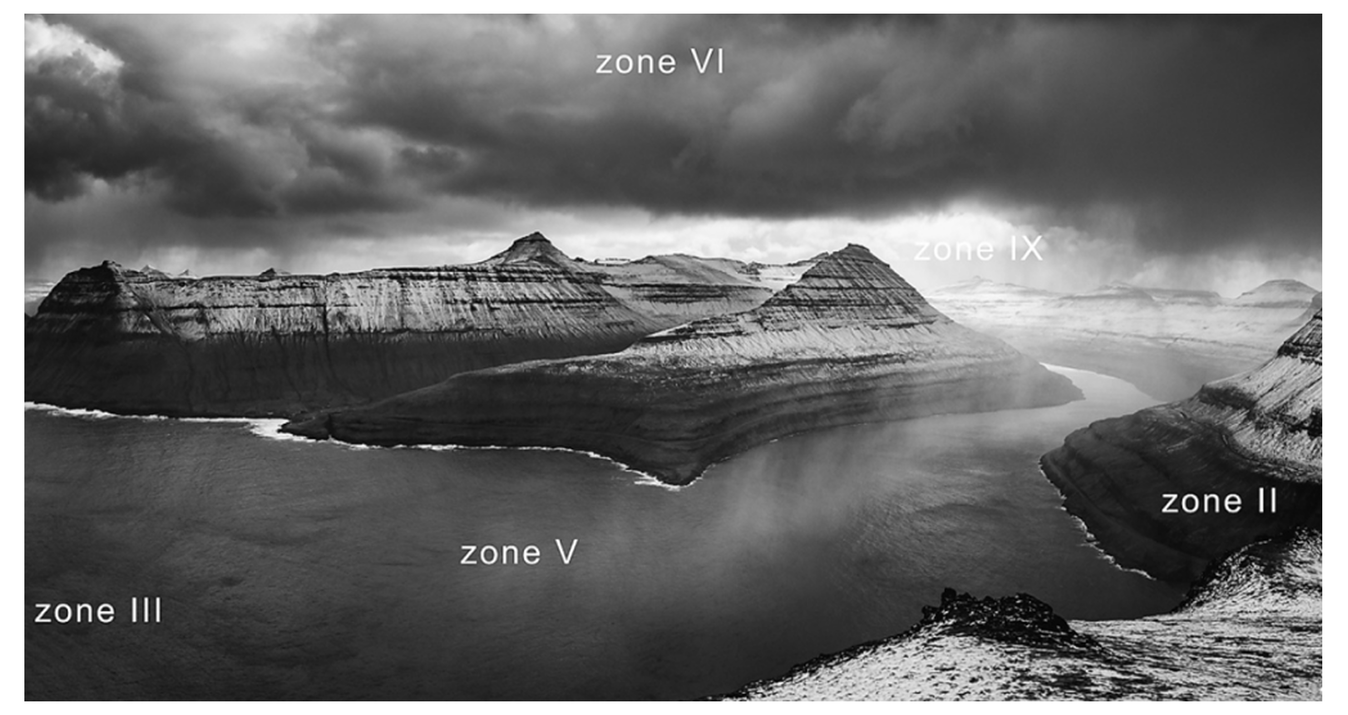ON1 vs Capture One: Breaking Down the Features for Professionals
May 19, 2025
Not sure which editor fits your style? The ON1 vs Capture One comparison might help.
Choosing the right photo editing software can seriously change how fast you work, how creative you can be, and how good your final results look. Two names that often come up in the conversation are ON1 Photo RAW and Capture One. Both tools are popular among professionals, but they serve slightly different needs.
In this guide, we’ll break down the major features, compare how they handle editing, workflow, and pricing, and help you decide which one suits your photography style best. Let’s keep things simple, honest, and helpful.
Ease of Use: Which Feels More Comfortable?
Before you dive into deep editing features, it helps to know how easy it is to just get started.
ON1 Photo RAW: Easy for Beginners and Pros
ON1 is really easy to pick up, even if you’re brand new to photo editing. The layout is clean, everything’s where you’d expect it to be, and nothing feels overly complicated. You’ll see clear labels and handy tips along the way, plus built-in tutorials that walk you through the basics. It’s the kind of software that makes you feel comfortable right from the start.
Capture One: Built for Experienced Photographers
Capture One has a more advanced feel right from the start. It’s professional, sleek, and packed with features, but that means it takes longer to learn. If you’re used to tools like Lightroom, some things will feel familiar—but it definitely assumes the user knows what they’re doing
Your AI-Powered Photo Editor for MacOS and Windows
Discover Now!Editing Tools: Power Where You Need It
Let’s compare how ON1 and Capture One handle editing features, especially those that matter to professionals.
Feature | ON1 Photo RAW | Capture One |
AI Masking | Yes | Yes |
Layer Support | Built-in | Requires workaround |
Tethered Shooting | Not available | Full support |
Healing & Retouch Tools | Basic + AI | Precision & manual |
Color Grading | Simple panel | Advanced options |
LUTs | Supported | Supported |
Capture One clearly shines in areas like color grading and tethered shooting. It’s the go-to for studio, fashion, and commercial photographers. ON1, on the other hand, offers more creative tools like filters and effects, along with AI-based editing.
For users who prioritize quick yet professional-quality edits, Luminar Neo is another excellent option, offering powerful AI features and a friendly interface.
Batch Editing: Speed Up Your Workflow
Editing photos individually is fine when you have only a few. But for weddings, events, or product shoots, batch editing is a must.
ON1: Smart Bulk Editing for Fast Results
ON1 lets you apply presets, filters, or even AI-based adjustments to multiple images at once. It’s great for quickly syncing looks across an entire shoot. You can even preview changes before committing to them, which saves a ton of time.
Need even more power? This bulk image editor within Luminar Neo helps you edit hundreds of images fast with AI assistance.
Capture One: Stronger for Studio Shoots
Capture One’s batch editing is built for studio workflows. Its session-based organization helps you keep projects neat, and you can copy-paste adjustments across files easily. It also supports tethered capture, so edits can be applied in real time during a shoot.
Retouching: Cleaning Up Details
Retouching tools are essential for portraits, fashion shoots, and detailed product photography.
ON1: Quick and Simple Tools
ON1 gives you healing brushes, content-aware fill, and AI tools to clean up skin, backgrounds, and objects. These tools are fast and intuitive, perfect for photographers who want good results without too much manual work.
If you’re focused on portraits or fine detail work, this photo editor retouch tool makes complex retouching tasks feel effortless.
Capture One: Precision Retouching
Capture One takes a more manual approach. Its healing and cloning tools offer deeper control but may take more time to master. You’ll likely need a graphics tablet to make the most of it.
RAW Processing and Color Profiles
Getting the best out of your RAW files depends on how the software processes them.
Capture One: Best in Class
Capture One is famous for its excellent color profiles and image clarity. It supports a wide range of camera models and offers custom color calibration. This makes it a favorite among studio and fashion photographers who need accurate skin tones and clean output.
ON1: Versatile and Customizable
ON1 does a good job with RAW files and supports many camera models, though its rendering isn’t always as sharp out of the box. Still, it offers tons of manual controls to adjust color, tone, and sharpness just the way you want.
Curious how ON1 stacks up against a strong alternative? Check this guide comparing ON1 vs Luminar, which is especially helpful if you’re exploring creative workflows.
AI Features: Smarter, Faster Editing
Artificial Intelligence is changing the way we edit. Both ON1 and Capture One include AI features, but their focus is different.
Explore the Power of AI with Luminar Neo
Try it for free!ON1: AI for Everyday Use
ON1 includes AI Auto Tone, AI Resize, AI Sky Swap, and AI Masking. These features are ideal for editors who want fast improvements with minimal effort. They’re perfect when you want to keep a natural look without spending hours on each shot.
Capture One: AI Just Getting Started
Capture One has slowly added AI tools, starting with subject detection and smart masking. While not as advanced or wide-ranging as ON1’s tools, they help speed up some repetitive tasks without taking away too much manual control.
If you’re look for a tool with more advanced AI and creative flexibility, explore this Luminar Neo vs Capture One comparison.
Presets and Looks: Creative Styles Made Easy
Presets help keep your style consistent and save time across large projects.
ON1: Fun and Flexible
ON1 has a large collection of built-in presets and filter stacks. You can easily create a “look” and apply it across all your photos. It’s especially useful for creative styles like cinematic, matte, or black and white.
Capture One: Professional and Polished
Capture One offers style packs aimed at commercial and editorial photographers. These looks are subtle but very refined, perfect for maintaining a brand aesthetic or editorial consistency.
File Management: Keeping Projects Organized
Let’s talk about how each program handles organizing your photos.
Feature | ON1 Photo RAW | Capture One |
Folder Browsing | Yes | Yes |
Catalog System | Yes | Yes |
Smart Albums | Limited | Advanced |
Keyword Tagging | Yes | Yes |
Cloud Sync | No | No |
Capture One’s smart albums and keywording system feel more polished and advanced. ON1 keeps things simple, relying mostly on folders and manual tagging.
Pricing and Plans: What’s the Investment?
Your budget might play a big role in your decision. Here’s a quick comparison:
Feature | ON1 Photo RAW | Capture One Pro |
One-Time License | Yes ($59.99) | Yes ($380.40) |
Monthly Plan | No | Yes ($18.90/month) |
Free Trial | Yes (14 days) | Yes (30 days) |
ON1 is more affordable for most users. You can buy it outright and use it without a subscription. Capture One is more expensive and requires a subscription to get updates and support.
So, Which One Should You Choose?
Choose ON1 If:
You want an easy-to-learn interface with AI tools.
You’re a creative photographer who likes filters and effects.
You prefer a one-time purchase over a subscription.
You want strong batch editing without the studio complexity.
Choose Capture One If:
You shoot in a studio or need tethered shooting.
You need the highest-quality RAW processing and color grading.
You’re willing to spend time learning a pro-level tool.
You prefer precision and control over automation.
Final Thoughts
Both ON1 and Capture One offer strong, professional editing tools. The right solution for you depends on your photography style, workflow needs, and budget. ON1 is great for creative, quick edits with smart automation. Capture One is best for those who demand top-tier image quality and fine control.
Try the free versions, play around with each tool, and see which one feels right. Your perfect photo editor should feel like a partner, not a puzzle. Whichever you choose, you’ll be editing smarter and faster in no time.