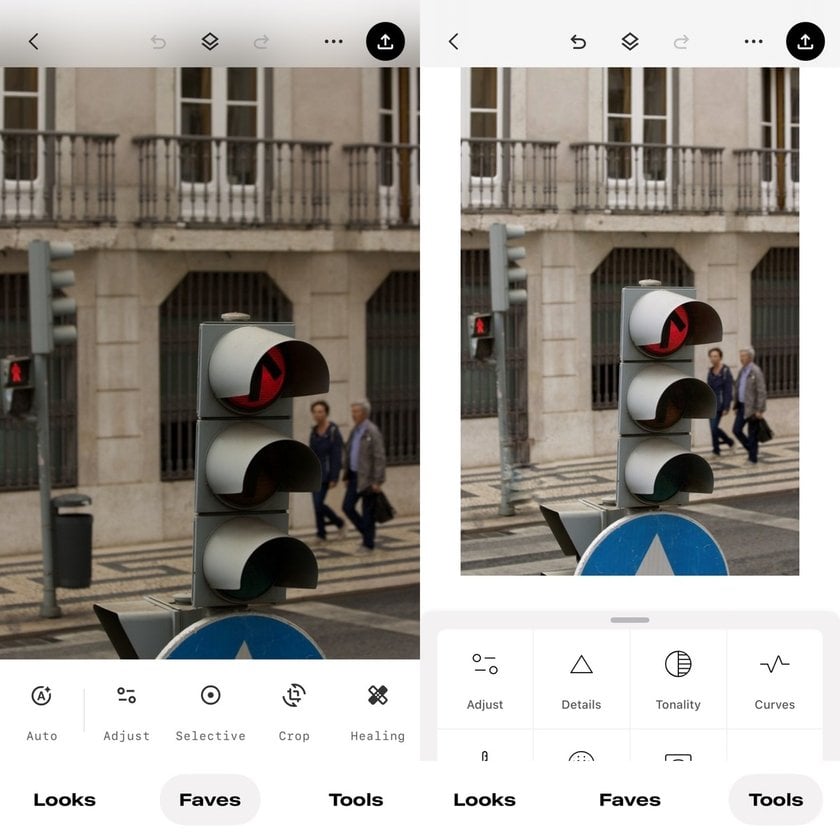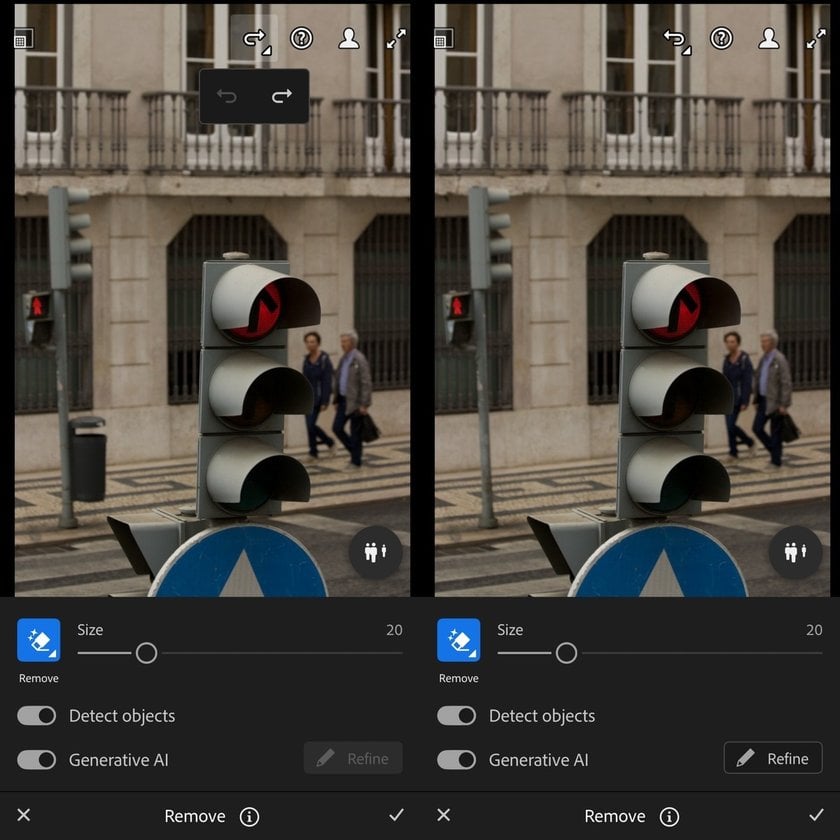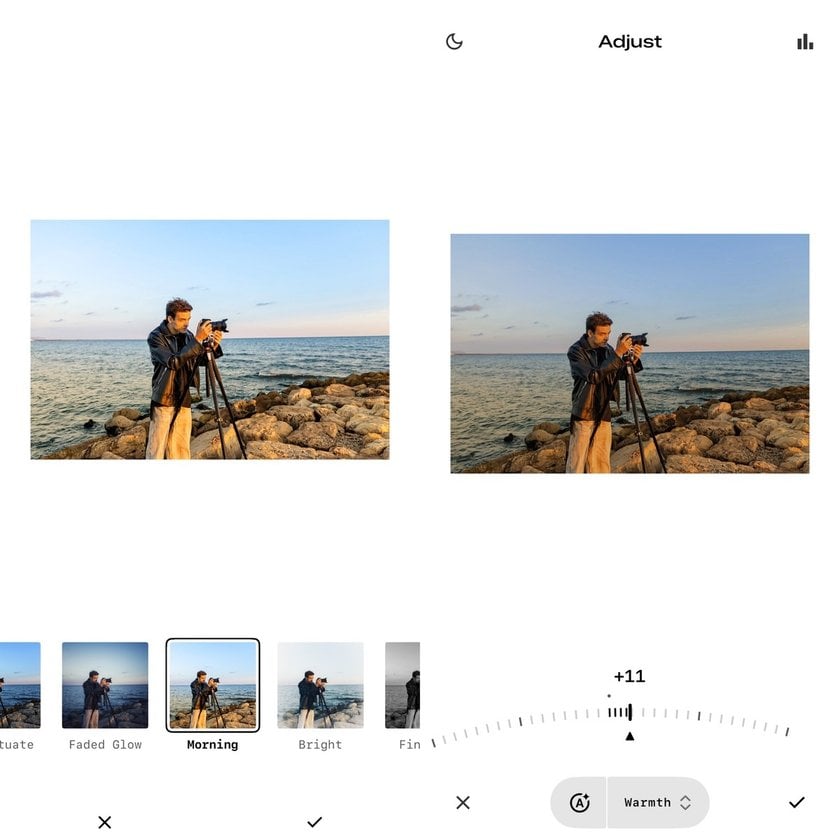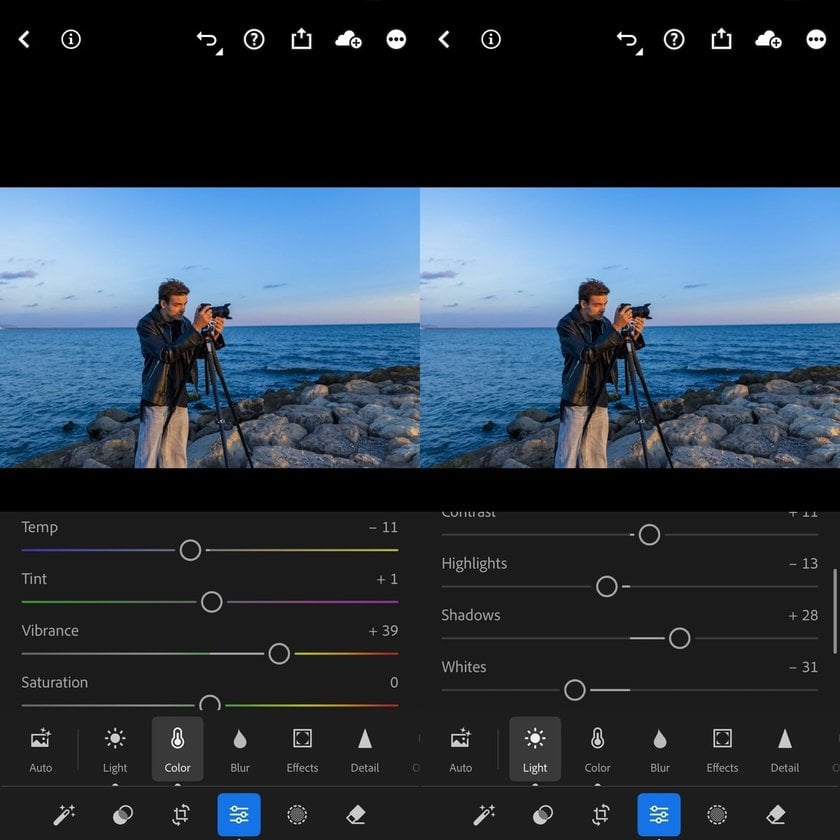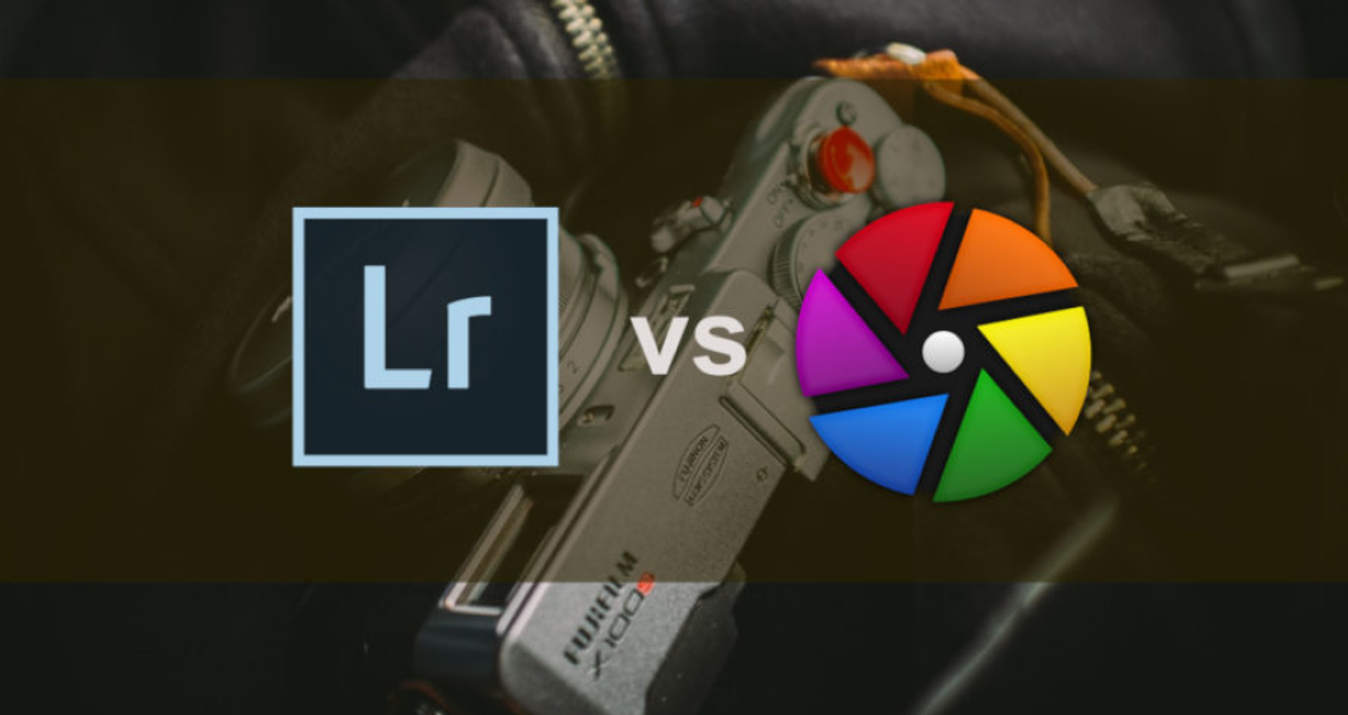Simplicity Of Snapseed Vs Lightroom's Power
August 06, 2025
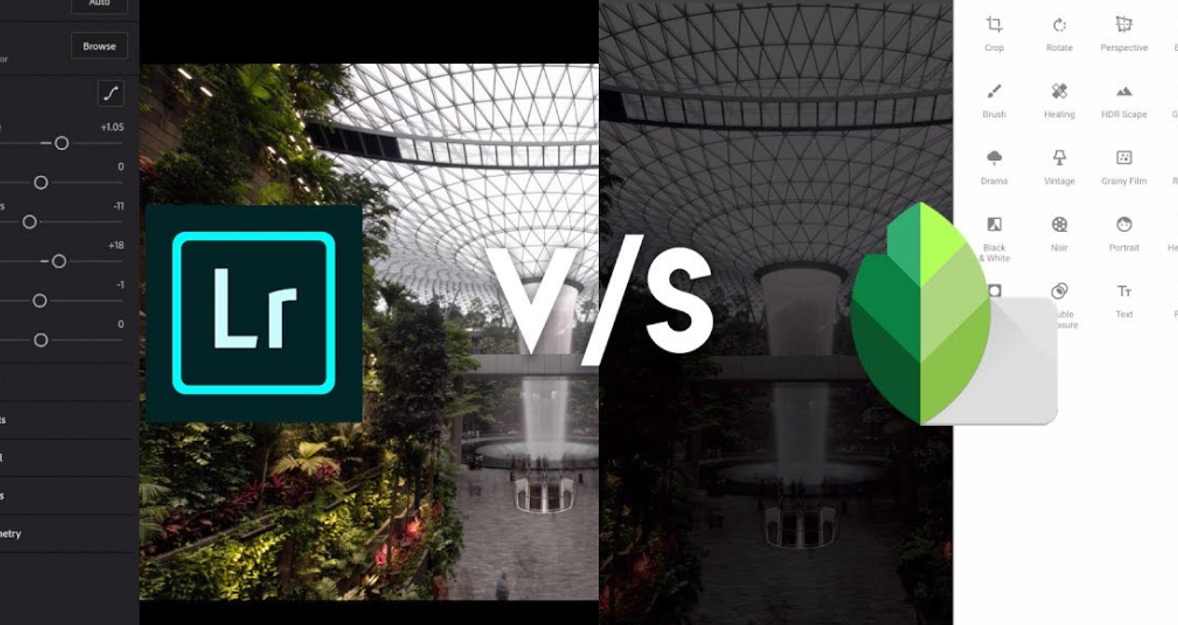
When it comes to photo editing, the Lightroom vs Snapseed debate is real—here’s the truth.
If you’re trying to choose between Snapseed and Lightroom for editing your photos, you’re not alone. These two apps are some of the most widely used in the photo-retouching world. But they serve very different purposes. Snapseed offers quick, intuitive tools for casual edits. Lightroom brings a deeper, professional-grade editing experience that appeals to enthusiasts and photographers.
Here, we’ll compare Snapseed’s simplicity with Lightroom’s powerful capabilities. You’ll get a clear picture of how they work, what kind of user they suit best, and where each one shines.
What Makes Snapseed So Popular?
 Snapseed is a free mobile photo editing app created by Google. It’s been around since 2011 and is known for its minimal design and fast retouching tools. Whether you’re tuning brightness, removing blemishes, or applying dramatic filters, this application makes edits feel smooth and fun.
Snapseed is a free mobile photo editing app created by Google. It’s been around since 2011 and is known for its minimal design and fast retouching tools. Whether you’re tuning brightness, removing blemishes, or applying dramatic filters, this application makes edits feel smooth and fun.
So, what is Snapseed exactly? It’s an all-in-one editing app designed for people who want quality results without spending hours learning how to use it. It’s especially handy when you’re on the go and want to polish a photo quickly before posting it online.
Key Features of Snapseed
Snapseed may look simple, but it’s packed with useful tools:
Tune image: Adjust brightness, contrast, saturation, and ambiance in a single panel.
Selective adjust: Tap specific areas of your photo to brighten or enhance without affecting the whole image.
Healing tool: Great for removing dust, spots, or distractions with a swipe.
Curves: A powerful way to tweak tones, especially for creative looks.
Looks: One-tap filters designed for quick enhancements and stylized effects.
This app also supports non-destructive editing. This means your original photo stays untouched, and you can revisit every step you took, even after saving.
Lightroom: The Choice for Serious Editing
 Adobe Lightroom is part of Adobe’s Creative Cloud suite. It’s used by professional photographers and designers who want full control over every element of an image.
Adobe Lightroom is part of Adobe’s Creative Cloud suite. It’s used by professional photographers and designers who want full control over every element of an image.
Unlike Snapseed, this application supports RAW files, which give much more flexibility when adjusting colors, tones, and details. It’s available on both desktop and mobile, with cloud syncing to keep your workflow seamless across devices.
Lightroom’s Most Powerful Tools
If you’re retouching with precision in mind, Lightroom’s toolbox offers much more depth:
RAW editing: Adjust shadows, highlights, exposure, and more without losing quality.
Color grading: Split toning lets you adjust shadows, midtones, and highlights independently.
Lens corrections: Fix perspective, distortion, and chromatic aberration caused by specific lenses.
Detail tools: Reduce noise, sharpen edges, and enhance textures precisely.
Presets and profiles: Save your favorite looks and apply them to multiple photos for consistency.
The interface can seem overwhelming at first, but once you’re familiar with it, this product becomes incredibly efficient.
Snapseed vs Lightroom: Feature-by-Feature Comparison
Let’s look at how these two apps compare side by side in a feature breakdown.
Feature | Snapseed | Lightroom |
User Interface | Clean, minimal, beginner-friendly | Feature-rich, layered UI |
Platform | Mobile only | Mobile + Desktop + Web |
File Support | JPEG, PNG | RAW, JPEG, TIFF, more |
Cost | Free | Free basic, paid premium tools |
Filter Quality | One-tap, artistic filters | High-quality, customizable filters |
Local Adjustments | Limited | Precise masking and brushes |
Healing/Retouching | Basic spot removal | Advanced healing + clone tools |
Cloud Sync | No | Yes, with subscription |
This makes it clear: Snapseed is perfect for fast edits, while Lightroom is built for control and professional results.
Real-Life Editing Scenarios
To understand how both tools function in practice, let’s look at a couple of real editing situations.
Example 1: Removing Distractions from a Street Photo
Say you captured a vibrant street photo, but there’s a trash bin in the background.
In Snapseed, you could use the Healing Tool and swipe over the object. It works well for small, simple areas.
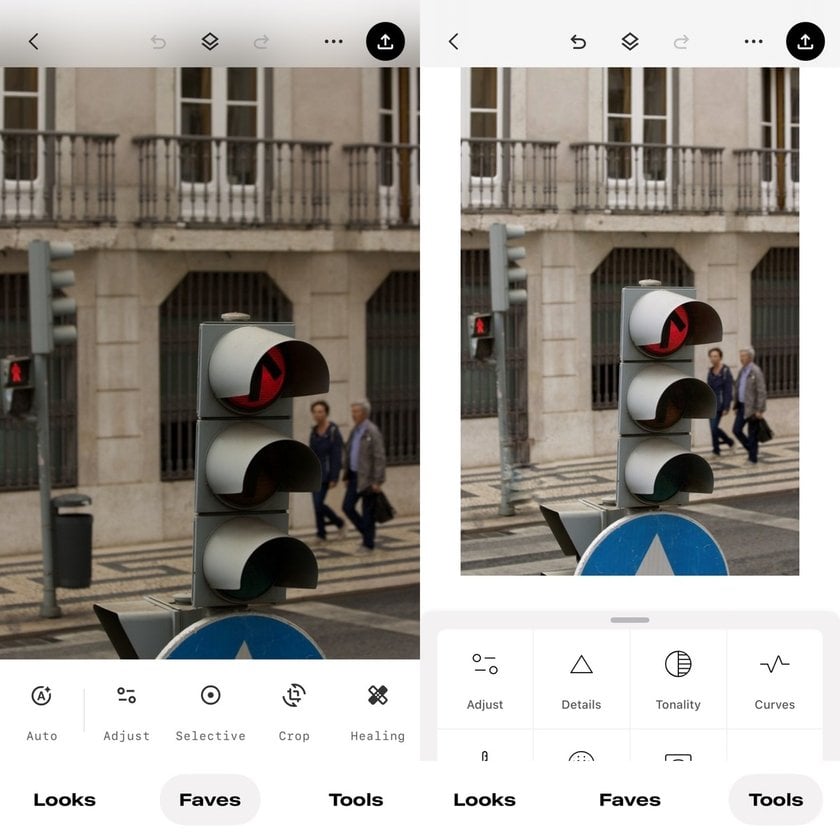
In Lightroom, you could use the Healing Brush or Clone Tool, then fine-tune with feathering and opacity to blend seamlessly. The result would look cleaner, especially with complex backgrounds.
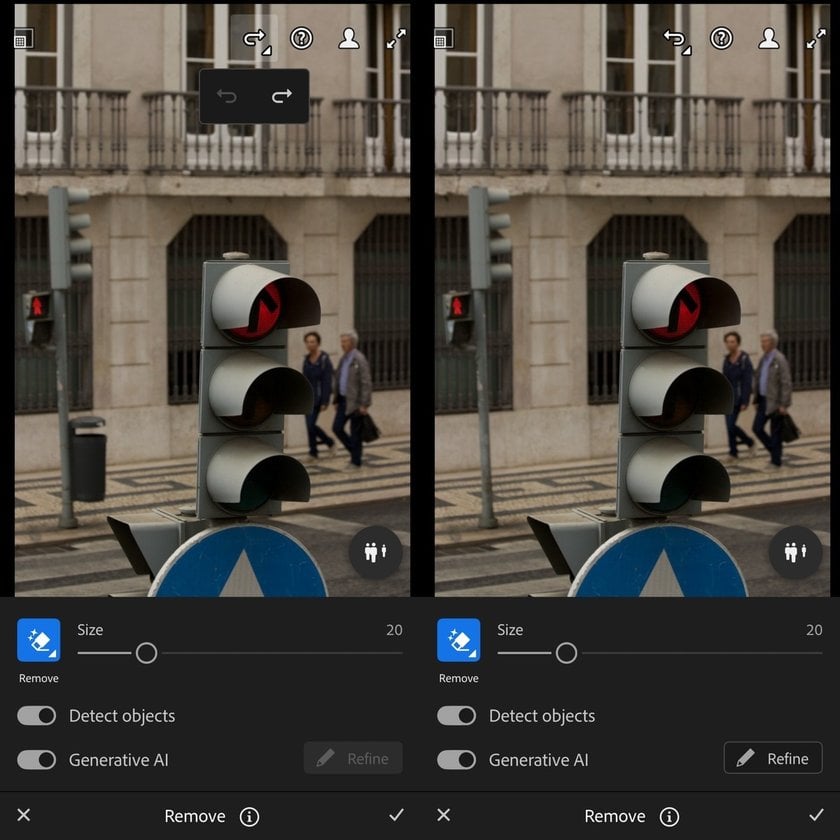
If you’re regularly needing to remove unwanted objects from photos, Lightroom is the stronger choice. But for small touch-ups, Snapseed holds its own.
Also, if you’re trying to erase crowds or strangers from vacation shots, it’s worth exploring some of the best apps to remove people from photos—especially if Lightroom feels like too much for a casual edit.
Example 2: Enhancing a Landscape Photo
You took a photo at the beach during sunset. It looks nice, but a little flat.
In Snapseed, you might apply the “Drama” or “Morning” preset from the Looks panel. You could then tweak brightness, warmth, and sharpness.
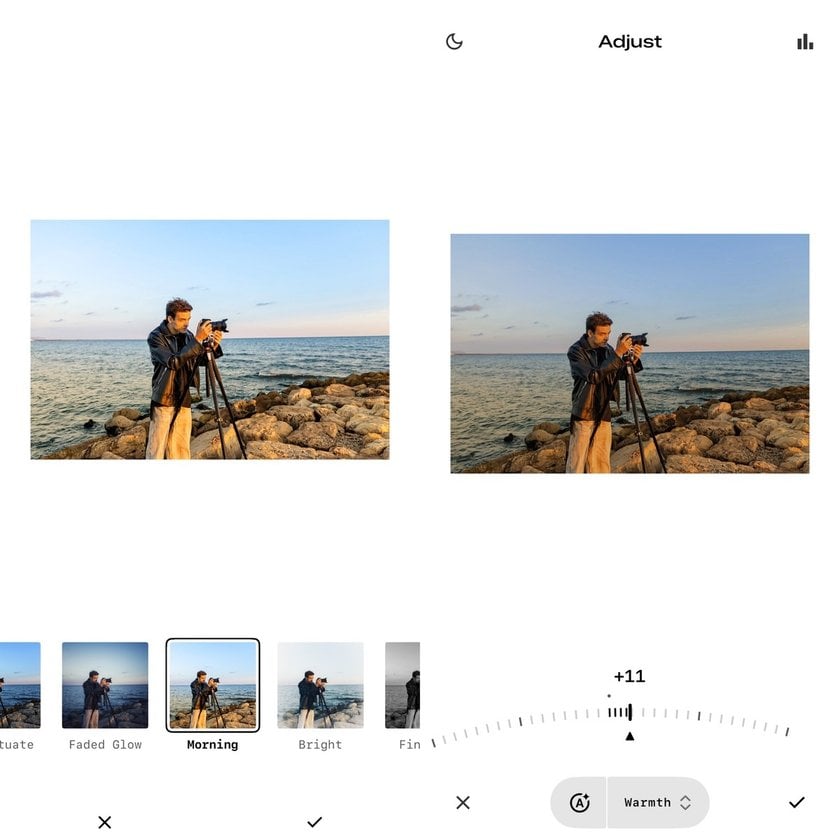
In Lightroom, you could adjust shadows and highlights, boost vibrance, and tweak HSL sliders to bring out more color in the sky and water. You could even add a gradient filter to darken the sky selectively.
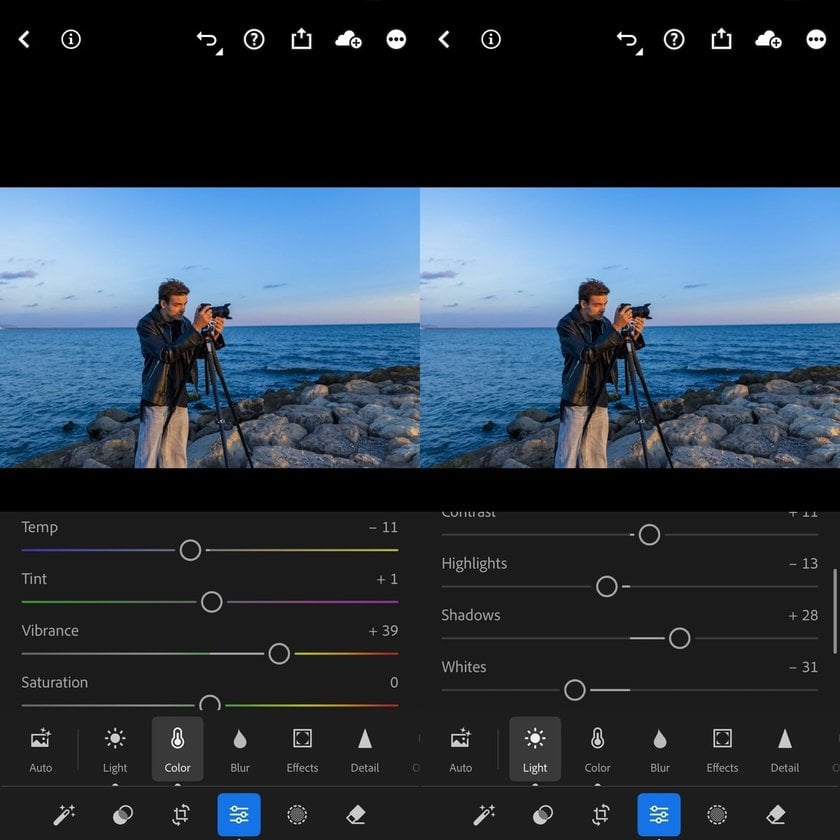
For stylized, quick edits—Snapseed. For detail-driven image enhancement—Lightroom.
Filters and Presets: Speed vs Precision
Snapseed includes a range of easy-to-use filters called “Looks.” These are designed to give your photos a unique tone or mood in seconds. You can adjust them too, but they’re mostly for quick results.
If you’re interested in building a unique photo style, Lightroom’s presets are a game-changer. Not only can you use professional-grade image filters, but you can also create your own and batch apply them to multiple images. This is a must-have for content creators trying to maintain a consistent aesthetic across social platforms or portfolios.
Learning Curves and Workflow
 If you’ve never edited photos before, Snapseed feels like second nature. Each tool gives visual feedback as you slide your finger left or right. It’s very forgiving and fast.
If you’ve never edited photos before, Snapseed feels like second nature. Each tool gives visual feedback as you slide your finger left or right. It’s very forgiving and fast.
Lightroom, on the other hand, comes with a learning curve. You’ll need to understand histograms, color models, exposure levels, and more. But the effort pays off. It allows for more creative control and better results, especially for professional work.
That said, if you’re deciding between Lightroom and another robust editing tool, this Affinity Photo vs Lightroom comparison breaks it down in plain language.
File Handling and Sync Options
 Snapseed works well for casual photographers who mostly shoot JPEGs. If you’re capturing RAW files (common in DSLR or mirrorless cameras), this app can open them, but support is limited.
Snapseed works well for casual photographers who mostly shoot JPEGs. If you’re capturing RAW files (common in DSLR or mirrorless cameras), this app can open them, but support is limited.
Lightroom is made for RAW editing. You’ll see a massive difference in color depth and clarity when working with RAW in Lightroom. Plus, with Adobe Cloud, your edits sync automatically between your mobile app and desktop.
That means you can start retouching on your phone and finish with full control at your desk. This seamless experience is a game-changer for people who edit frequently or professionally.
Is Snapseed Safe to Use?
Some users hesitate before downloading free apps. So, is Snapseed safe? Yes, absolutely. It’s developed by Google and available on official app stores. It doesn’t come with ads or in-app purchases and doesn’t collect unnecessary user data. You can install it with confidence and focus purely on editing.
Which One Is Best for You?
 Here’s a simple checklist to help decide which app suits your editing style:
Here’s a simple checklist to help decide which app suits your editing style:
Choose Snapseed if you:
Want a free, easy-to-use app
Mostly edit JPEGs or phone photos
Prefer quick edits with ready-to-go filters
Don’t need syncing across devices
Choose Lightroom if you:
Shoot in RAW or work with high-resolution files
Want full control over colors, tones, and detail
Are working professionally or semi-professionally
Need desktop access or cloud syncing
You don’t necessarily have to pick one over the other. Many users use both—Snapseed for speed, Lightroom for deeper control.
Final Thoughts: Power or Simplicity?
Snapseed and Lightroom are both excellent apps. But they solve different problems. The first one is fast, light, and beginner-friendly. The second one is powerful, flexible, and built for deeper edits.
There’s no wrong choice here—just the right tool for your needs. Whether you’re crafting a quick edit to post on social media or developing a full photo series for a client, the best app is the one that helps bring your vision to life.