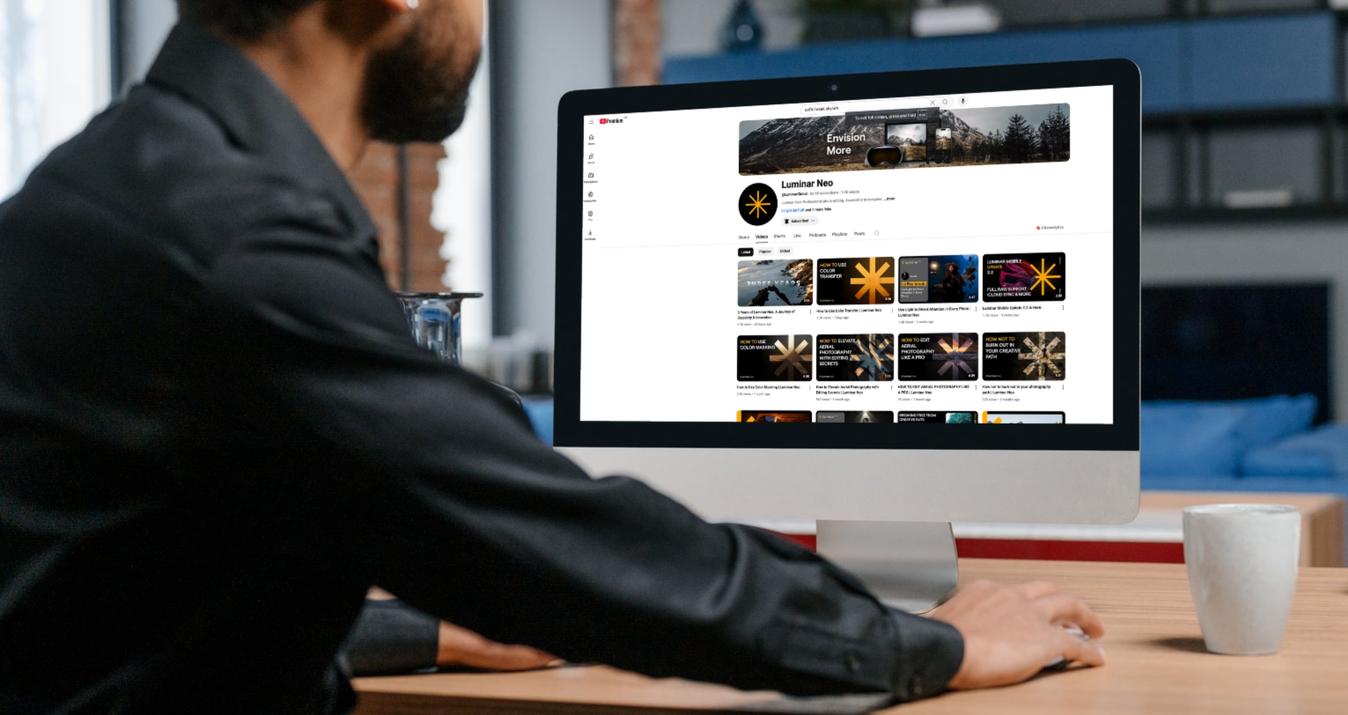How To Take A Photo On A Chromebook With Built-In Tools
May 29, 2025
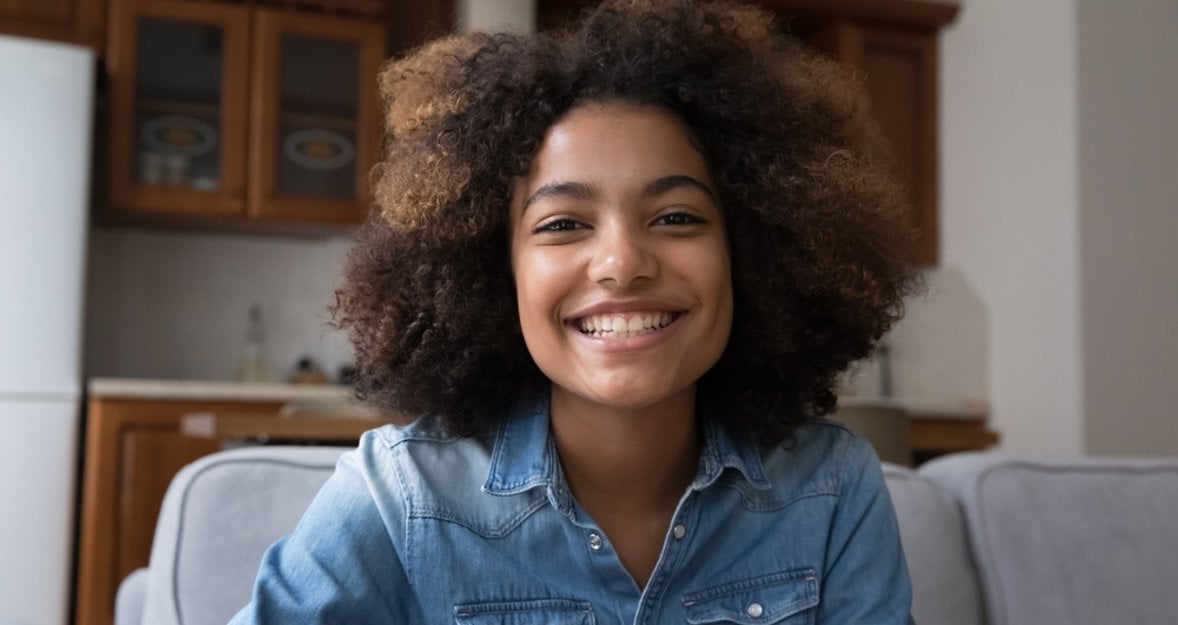
Need a quick selfie or document scan? Here’s how to take a photo on a Chromebook with zero hassle.
Taking snapshots isn’t just for smartphones. If you have a Chromebook, snapping a quick selfie or capturing a document is easier than you might think. No extra apps, no complicated setup. Just built-in tools, a camera, and a few clicks.
This guide will walk you through everything you need to know—from opening the webcam to taking a perfect photo. We’ll also explore some ways to improve your pictures afterward with helpful editing tools. Let’s get started!
Snap it. Edit it. Love it.
Try Luminar on ChromebookWhy Use Your Chromebook’s Camera?
 Your Chromebook’s camera can be surprisingly useful. Whether you need to take a photo for a profile picture, a quick snapshot of notes, or a selfie for fun—your laptop has you covered.
Your Chromebook’s camera can be surprisingly useful. Whether you need to take a photo for a profile picture, a quick snapshot of notes, or a selfie for fun—your laptop has you covered.
Unlike many third-party apps that can be clunky or slow, the built-in Camera app is simple and fast. You don’t need to install anything. And yes, it’s absolutely free.
Here’s what you can do inside the Camera app:
Mirroring—flips your image horizontally for a more natural, selfie-like look.
Grid—adds on-screen lines to help center and balance your shot.
Timer—gives you a 3- or 10-second delay so you can pose without rushing.
You’ll also find three different modes:
Photo Mode—for taking still images.
Video Mode—for recording quick clips.
Scan Mode—to turn your camera into a document scanner — perfect for class notes or receipts.
Together, these features help you get a clean, well-composed shot right out of the box—no editing required. But if you want to make quick adjustments later, like cropping or resizing for social media, it’s easy to use a picture resizer to fine-tune your image in just a few clicks.
You may also like: Best Photo Editing Software for Chromebook
How to Take a Photo on a Chromebook: A Guide

Step 1: Find the Camera App on Chromebook
 Before we get into snapping photos, you need to know where the webcam lives on your device.
Before we get into snapping photos, you need to know where the webcam lives on your device.
Here’s how to find it:
Click on the Launcher (bottom-left corner).
Type Camera in the search bar.
Click the Camera app icon.
And that’s it! You’re now ready to shoot.
Step 2: Take a Photo on Chromebook
 So, how do you take a picture on a Chromebook using only built-in tools? Follow these super-easy steps:
So, how do you take a picture on a Chromebook using only built-in tools? Follow these super-easy steps:
Open the Camera app.
Make sure the lens’s view looks clear.
Select Photo from the mode options.
Click the Shutter (big circle button).
If you want to take a selfie, switch to the front-facing camera. You can also scan documents or record video—it’s that simple.
Step 3: Review Your Shots
 After taking pictures, you might wonder—where are they?
After taking pictures, you might wonder—where are they?
All your Chromebook photos go here:
Open the Files app.
Navigate to Camera or Downloads.
From there, you can share, upload, or edit them however you like. You can also drag them directly into Google Docs, Gmail, or any image editor you use.
Give your photos the upgrade they deserve
Try Luminar on ChromebookTips To Get Better at Chromebook Photography
 Want better pictures? Here are some simple tricks to try:
Want better pictures? Here are some simple tricks to try:
Use natural lighting—Sit near a window or go outside.
Keep your lens clean—Use a soft cloth to wipe away dust.
Hold steady—Blurry hands = blurry pics. Of course, if it happens, you can always remove blur from a photo using editing tools.
Turn on the grid—It helps center your shot and follow the rule of thirds.
Practice poses—For selfies, practice a few angles that flatter you most.
Edit with Luminar for Chromebook—Once you’ve snapped your photo, use Luminar for Chromebook to bring it to life. This AI-powered editor helps you replace the sky, fix lighting, enhance portraits, and apply artistic effects with just a few taps—no editing skills needed.
Even small changes can make your photo go from “meh” to “wow.”
Learn more: Best Free Photo Editing Apps for Android
Chromebook Camera Not Working? Quick Fixes
If your camera app won’t open or shows a black screen, try this:
Restart your device—classic fix :)
Check for updates: Go to Settings > About ChromeOS.
Try another app: Use Zoom or Google Meet to test the camera.
Reset settings: Go to Settings > Advanced > Reset Settings.
Still nothing? Your webcam may be physically damaged.
Final Thoughts
You don’t need fancy gear to take a good picture. Your Chromebook already has what you need. Whether it’s taking selfies or capturing quick snapshots, learning how to photograph on this laptop using its built-in tools is straightforward.
You also have access to simple, powerful editors to clean up your shots afterward. So go ahead—open your camera, take a picture, and see what you can create.