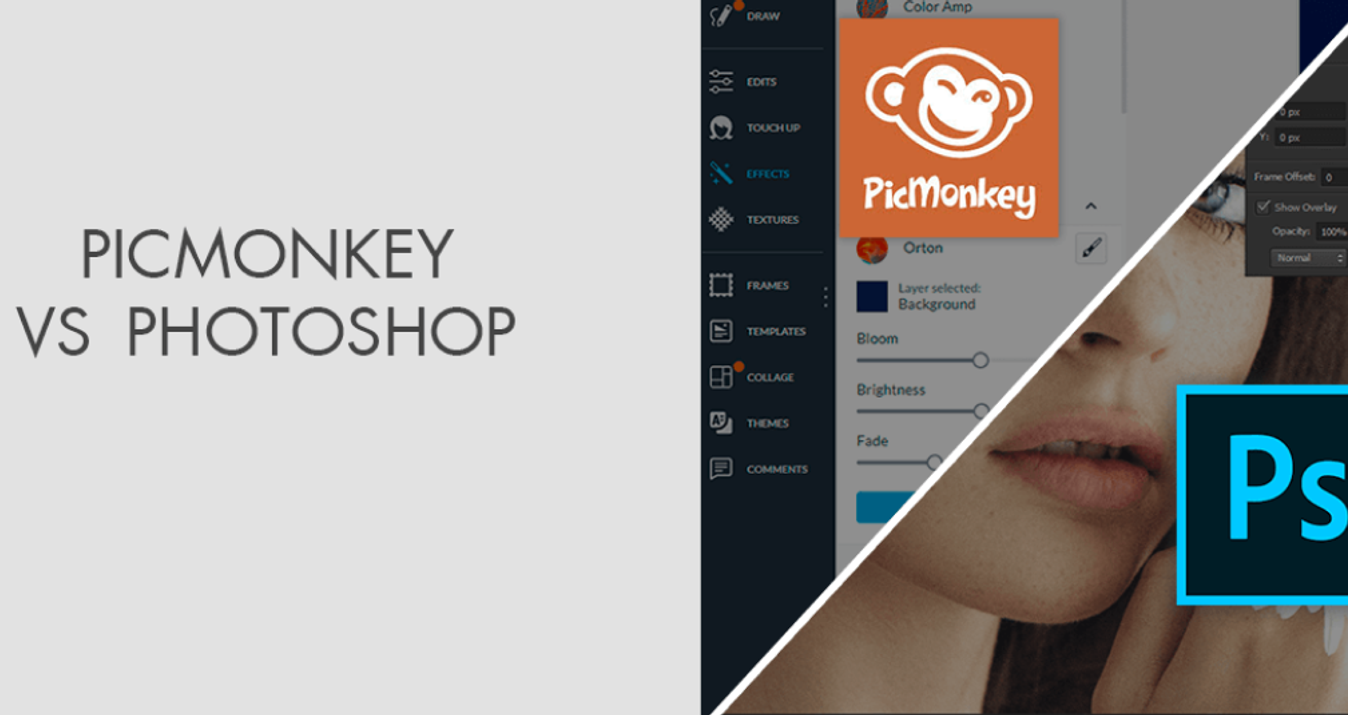What Is a JPG File? How to Open JPG On Any Device
October 16, 2024
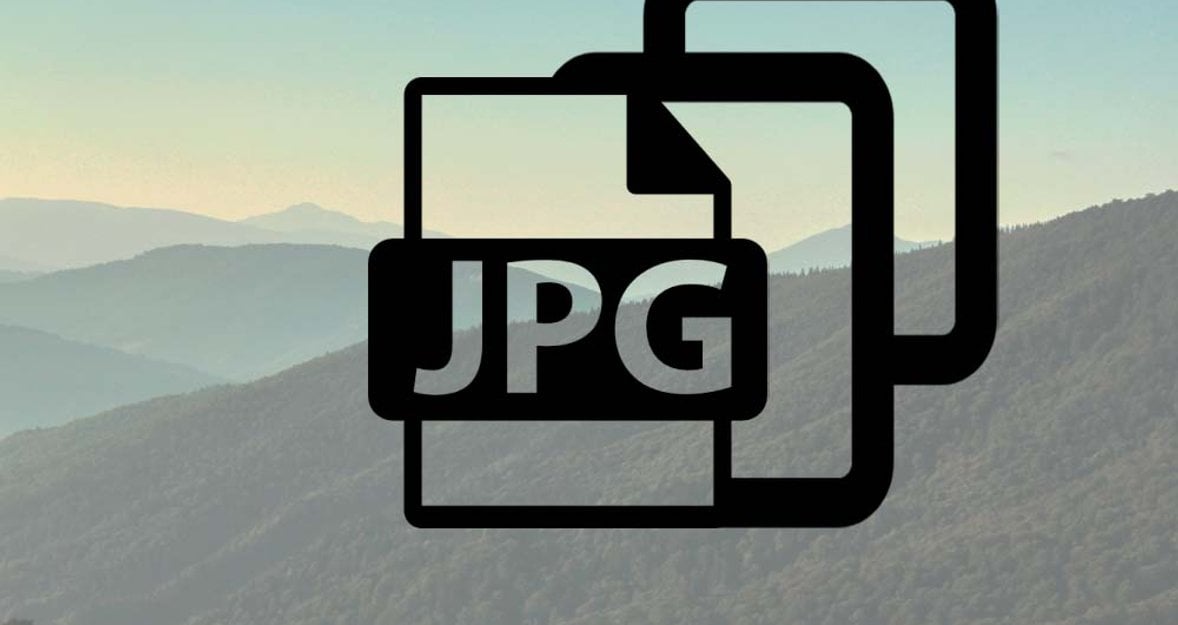
Discover how to open JPG files and why it is one of the most widely used around the globe. Learn how its compression makes storing and sharing images easy, saving memory without sacrificing quality.
A file extension is the type of suffix at the end of the file name and is often applied to give one's device an understanding of the format it comes in, enabling the ability to be worked with accordingly. In the opening or viewing of a JPG or JPEG file, respectively, most devices are assigned default applications or software that can be used to open or view them, such as image viewers or browsers.
Have you ever found yourself wondering how to view JPG files on your computer, smartphone, or tablet? Or perhaps you've been frustrated by a situation where you can't open JPG files despite them being one of the most common formats?
If you've faced such issues, you've come to the right place. Follow these steps and advice to easily sail through the navigation and seamless exploration of the picture format of JPG. Whether you're tech-savvy or a complete amateur, understanding this format and troubleshooting it is the aim with confidence.
What Is a JPG File Used For: Brief explanation

You might be wondering, “What is a JPG file?” Well, JPG, short for Joint Photographic Experts Group, is a type of image file that's really common. The great thing about it is that they can compress or shrink pictures to a smaller size, but the images still retain good quality. The JPG file structure includes headers for metadata, compressed image data, and optional segments for features like thumbnails, enabling efficient storage and rendering.
So, when you ask, “What is a JPG file used for?” the answer is quite a lot! Whether you're uploading a photo to social media, adding images to a presentation, or showcasing products on an online store, JPGs are a popular choice. They're small, look good, and are compatible with almost all devices and software, making them super easy to use.
The difference between a JPG and a JPEG is in the name, but both are in the same format. JPEG stands for "Joint Photographic Experts Group," while JPG, conversely, is also a word used for the same. It was used by the older Windows systems that used three-letter file extensions. Today, both are interchangeable and refer to the same format that compressed images use.
Pros and Cons of JPG Files
Pros | Cons |
Widely supported. Compatible with nearly all devices and platforms. | Lossy compression. Image quality reduces with each edit or save. |
Small size. Efficient for storage and sharing due to high compression. | Limited editing capabilities. Not ideal for heavy image editing or color adjustments. |
Quick loading. Suitable for websites and online content due to fast loading times. | Reduced image quality. Compression can lead to loss of detail, especially in high-resolution images. |
How to Open a JPG File on Any Device

How do you open these files across different devices? Whether you use Windows, macOS, Android, iPhone, third-party applications, or online tools, this principle will show you how to open JPGs quickly and efficiently.
Exclusive Tools of Endless Possibilities in One AI Editor
Explore Now!Windows
Thinking, “How do I open a JPG file on Windows?” Well, don't be any more curious because the answer is right here: Windows supports JPG natively.
Using File Explorer. Double-click on the folder containing your JPG. You may notice it automatically opens in the Photos app, as this is your typical and default image viewer. Right-click and then select “Open With.” If it is not opening, select a program to open the file with, such as Photos, Paint, or Windows Photo Viewer.
Can't Open a JPG? The file may be corrupt, or the software used to view images needs to be updated.
macOS
How to open JPG files on macOS? As it also does for those on Mac, opening JPEG images couldn't be easier.
Opening JPEG Images Using Preview. Find your image in JPG format and then double-click it. macOS, by default, opens images in the Preview application. If that doesn't happen, right-click on the file, select “Open With,” then select Preview.
Using the Photos App. You can also drag the file into the Photos application, select “Open With,” and choose Photos if you want to organize your images there.
Android
By default, all Android devices support JPG files, and there is no hassle involved in viewing the JPEGs on Android.
Using Gallery App. You open your Gallery application, select your JPG file, and tap on it to view it. Almost all Android phones have a pre-installed gallery application that supports the structure of the JPG file.
Google Photos. If your photos are uploaded to Google Photos, open the app and locate your picture. Tapping on it will then provide an option to view the file and share it.
File Manager. If you are in a file manager, tap the JPG file; it may open in a default viewer, or select “Open With” if necessary.
iPhone
It's as instinctive to view a JPEG with any given iPhone user.
Viewing JPG Files Using Photos App. Once you save or receive the JPG file, it automatically shows up in your Photos app. You simply need to tap on the file to open it directly.
Viewing JPG Using Files App. Alternatively, you could open the Files app, locate your image, and tap to view. If the JPG file is stored in iCloud or another cloud service, first ensure it's downloaded.
Can’t open JPG? Check that iOS is current and that the file is not corrupt.
Using Third-Party Apps
 You may ask, “What program opens JPG files?” when the native tools are not serving your needs or you need advanced features. Third-party applications may be the way to go when opening a format in JPG.
You may ask, “What program opens JPG files?” when the native tools are not serving your needs or you need advanced features. Third-party applications may be the way to go when opening a format in JPG.
Luminar Neo. This AI-powered software will help you not only open your JPG files but also edit them with ease and precise control.
Adobe Photoshop. This is a popular tool that professionals use to open and edit an advanced option JPG format file.
GIMP. This is a free alternative to Photoshop that will enable one to view JPG files and make any advanced edits on them.
IrfanView for Windows. IrfanView is a free, lightweight, fast image viewer that opens most image formats, including JPGs, for editing.
FastStone Image Viewer. It is also free software with which one can open the format JPG and change it into other formats quite easily.
Using Online Tools
If you don't want to download any apps, there are a number of online tools you can use to read JPEG files and even make basic edits.
Google Drive. Right-click your uploaded JPG in Google Drive, select Preview, and you can display it right within your browser.
Photopea. This is an online application, basically like Photoshop, that supports viewing JPEGs and making edits. Simply upload your image and begin working.
Canva. Opening images in JPG format and creating designs is pretty easy using Canva's simple online interface.
TinyPNG. TinyPNG can deal with files in JPG format and optimize those for web usage if there is a need for compression to make them faster loading.
Conclusion
 Since JPGs are so essential and widely supported, storing, sharing, or viewing images with their help is pretty easy on any device, be it a Windows or macOS computer, an Android device, or even an iPhone. Because opening a JPG can be quick and effortless with the help of built-in utilities and apps. More advanced edits are enabled by third-party apps and online services.
Since JPGs are so essential and widely supported, storing, sharing, or viewing images with their help is pretty easy on any device, be it a Windows or macOS computer, an Android device, or even an iPhone. Because opening a JPG can be quick and effortless with the help of built-in utilities and apps. More advanced edits are enabled by third-party apps and online services.
Now, you won't have to wonder, “How do I open a JPG file?” You will confidently work with your photos and edit them. Now you can enjoy an easy world, versatile in many ways that pictures are in JPG format and an integral part of our digital lives.
FAQ
Why Can’t I Open a JPG File?
There may be a variety of reasons why you can't open a JPG file. The JPG file is an example of what file type may be corrupted or your image viewer software is outdated or incompatible with the JPG file format. You can try opening it in a different app, such as IrfanView, or check whether the file download went well. Alternatively, one could also check if this file extension is appropriate and matches the real format of this image.
How Do I Convert a JPG File?
You can change the format of a JPG to any other format using image editors, such as Photoshop or GIMP. This way, you can change a JPG into a PNG, GIF, or BMP. Opening JPEG images, you are then able to “Save As” or “Export” to the selected format. Online converters make this process quick and accessible.
Is There a Difference Between JPG and JPEG Files?
No, JPG and JPEG are the same file format. The only difference was that, in older versions of Windows, the file extension needed to be in three letters, so “JPEG” was shortened to “JPG.”
How Can I Edit a JPG File?
You can easily edit a JPG using editing software like Luminar Neo. Just open this file in Luminar Neo, and you will see options to adjust brightness, contrast, colors, crop, or put filters on-retouch the image. Once your edits are complete, simply save the file, and your changes will be applied without significant loss of quality.
Does Opening a JPG File Reduce Its Quality?
No, merely opening a JPG document does not degrade the quality. Saving a file in JPG format after repeated editing depletes its quality since it is a lossy compression. Every save slims down some image data to compress the file further, with repeated saves gradually reducing the details of the picture.