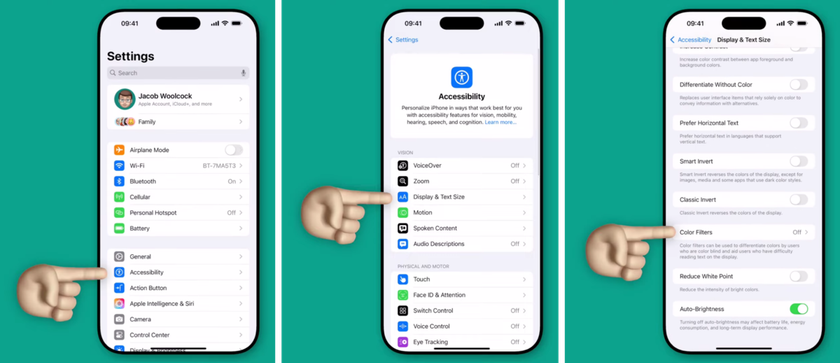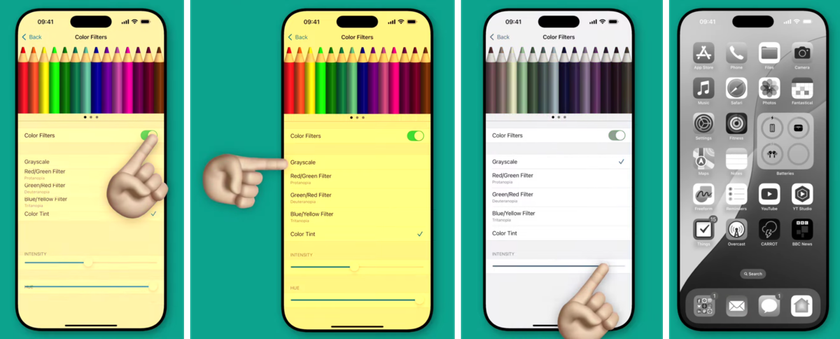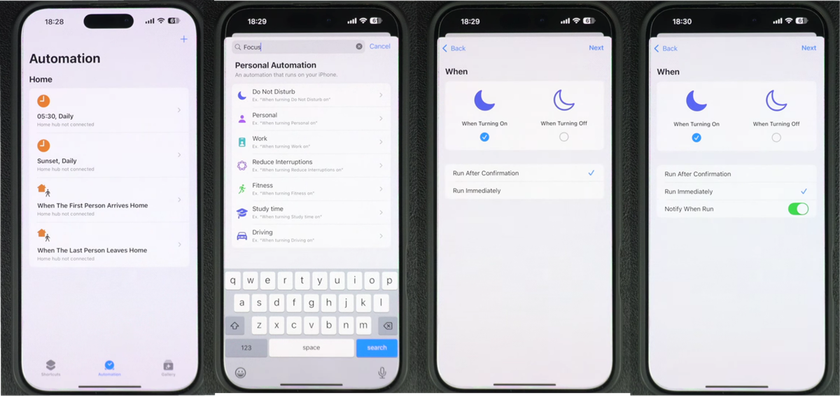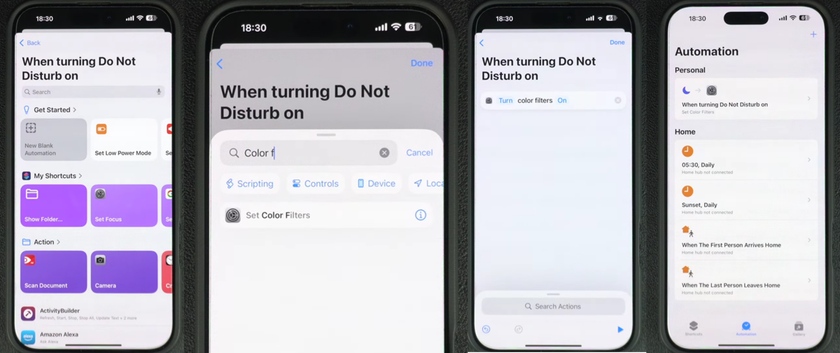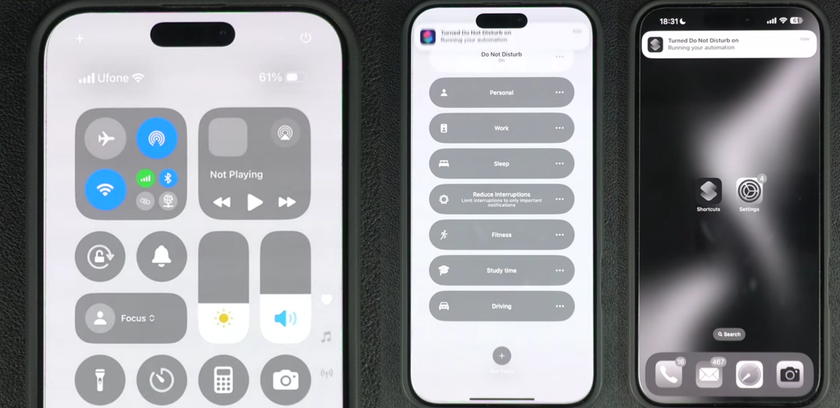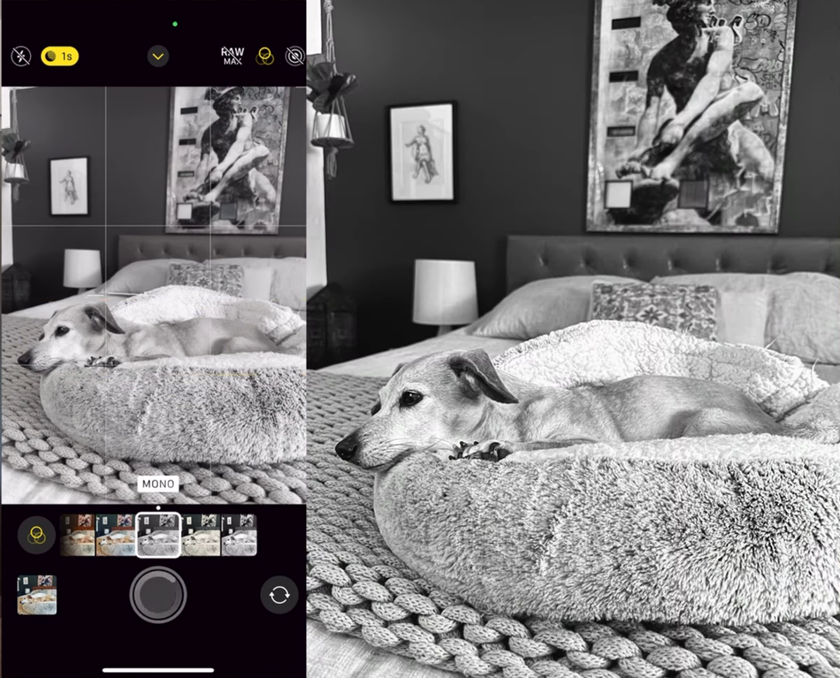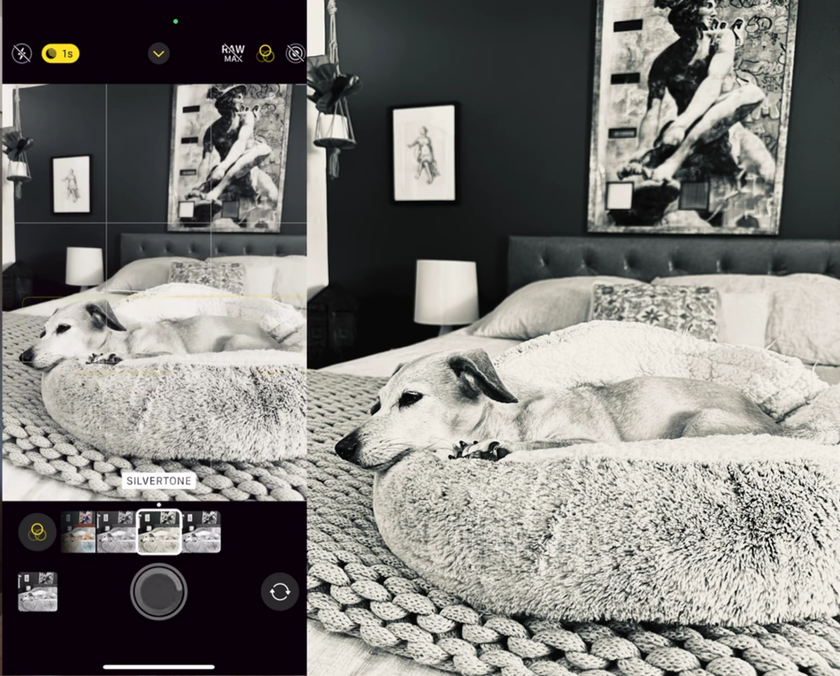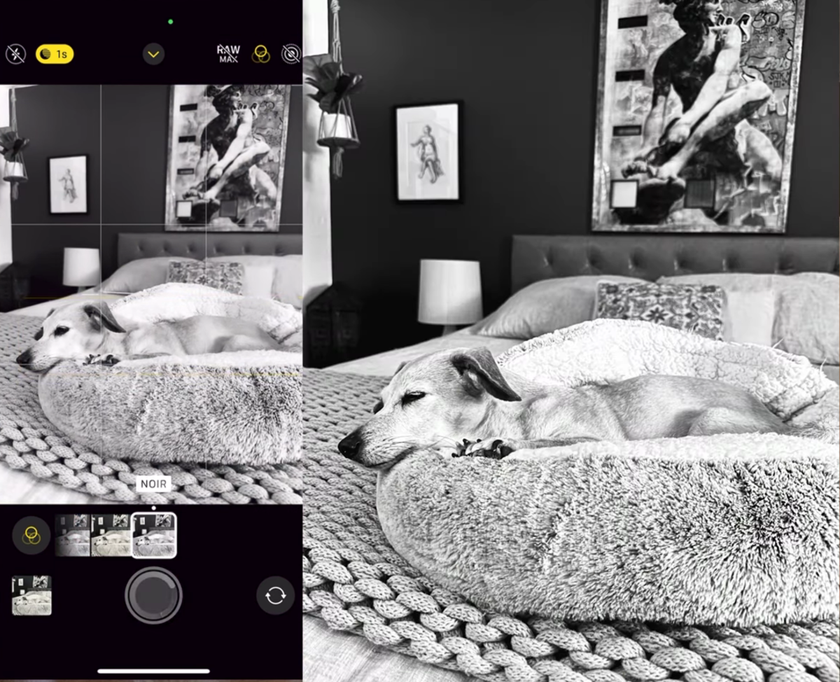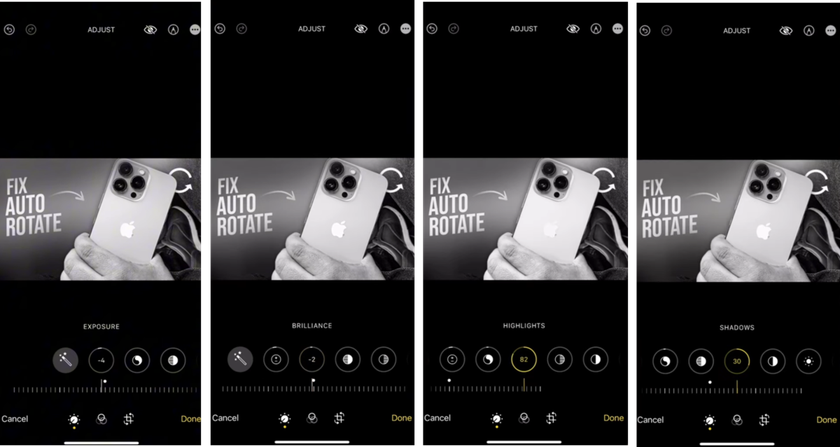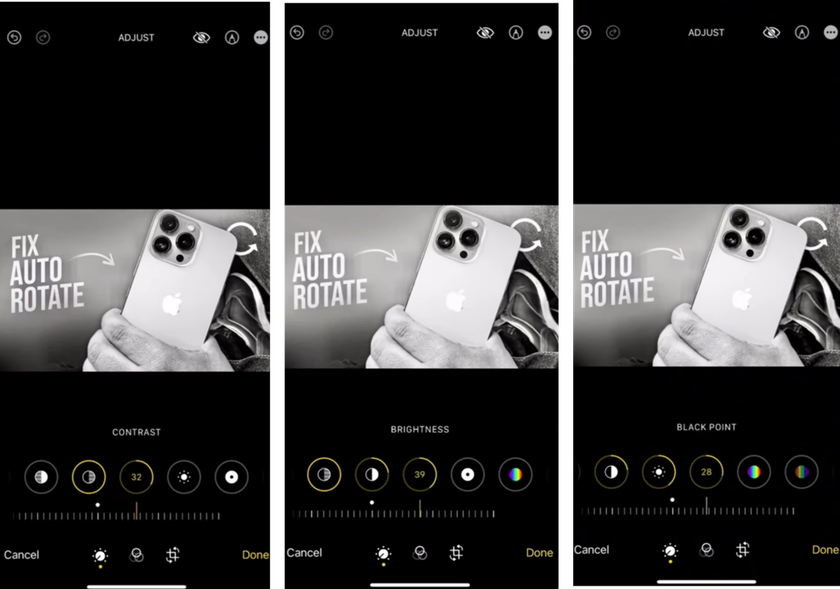How To Make iPhone Black And White In A Few Taps
November 04, 2025

Discover how to switch your iPhone to black and white mode. Quick settings, shortcuts, and photo tips to boost focus and contrast anytime.
Want fewer distractions and a classic look? Switching to monochrome can calm the screen and help you judge light and contrast in photos. iOS makes the switch quick, whether you want a system-wide toggle or a camera-only style. In this guide, we’ll show where the controls live, how to set up a fast shortcut, and when to use filters versus editing later.
You’ll also learn simple tips for exposure that keep your blacks rich and your highlights clean. If you’re experimenting for focus or bedtime reading, try iPhone black and white mode for a day and see how much easier it is to concentrate. Every step is reversible, so you can hop back to color in seconds.
Accessibility Grayscale: The fastest system-wide switch
The simplest path to a completely snap iPhone lives in Availability. Open Settings → Availability → Display & Text Size → Color Pollutants, also turn on Color Pollutants and choose Grayscale. That’s how to set iPhone to black and white across the entire interface, including home screen, apps, and Safari. Announcements, contraptions, and indeed app icons follow the new look, which can reduce visual noise and make late-night reading gentler on the eyes.
However, leave this section as is for now; we’ll set up a one-valve toggle later with Lanes or Back Tap, if you want the option to flip back to color snappily. For families participating in a device, flash back the setting is system-wide—set a quick note or roadway, so everyone knows how to switch it off when they need full color again.
One-Tap Toggles with Shortcuts & Control Center
If you change looks often, set up a quick switch. In Shortcuts, create a new shortcut → Add Action → Set Color Filters → Toggle, then save it as “B&W Toggle.” Add it to Control Center (Settings → Control Center → + Shortcuts). Now one tap flips your iPhone black and white setting on or off.
Prefer a gesture? Go to Settings → Accessibility → Touch → Back Tap and assign the shortcut to Double or Triple Tap.
This keeps grayscale ready for reading or focus time, and you can jump back to color before editing photos or watching a video. For instant style options, pin a shortcut to your favourite preset pack—such as cool filters for photos—next to the B&W toggle so both choices sit a swipe away. If you share the phone, add a note in Control Center or a Lock Screen widget explaining how to switch back.
Shoot or Convert? Camera filters vs editing later
You have two clean paths. The Camera app’s Mono, Silvertone, and Noir options preview contrast while you shoot; they’re great when you want to commit to a mood and see it live in the viewfinder.
If you like keeping your color original for flexibility, shoot in color and convert after with an editor.
A dedicated tool like image to black and white gives control over the rightness of individual colors (e.g., darken blues for richer skies, lift reds for lighter skin). Then fine-tune exposure and whites to prevent highlights from clipping. Whichever route you take, watch the light: side light shapes faces and textures, while flat, front light needs extra contrast in editing to keep the image lively.
Quick List—Fast paths to monochrome
 There are several quick ways to flip your screen or prints to black and white. Use this as a handy menu and pick the route that fits your moment. It’s great for focus sessions, late-night reading, or testing how a scene will look in grayscale iPhone look before you shoot.
There are several quick ways to flip your screen or prints to black and white. Use this as a handy menu and pick the route that fits your moment. It’s great for focus sessions, late-night reading, or testing how a scene will look in grayscale iPhone look before you shoot.
settings → Accessibility → Display & Text Size → Color Filters → Grayscale;
control Center shortcut that toggles Color Filters on/off;
back Tap (Double/Triple Tap) assigned to your B&W toggle;
camera app filters: Mono, Silvertone, or Noir while shooting;
photos app: Edit → Filters → Mono/Silvertone/Noir, or use the B&W slider in adjustments;
shortcuts automation to switch Grayscale at a set time (e.g., 10 p.m. to 7 a.m.);
focus mode that runs your B&W toggle when you start a Work or Sleep profile.
Try one path for a full day, and also switch back to color and compare how your home screen and reading apps feel. The thing is, it's a quick habit you can turn on without digging through menus.
Edit Existing Photos on iPhone for Better B&W
Converting after the shot gives more control. In prints, stopcock Edit and slide achromatism to zero, also shape distinction with Highlights, murk, and Black Point; this keeps detail in bright areas while adding depth to dark tones.
For finer control over color channels and film-like grain, a dedicated image editor app iPhone lets you push blues, reds, and yellows separately so skies, skin, and foliage sit exactly where you want them.
When you’re after a timeless iPhone monochrome look, aim for clean whites, solid but not crushed blacks, and midtones that still show texture in skin and fabric. Save your favorite settings as a preset so a whole set of images matches with a couple of taps.
Make the Whole Screen Black & White
Still, use the built-in Color Adulterants toggle if you want every pixel on the phone to go snap. Go to Settings → Vacuity → Display & Text Size → Color Adulterants, turn it on, and choose Grayscale. That’s how to make iPhone screen black and white for the Home Screen, apps, Safari, and videos.  It’s a full switch, useful for focus time or late-night reading.
It’s a full switch, useful for focus time or late-night reading.
If you plan to jump between color and B&W often, pair this with a Shortcut or Back Tap so the change takes one gesture. Remember that screenshots and screen recordings also reflect the current display settings; switch back to color first if you need a color capture for sharing or work.
Creative & Practical Uses
 Monochrome can be a daily tool, not just a style choice. Set a Focus mode that turns your phone gray during work hours to reduce visual noise, then bring color back for games and streaming. When giving scenes, flip the phone to B&W to judge light and shape it can ameliorate composition on the spot. If social feeds or shopping apps grab too much attention, make iPhone black and white before opening them—many people find the urge to scroll drops right away.
Monochrome can be a daily tool, not just a style choice. Set a Focus mode that turns your phone gray during work hours to reduce visual noise, then bring color back for games and streaming. When giving scenes, flip the phone to B&W to judge light and shape it can ameliorate composition on the spot. If social feeds or shopping apps grab too much attention, make iPhone black and white before opening them—many people find the urge to scroll drops right away.
At night, a grayscale setting with reduced brightness is gentle on the eyes and can help you wind down. For photography, test how textures read slipup, denim, shadows, and skin tone transitions frequently look clearer without color. And when you’re done, one valve restores color so charts, maps, and product prints look normal again.
Get Stronger B&W Photos: Light, HDR, and Contrast
 Great monochrome starts with light. Side light from a window adds shape and texture; backlight can glow around hair and edges if you keep exposure in check. Expose for highlights to keep whites clean, then lift shadows only as needed.
Great monochrome starts with light. Side light from a window adds shape and texture; backlight can glow around hair and edges if you keep exposure in check. Expose for highlights to keep whites clean, then lift shadows only as needed.
On high-contrast scenes, Smart HDR can help keep sky detail while holding faces—learn when it flatters your style with this quick primer on HDR on iPhone. After capture, deepen Blacks a touch and nudge midtones so skin keeps texture. If a shot feels flat, add local contrast around the eyes and mouth rather than cranking global contrast. Grain can add character; a light amount often makes B&W feel more tactile without hiding detail.
Organize & Privacy: Keep Both Versions Tidy
 When you create a B&W copy, keep the color original nearby in a paired album. Name favorites with a simple suffix like “_BW” so searches are easy. Stack edits from one preset to keep a series consistent, and archive winners to a shared album for quick posting later.
When you create a B&W copy, keep the color original nearby in a paired album. Name favorites with a simple suffix like “_BW” so searches are easy. Stack edits from one preset to keep a series consistent, and archive winners to a shared album for quick posting later.
If you want to keep certain frames out of the main grid, Apple’s Hidden album is useful—this short guide shows how to hide pictures on iPhone. For private work-in-progress shots, consider a separate iCloud album with limited access. Regularly review and delete near-duplicates; a lean library makes it much faster to find your strongest monochrome images.
FAQ
How do I revert quickly?
Add your B&W toggle to Control Center or Back Tap. One tap (or double tap) flips between color and monochrome instantly.
Does B&W save battery?
On OLED phones, darker images can draw a bit less, but grayscale isn’t a battery mode. Treat it as a focus/creative choice, not power saving.
Can I switch per app?
System Grayscale is global. Use Shortcuts to toggle it when opening or closing certain apps, or apply B&W only in the Photos editor.
Will grayscale affect screenshots or AirPlay?
Screenshots and recordings capture whatever’s on-screen. If Grayscale is on, they’ll be B&W. Turn it off before capturing if you need color.