Free Photoshop Alternative: What Options Are On The Market Right Now?
Last Updated on May 28, 2025
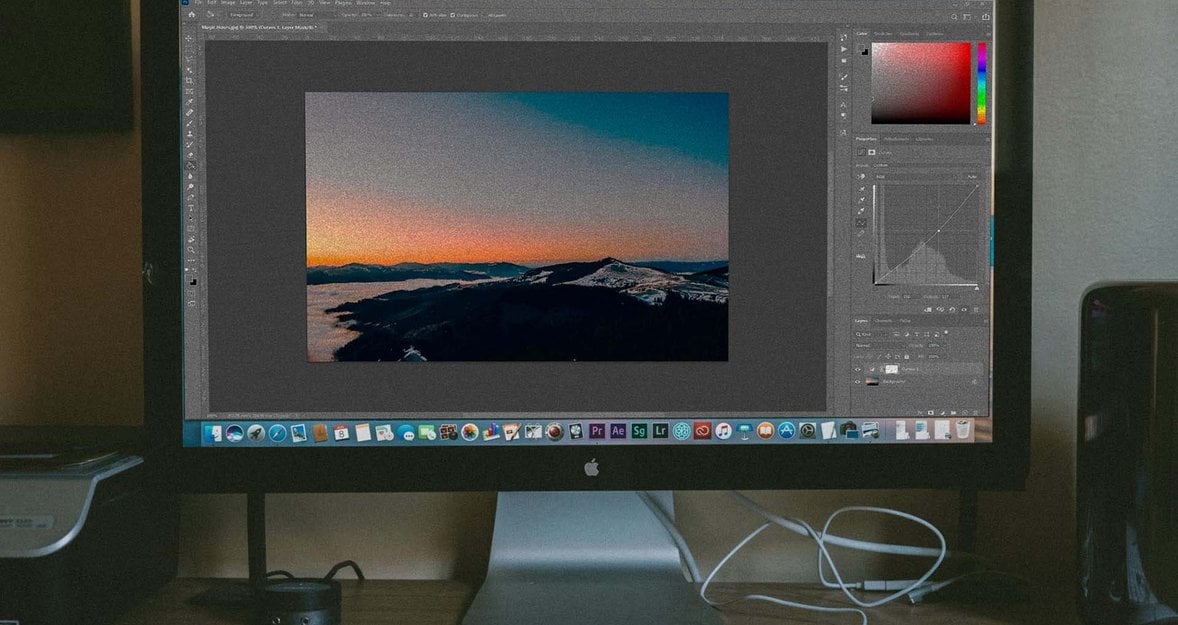
Looking for free Photoshop alternatives that actually deliver? We’ve rounded up the best.
Whether you’re a professional designer or a casual photo editor, Adobe Photoshop is likely the name that comes to mind first. This photo editor is definitely powerful, but it’s not always the best choice—especially with its high subscription fees and tricky learning curve. Luckily, there are free programs like Photoshop that give you great results without breaking the bank.
Why You Might Want a Photoshop Alternative
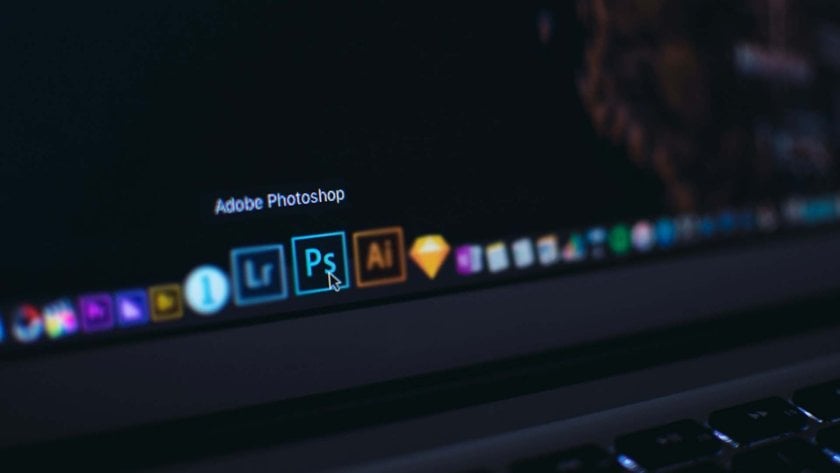
Before we jump into the list, it helps to understand why someone might want to ditch Photoshop.
Photoshop requires a monthly subscription that adds up quickly.
It consumes a lot of system resources and isn’t ideal for older computers.
Beginners often feel overwhelmed by the interface and feature set.
It lacks native cloud editing features unless paired with Adobe’s cloud plans.
So, whether you’re seeking a lighter, faster app or simply looking to save money, free apps like Photoshop might be your ideal solution.
Alternatives for Image Editing

These programs provide powerful editing tools that work great for both pros and beginners.
Luminar Neo – An AI-powered editor with smart enhancements, object removal, and a sleek, intuitive workflow. It’s ideal for photographers who need to remove someone from picture without losing creative control. Available also as Luminar Mobile, the app brings core editing capabilities for editing on the go.
GIMP – A powerful open-source Photoshop replacement free with layer support, masking, and an extensive plugin ecosystem. It’s great for advanced users who want complete control.
Photopea – A web-based editor that mimics Photoshop’s interface and supports PSD files. Offers advanced features like smart objects, blending modes, and vector editing.
Darktable – Excellent for RAW image processing with tools for color correction, tone mapping, and non-destructive editing. Best for photographers handling large image batches.
Pixlr X – A user-friendly online editor with AI-powered tools, templates, and one-click effects. Perfect for quick edits and social media graphics.
Other Options for Digital Painting
 Perfect for artists and illustrators who want top-notch tools for digital drawing and painting.
Perfect for artists and illustrators who want top-notch tools for digital drawing and painting.
Krita – The best free painting software with an advanced brush engine, canvas rotation, stabilizers, and full layer support. It’s beloved by illustrators, comic artists, and concept designers.
Inkscape – A powerful vector graphics editor with support for SVG and advanced path editing. Ideal for designers focused on logos, typography, and scalable illustrations.
Paint.NET – Lightweight and easy to use, with support for layers, blending, and a variety of plugins. While not as powerful as Krita, it’s great for simple digital artwork.
Canva – Primarily a design tool, Canva also includes basic illustration and painting tools. Useful for beginners or for creating layouts and social media visuals.
Photopea – Versatile enough to support digital painting alongside image editing. Offers brush tools, layers, and blending modes that make it a solid hybrid solution.
11 Photoshop Alternatives Alternatives to Try
1. Luminar Neo: AI-Powered Editing Without the Learning Curve
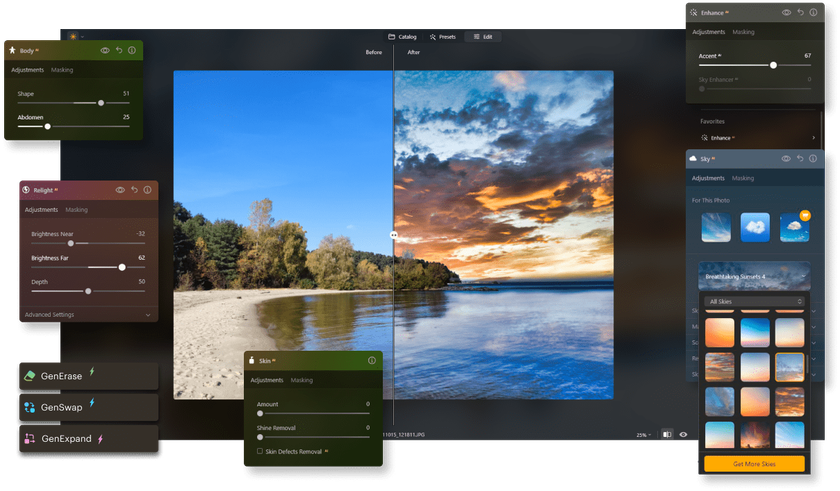
Luminar Neo stands out as a smart, modern alternative to Photoshop. It uses AI to simplify complex edits—perfect for photographers who want high-quality results without a steep learning curve.
Luminar Neo includes:
AI tools for sky replacement, skin retouching, and power line removal.
Layer-based editing with creative presets and smart masking.
A mobile app (Luminar Mobile) for quick edits on your phone or tablet.
Need to transform images with stunning effects or expand your canvas creatively? Luminar Neo’s AI image expander makes it effortless. While it doesn’t replicate every Photoshop feature, it focuses on speed and automation, ideal for creators who want powerful edits with less effort.
2. GIMP: Popular Free Photo Editor like Photoshop
 If you’ve researched alternatives before, you’ve likely heard of GIMP. Short for GNU Image Manipulation Program, GIMP is an open-source editor that rivals Photoshop in functionality.
If you’ve researched alternatives before, you’ve likely heard of GIMP. Short for GNU Image Manipulation Program, GIMP is an open-source editor that rivals Photoshop in functionality.
Why GIMP stands out:
Layers, masks, curves, and levels like Photoshop.
Supports most Photoshop plugins.
Available for Windows, Mac, and Linux.
While GIMP is powerful, it can be intimidating at first. Yet, with a few tutorials and some patience, it becomes a robust tool for almost any creative task.
3. Photopea: Photoshop in Your Browser
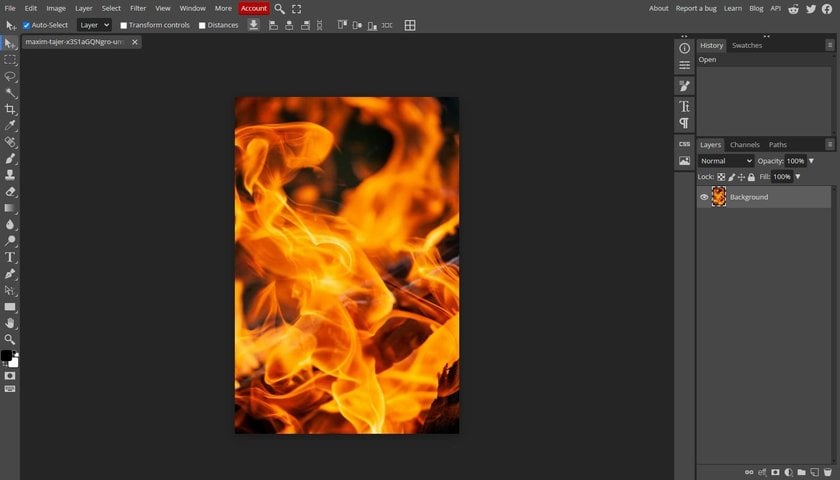
If you’re looking for a Photoshop-like experience without downloading software, Photopea is a game-changer. This online editor mimics Photoshop’s layout and supports PSD files natively.
Photopea offers:
Real-time editing in your browser.
Support for PSD, XCF, Sketch, and other formats.
Free to use with minimal ads.
It’s an ideal tool for Chromebook users or anyone needing quick edits on the go. For light to moderate design work, Photopea is more than enough.
Pro Tip: This program is free, but it includes ads. You can purchase a premium version to remove them.
4. Krita: Best for Digital Painting
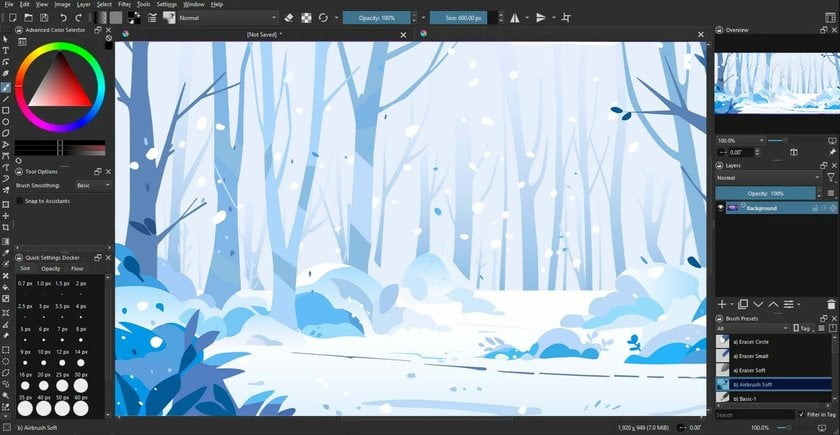
While Photoshop is known for photo editing, many users also use it for digital art. That’s where Krita shines. This free photo editing software like Photoshop is tailor-made for illustrators, concept artists, and animators.
Key features of Krita:
Brush engine with 100+ brush presets.
Stabilizers for smooth line work.
Animation timeline and onion skinning.
It’s also incredibly well-designed, with a clean interface and helpful tutorials. If you’re a creative who sketches or paints digitally, Krita may quickly become your go-to tool.
Bonus: Krita supports PSD files, so you can switch between freeware for Photoshop and Krita with ease.
5. Pixlr: Lightweight and Beginner-Friendly
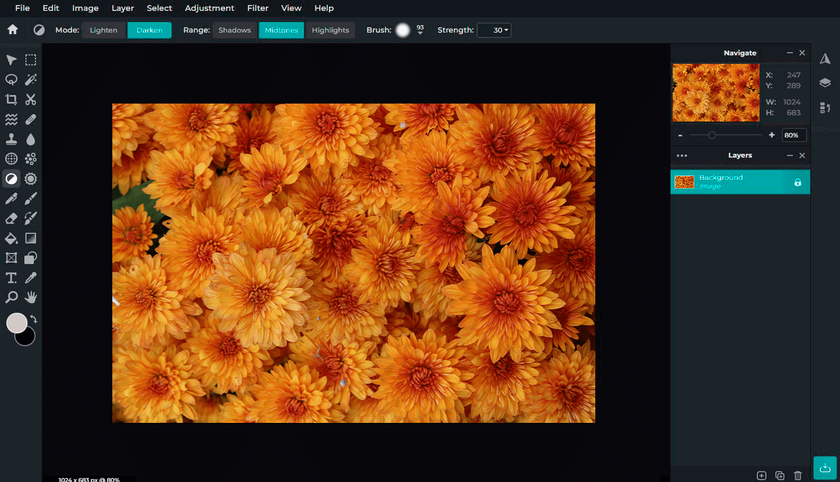
Sometimes, you don’t need all the bells and whistles. You just want to crop, retouch, or add a filter. That’s where Pixlr shines. This cloud-based editor offers both a beginner mode (Pixlr X) and a more advanced version (Pixlr E).
What makes Pixlr great:
No installation required.
Modern AI-powered features like background removal.
Supports layers, blend modes, and filters.
It’s fast, intuitive, and perfect for users who want a tool that “just works” without a learning curve. Curious about “how to sharpen an image in Photoshop”? Pixlr offers similar sharpening tools with a simpler interface.
6. Canva: The Graphic Design Powerhouse
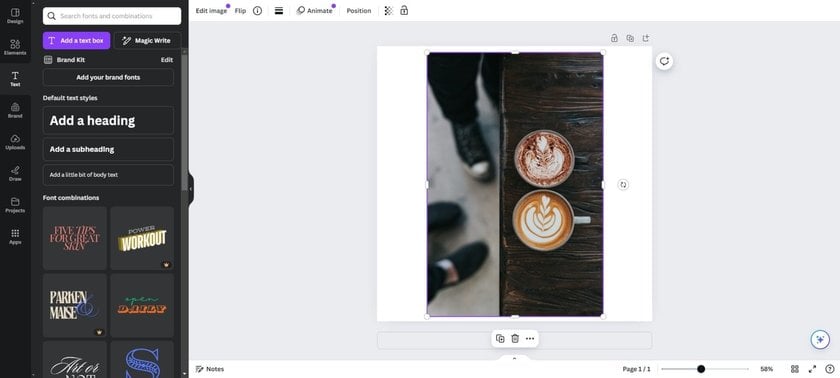
Although Canva isn’t a direct Photoshop replacement, it’s a great option for users focused on layout design, social media graphics, and marketing materials.
What Canva offers:
Thousands of templates for social media, resumes, flyers, and more.
Easy drag-and-drop editor.
Built-in stock photos and icons.
While its photo editing tools are basic, Canva excels in speed and simplicity. If your main goal is creating engaging visuals quickly, Canva is worth trying.
Note: Canva’s free plan includes cloud storage, real-time collaboration, and mobile access.
7. Darktable: The Photographer’s Alternative
 If your work focuses on RAW photo processing and non-destructive edits, Darktable is your best bet. It’s similar to Adobe Lightroom rather than Photoshop, but it is still a powerful tool in its own right.
If your work focuses on RAW photo processing and non-destructive edits, Darktable is your best bet. It’s similar to Adobe Lightroom rather than Photoshop, but it is still a powerful tool in its own right.
Darktable features include:
RAW editing and tethered shooting.
Color correction, curves, and advanced masking tools.
Batch processing and non-destructive workflow.
It’s free, open source, and actively maintained by a passionate developer community.
Whether you’re editing vacation photos or professional headshots, Darktable is a top-tier Photoshop equivalent free for photographers.
8. Fotor: Quick Edits With AI Features
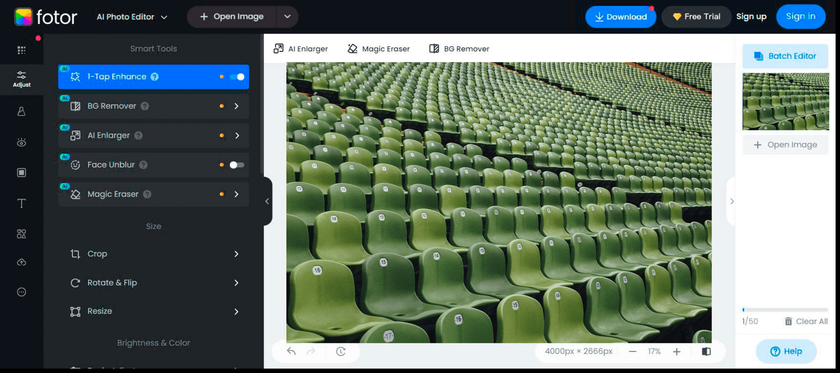
Fotor is a browser-based editor that combines AI photo enhancement with easy-to-use design tools. It’s ideal for beginners who want results fast without diving into complex workflows.
Fotor provides:
One-click photo enhancement.
Filters, frames, and basic adjustment sliders.
Templates for cards, posters, and social graphics.
Though it lacks layer support, it makes up for it with ease of use and fun features.
9. Paint.NET: Windows Users’ Favorite Lightweight Editor
 Paint.NET is often seen as “what Microsoft Paint wishes it could be.” It’s lightweight, free, and offers a surprisingly powerful set of tools for casual users.
Paint.NET is often seen as “what Microsoft Paint wishes it could be.” It’s lightweight, free, and offers a surprisingly powerful set of tools for casual users.
Highlights of Paint.NET:
Simple, intuitive interface.
Layer support and plugin community.
Lightning-fast performance.
It doesn’t match Photoshop in-depth, but it’s perfect for quick image adjustments, meme creation, or web graphics.
Note: Paint.NET is only available on Windows.
10. Glimpse: GIMP, but Simpler
One of the common complaints about GIMP is its cluttered interface. Glimpse addresses that by offering a cleaner, more modern user experience while maintaining the power of GIMP.
Glimpse is great if you want:
GIMP-level features in a simplified layout.
Fewer configuration headaches.
Free, open-source software with fewer bugs.
It’s still under active development, but it’s a promising option for those who find GIMP too overwhelming.
11. Inkscape: The Vector Artist’s Free Power Tool
Inkscape is a professional-grade vector graphics editor and one of the best free Adobe Photoshop alternative. It’s perfect for digital artists, illustrators, and designers working with scalable graphics.
Inkscape includes:
Advanced vector drawing tools with support for SVG, paths, text, and gradients.
Node editing, boolean operations, and object manipulation.
Cross-platform support with frequent updates and an active open-source community.
While its interface may feel dated, Inkscape offers serious power for those who need precise, scalable art tools—without the subscription.
Need to design logos, icons, or illustrations with full vector control? Inkscape delivers pro results for free.
How To Choose the Best Free Photoshop Substitute
With so many options, how do you choose the right one? Start by identifying your needs:
Your Goal | Best Option |
Pro-level photo editing | Luminar Neo or Photopea |
Digital painting and illustration | Krita |
Quick graphic creation | Canva or Fotor |
RAW image editing | Luminar Neo or Darktable |
Browser-based convenience | Pixlr or Photopea |
Lightweight Windows editing | Paint.NET |
Ask yourself:
Do I need layer support?
Am I editing RAW files?
Do I want a cloud-based tool?
Is speed more important than depth?
Once you’re clear on your priorities, picking the right tool becomes much easier. For example, if you need to flip an image in Photoshop for a project, Luminar Neo offers similar functionality with clear tutorials.
Final Thoughts
Photoshop is popular, but you’ve got other great choices. Free alternatives now come packed with pro-level tools—and they’re much easier to use. Whether you’re fine-tuning a selfie, creating a logo, or bringing an illustration to life, there’s a tool out there made for your style. Try a few and see which one feels right for how you work.





