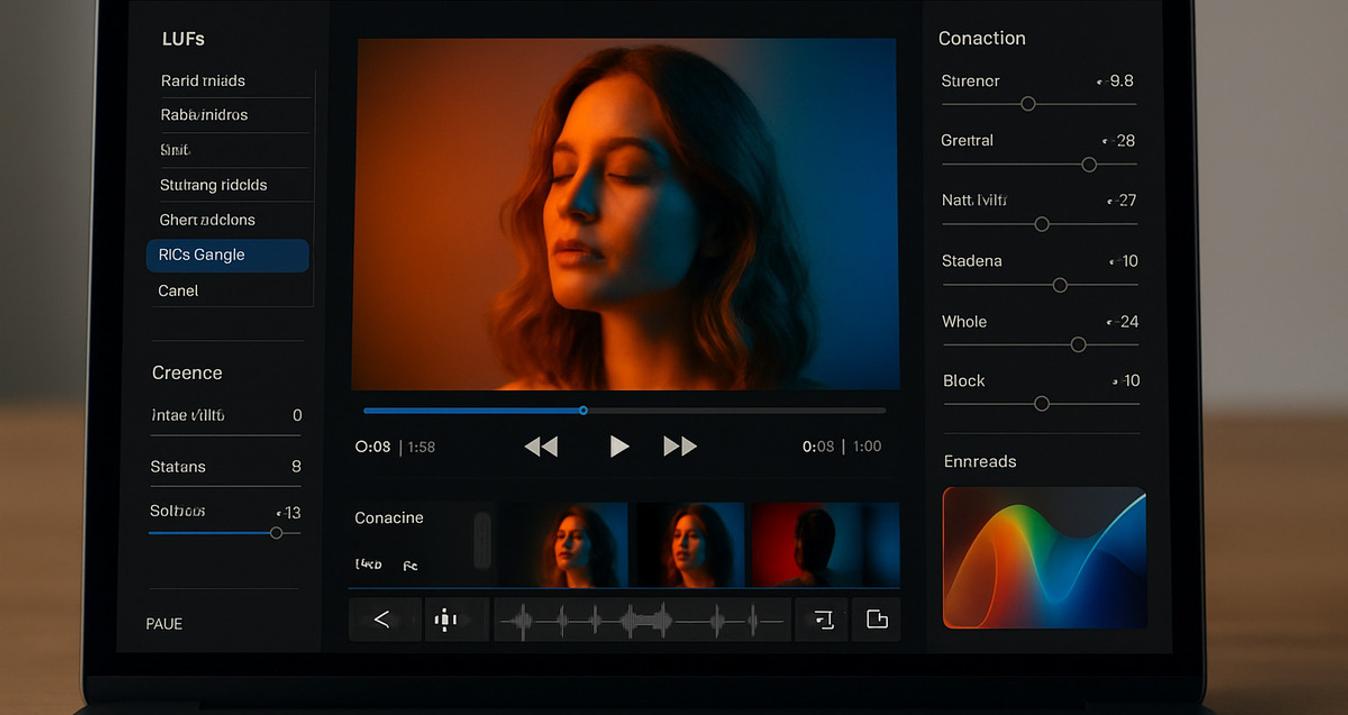Best Green Screen Apps for iPhone & Android 2025
Last Updated on August 14, 2025

Discover how green screen background apps bring sci-fi effects to your phone. Learn how they work, explore their pros and cons, and find the best tools to create cinematic videos.
Everyone has heard of The Matrix, Star Wars, Avatar, and Game of Thrones. These movies have a fantasy context that is difficult to recreate in real life. The bullet time effect from The Matrix, the planet Pandora in Avatar, or the galactic battles of Star Wars would not exist in the story if it were not for the green screen.
Previously, changing the background in a video seemed magical and distant. But now, you can create the effect of a sci-fi movie on your phone in a couple of seconds. There are many green screen background apps for this purpose.
In this article, we'll learn how this phenomenon works. Let's examine the advantages and disadvantages of apps that incorporate this feature.
12 Best Green Screen Apps for iPhone & Android
The question arises: “How to choose an app to change the background so that the green screen gives the best result?” That's why we've prepared a list of the 12 best free green screen apps:
1. PowerDirector
 PowerDirector is a software designed for video processing. It supports Android, iOS, and Windows 7-11 operating systems. It offers users a simple interface and many functions.
PowerDirector is a software designed for video processing. It supports Android, iOS, and Windows 7-11 operating systems. It offers users a simple interface and many functions.
The free version has a standard set of tools. Some functions are already AI-powered. It analyzes media files and automatically identifies central points. It creates subtitles and synchronizes them with music.
Advantages | Disadvantages |
Intuitive algorithm for creating chromakey. | Limitations in the free version. |
Flexible color selection. Takes into account color shades. | Watermark in the free plan. |
Available in mobile and desktop versions. | For professionals, it may seem too simple with limited tools. |
Supports multiple overlay layers for chromakey. | If the video is poorly lit, the chroma key will not work well. |
To use the green screen function, you need to overlay a photo or video with a green or blue background on the material with the scene you want to use. Change the color of the picture at the top to transparent, allowing it to merge with the video below.
2. Chromavid
 Chromavid is a green screen app that enables you to capture photos or videos with a chromatic key in real-time. It is available for iOS and Android mobile devices.
Chromavid is a green screen app that enables you to capture photos or videos with a chromatic key in real-time. It is available for iOS and Android mobile devices.
All you need to do is point the camera at the background. Choose the color of the wall against which you are shooting. The main condition is that the color should be clear and well-lit in all places that fall into the frame.
Advantages | Disadvantages |
Real-time background change. | Available only for mobile |
Simple interface for beginners. | The free version has a watermark. |
Works without editing. | There is no editing in the application. |
It offers basic chroma primary tools in a free version. However, it has a yearly plan for $2.99 (USD) that allows you to save videos in the best quality available in the app.
3. Green Screen by DoInk
 DoInks is a greenscreen app for editing educational videos for children who want to demonstrate their knowledge in math, science, English, history, or tell stories.
DoInks is a greenscreen app for editing educational videos for children who want to demonstrate their knowledge in math, science, English, history, or tell stories.
It has drawing and animation in its arsenal, which were added in 2010, and 3 years later, the green screen function was added. It was after the introduction of the green screen function and active use in the educational field that the app received the title of “Best New App in Education” from Apple.
Advantages | Disadvantages |
Simple interface that is suitable for children and teachers. | No free version. |
Real-time chroma keying. | Available only for iPad and iPhone. |
Combining graphics, animations, drawing, and green screen. | Limited editing tools, suitable only for beginners. |
Does not require a permanent internet connection. | Works best with short videos. |
Also has a real-time chromakey function like the previous app. Available for iPad and iPhone. There is no free version, only an option to purchase the app for $7.99 (USD).
4. Veescope Live
 Veescope Live is a free green screen app available for iPhone and iPad. And Photo editing software for beginners allows you to save photos with a resolution of up to 12 megapixels. And it supports 4K video quality. It supports up to six layers of video or photos on a scale.
Veescope Live is a free green screen app available for iPhone and iPad. And Photo editing software for beginners allows you to save photos with a resolution of up to 12 megapixels. And it supports 4K video quality. It supports up to six layers of video or photos on a scale.
One of the features is the light guide software, which allows you to adjust the lighting during real-time shooting easily. You can also immediately switch backgrounds and start and stop recording using a second iPad in remote control mode.
Advantages | Disadvantages |
Real-time chroma keying with preview. | Only for iOS. |
Supports video up to 4K and photos up to 12MP. | There are functions for professional chroma keying. |
Create a project with up to 6 layers of lighting. | The program will not be able to replace a full-fledged photo or video editor. |
Built-in lighting tool. | Video resolution limitations. |
Remote control. | Has software requirements. |
Offers several professional green screen features: Chroma Key spill removal; blur or erode edges for a more natural look; transparency adjustment; Blue Gun monitor view for calibration; monitor adjustment controls hue, color, brightness, and contrast.
5. KineMaster
 KineMaster is a video editor that contains a large set of tools necessary for editing. It's a complete video editing program that offers a green background with alpha mask and precise blending, transparent background creation, or background removal with AI.
KineMaster is a video editor that contains a large set of tools necessary for editing. It's a complete video editing program that offers a green background with alpha mask and precise blending, transparent background creation, or background removal with AI.
Advantages | Disadvantages |
A wide range of colors for chromakey. | Only the album format. |
High video resolution. | Doesn't allow you to take full advantage of the green screen free app. Offers tariff plans. |
You can layer different layers on top of the chroma key. You can add photos, titles, and video effects to videos with a green background. | Does not work perfectly on weak devices. |
The application is suitable for video processing professionals, but beginners can quickly master the basic tools. KineMaster is available for iOS and Android, mobile and desktop versions.
6. Videoleap
 Videoleap is a full-fledged application for high-quality video editing, and professional video editors also choose it. It is considered one of the best programs with AI-based tools. The accessible and intuitive interface is easy to use for beginners. It is available on mobile and desktop versions of iOS and Android.
Videoleap is a full-fledged application for high-quality video editing, and professional video editors also choose it. It is considered one of the best programs with AI-based tools. The accessible and intuitive interface is easy to use for beginners. It is available on mobile and desktop versions of iOS and Android.
The program can independently determine where the green or blue color that needs to be removed is located. It also has a color palette if automatic algorithms do not recognize your background. The application allows you to use masks to control the quality of green background features precisely.
Advantages | Disadvantages |
Automatic recognition of green and blue colors. | Most features are available in the paid version. However, there is a 7-day trial period before purchasing. |
Extended selection of chromakey colors. | There are requirements for devices. |
Simultaneous use of green backgrounds and masks to achieve the best effect. | To achieve the promised perfect chroma key effect, you need to take a high-quality photo beforehand. |
Support for a large number of layers. | Some functions may be difficult for beginners to master. |
And for professionals, there is an opportunity to work more deeply with the green background. In particular, you can additionally adjust the intensity of background removal, edge smoothing, transparency, and manual color range.
7. InShot
 InShot is an application for mobile video and photo editing. It is a standalone editor that contains all the necessary functions for photo editing and video editing.
InShot is an application for mobile video and photo editing. It is a standalone editor that contains all the necessary functions for photo editing and video editing.
It offers custom video overlay effects, has its own music library, and AI-based tools. It is available for iOS and Android phones, as well as in the Huawei app gallery.
Advantages | Disadvantages |
The basic tools for setting up a high-quality chromakey are present. | Advanced green background features are available in the paid version. |
A clear interface. | Fewer settings than the previous two apps for green screen. |
It is suitable for beginners and professionals (but the latter are somewhat limited in editing capabilities). | There are no layers. |
The Chroma feature is available through the PIP (picture-in-picture) function. It supports green screen in both video and photos. However, wider use is offered only in the paid version, which limits users when editing their content in this program.
8. Filmora
 Filmora is a standalone video editor that features a simple interface and tool algorithms. It is available for mobile and desktop versions of iOS and Android. It performs most of the necessary functions for video editing. The program has many AI-powered tools that are easy to use.
Filmora is a standalone video editor that features a simple interface and tool algorithms. It is available for mobile and desktop versions of iOS and Android. It performs most of the necessary functions for video editing. The program has many AI-powered tools that are easy to use.
Advantages | Disadvantages |
It has a choice of different chromakey colors. | The difference between the mobile and desktop versions is that on the phone, the chromakey functions are fully available only in the paid Pro version. |
Fast processing. | The mobile version has limited multi-layer editing. |
High resolution, up to 4K, alpha channels. | Masks are not perfectly customized. |
This program works perfectly as green screen backgrounds app. Chroma key on mobile and desktop is slightly different. On a phone, this effect is used through PIP, where videos or photos are superimposed on each other, and a background color is selected (green is preferred). On a computer, the green screen is located in the Video Effects section.
9. Stop Motion Studio
 Stop Motion Studio is one of the simplest video editing applications. It is ideal for creating animated videos. Thanks to the tweening function, you can see the difference between frames. And the animation guides will help you position the object correctly for frame-by-frame shooting.
Stop Motion Studio is one of the simplest video editing applications. It is ideal for creating animated videos. Thanks to the tweening function, you can see the difference between frames. And the animation guides will help you position the object correctly for frame-by-frame shooting.
Advantages | Disadvantages |
Supports importing images and videos as a new background. | Fewer settings than other professional editors. |
Chromecast works in real time. | To achieve the best results offered by the program, you need to purchase a paid plan. |
In Stop Motion Studio, the chroma key function is implemented simply, but with the specifics of creating frame-by-frame animation in mind. The green background works in real time. Therefore, along with other additional features, it helps you create high-quality videos.
10. iMovie
 iMovie is a free video editing program for Apple iOS devices. It is also a standalone video editor that contains the basic tools you need.
iMovie is a free video editing program for Apple iOS devices. It is also a standalone video editor that contains the basic tools you need.
Advantages | Disadvantages |
Green screen app free. | There is only a green and blue background. |
Fast and smooth operation of the application. | Available for iOS only. |
A clear interface for beginners. | Does not work with multiple layers of chromakey. |
A well-designed chroma key feature allows you to remove green and blue backgrounds automatically. In addition, there is a manual adjustment of the green screen intensity.
11. CapCut
 CapCut is a multifunctional platform for creating and editing photos/videos. It works as a standalone program for video or photo editing. The app has become popular due to its pre-made templates provided by TikTok. The app has switched to using AI. For example, now it is enough to write a video script, and the language model will create all the frames.
CapCut is a multifunctional platform for creating and editing photos/videos. It works as a standalone program for video or photo editing. The app has become popular due to its pre-made templates provided by TikTok. The app has switched to using AI. For example, now it is enough to write a video script, and the language model will create all the frames.
The app is available for both iOS and Android phones and computers. Many features are available for free, but some require a paid version.
Advantages | Disadvantages |
Suitable for professionals and beginners. | Does not support multiple chromakeys for the same layer at the same time. |
Many features are available in the free version. | The best results require high-quality lighting during shooting. |
The app's chroma key is well customized and allows you to choose any background color. There is a mask overlay mode that works together with the green screen.
12. WeVideo
 WeVideo is an interactive online video editing platform that can be used in a browser. This application is often used to create video tutorials and presentations. It can also be used to edit videos on various topics.
WeVideo is an interactive online video editing platform that can be used in a browser. This application is often used to create video tutorials and presentations. It can also be used to edit videos on various topics.
Chroma keying in this green screen editor app is located in the Color-Keying section. And there are special cells for photos or videos to which you want to apply chroma keying, “Video Track 1” and “Video Track 2”.
Advantages | Disadvantages |
Many features are available free of charge. | The free version has a watermark |
Easy to use. | It works only in the browser. It can be a con in the absence of cellular Internet. |
A wide range of chromakey colors. | Not suitable for professionals. |
We've only covered a few programs that include the color key feature. Also, take into account your device and software specifications. For example, for macOS users, the free Mac photo editor or other compatible apps will work fine. However, you should also pay attention to whether you need a program for green screen photos or whether you need to replace the background with a video.
Why Choose Luminar Neo as a Photo Editing App?
 For fast and high-quality photo editing, use Luminar Neo, which has more than 1 million satisfied customers. The program is a full-fledged editor for your photos. And many AI-based tools will help you achieve the desired result.
For fast and high-quality photo editing, use Luminar Neo, which has more than 1 million satisfied customers. The program is a full-fledged editor for your photos. And many AI-based tools will help you achieve the desired result.
If you're looking for the best photo editor, it's time to take a closer look at this app and make it a professional photo editor for yourself. To use the green screen feature in Luminar Neo, you just need a couple of clicks. The AI recognizes the background and the objects you want to leave in the picture. Then the language model makes the background transparent using a background image remover. All you need to do is write a query to the AI and watch the result!
How to Use a Green Screen App to Edit Videos
 After reviewing which apps represent the chroma key tool and what features they have, the question arises: “How do I use green screen apps?” To do this, you need to follow a few steps:
After reviewing which apps represent the chroma key tool and what features they have, the question arises: “How do I use green screen apps?” To do this, you need to follow a few steps:
Step 1: Choose the Right Green Screen App
Choose the right app that will meet your needs in the first place. Do you need to use chroma key for videos or a green screen photo app? Also, pay attention to the device on which you will be most comfortable doing it. And also decide whether it will be ready-made material or if you will be applying a green screen in real time?
Step 2: Set Up Your Green Screen Background
Now you've set up the app's camera on the wall, and this will be your background. Make sure the room is well-lit and the background doesn't have any unnecessary shadows. It's best to choose a green color for the background and not to put too many objects in the frame. For the background, you can use a fabric of a suitable bright monochromatic color. This way, the green screen video app will work best and give you a high-quality result.
If your video has been ready for a long time, select the background cropping option in the program and select the color you want. If necessary, apply an additional masking Layer to achieve a high-quality background replacement.
Step 3: Record or Import Your Footage
Record the video against this background and don't change it; ensure the camera remains steady. Also, make sure you have enough background in the frame beforehand. If you're importing video, choose the highest quality.
Step 4: Apply the Chroma Key Effect
If you used the app to change the background, add that image to a new project. Overlay the footage you shot or changed to a green background onto the video with the other one. Click the Chroma Key button.
Step 5: Adjust Lighting & Shadows for Realistic Edits
To make your photo or video look more professional and achieve better results, manually adjust the advanced features. Adjust the light and shadows, but make sure it looks natural in every shot.
Step 6: Export Your Video in High Quality
The last step is to export the video. Choose the best quality offered by the program you choose. 4K is the best, as it will help to avoid damage to the frame resolution during editing and storage.
Which Green Screen App Should You Use?
With these green screen editing apps, you can use chroma key in your photos or videos in a great way. Now it's much easier to create a scene from your favorite movie at home. And it no longer seems out of reach. Choose your best software for picture editing and try creating movie scenes in a couple of clicks!

FAQ
How Do I Choose the Best Green Screen App for My Needs?
Determine whether you need a chroma key for photos or videos. The type of your device: phone or computer. Which operating system: iOS or Android? Evaluate the chroma key features you need. If you need more professional ones, you should look at paid versions that provide a full range of features. If it is for personal use, the free version will be enough.
Do Green Screen Apps Work Without a Physical Green Screen?
Most green screen apps remove the uniform background. Therefore, they work best with a physical green (or blue) background. However, if your video is ready and you're not satisfied with the background, you can cut out the original one and replace it with a green one. And then use the chroma key feature.
How Does a Green Screen Video App Work?
The green screen app has algorithms that work with chromakey. The program recognizes a solid bright color (usually green, blue, red, or yellow) and overlays the background of one photo or video on top of another. That's why it's paramount that the color is solid, the lighting is uniform, and there are few objects in the frame.
What is a Green Screen App?
The green screen app is a program that allows you to change the background in a photo or video using the chroma key function. The term “green screen” appeared because, for quite some time, the tool recognized the bright green color of the background. Nowadays, it's also worth using green, but many free green screen apps have a wider color palette.