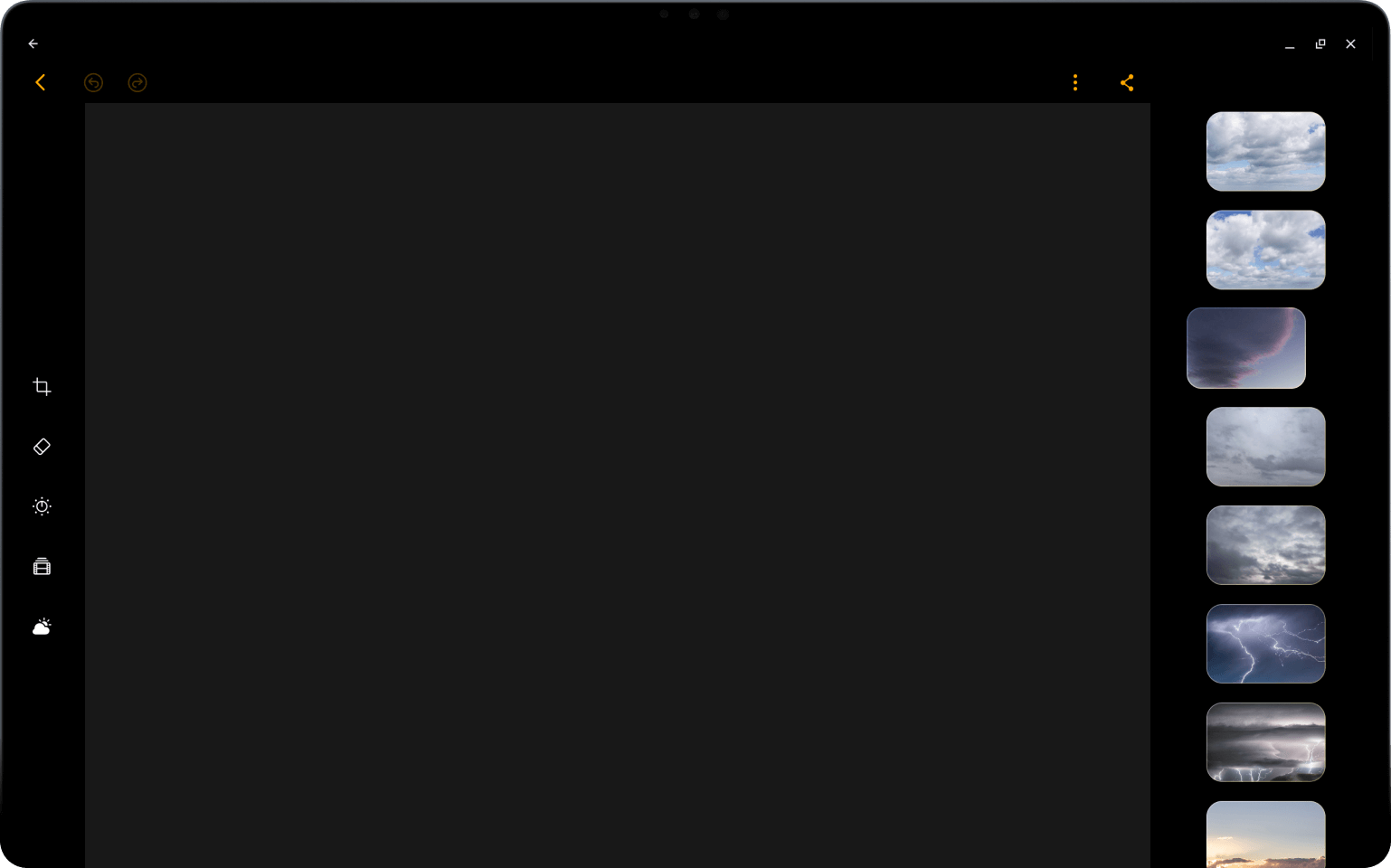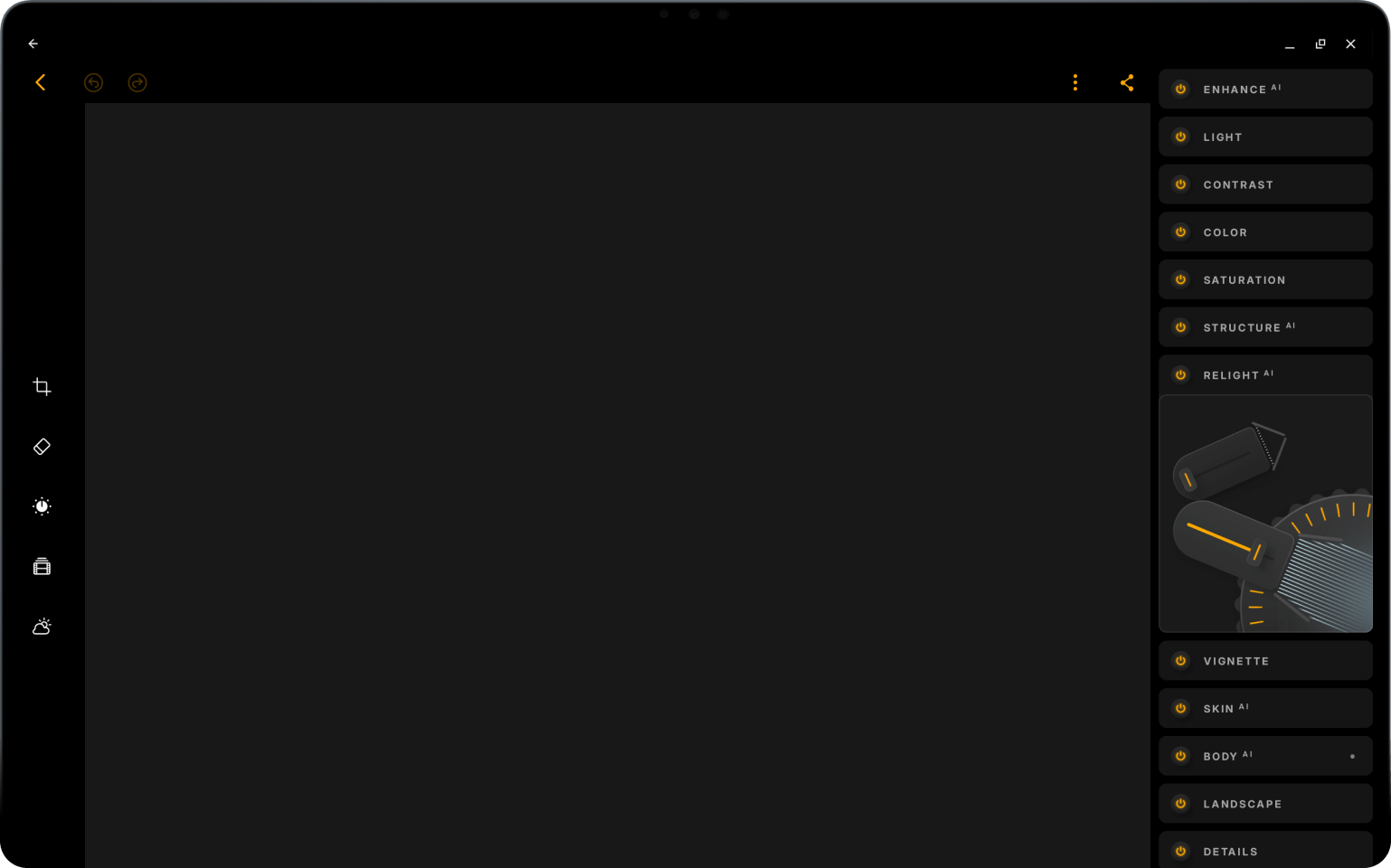Luminar pro Chromebook - výkonné a intuitivní úpravy fotografií
Snadné úpravy fotografií - AI technologie pro vaše fotografie
vyzkoušejte nyní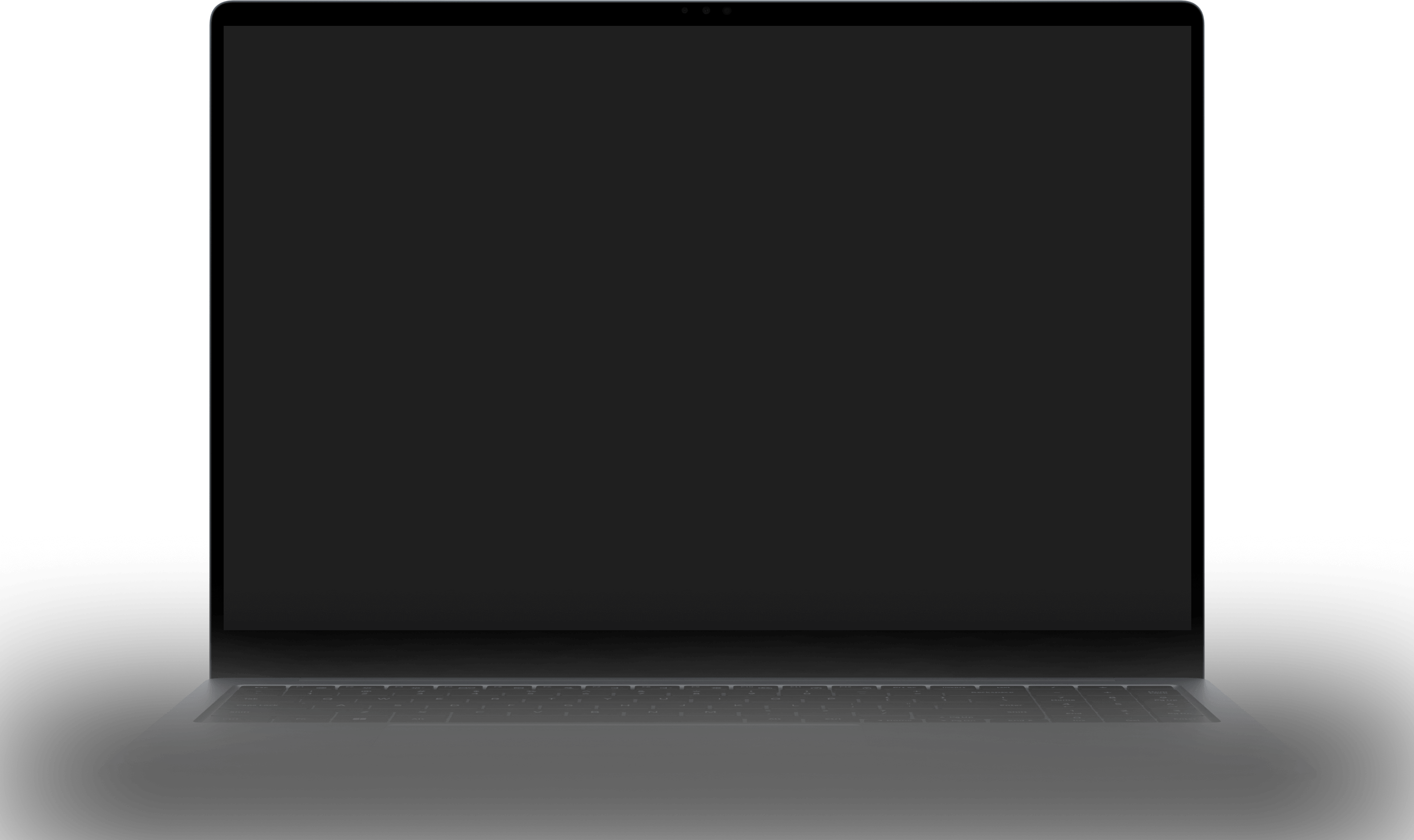

Editor fotografií typu vše v jednom určený pro Chromebook
Luminar slouží jako řešení pro úpravu fotografií na Chromebooku a nabízí komplexní sadu funkcí přizpůsobenou uživatelům Chromebooku.

Využívejte pokročilé úpravy fotografií pomocí umělé inteligence
Využijte sílu umělé inteligence v našem editoru fotografií s umělou inteligencí pro systém Android, který nabízí špičkové nástroje. Upravujte bez námahy, abyste vylepšili své snímky a dali jim skutečně vyniknout.
Tělo AI
Změna tvaru středu těla přidáním nebo odebráním objemu
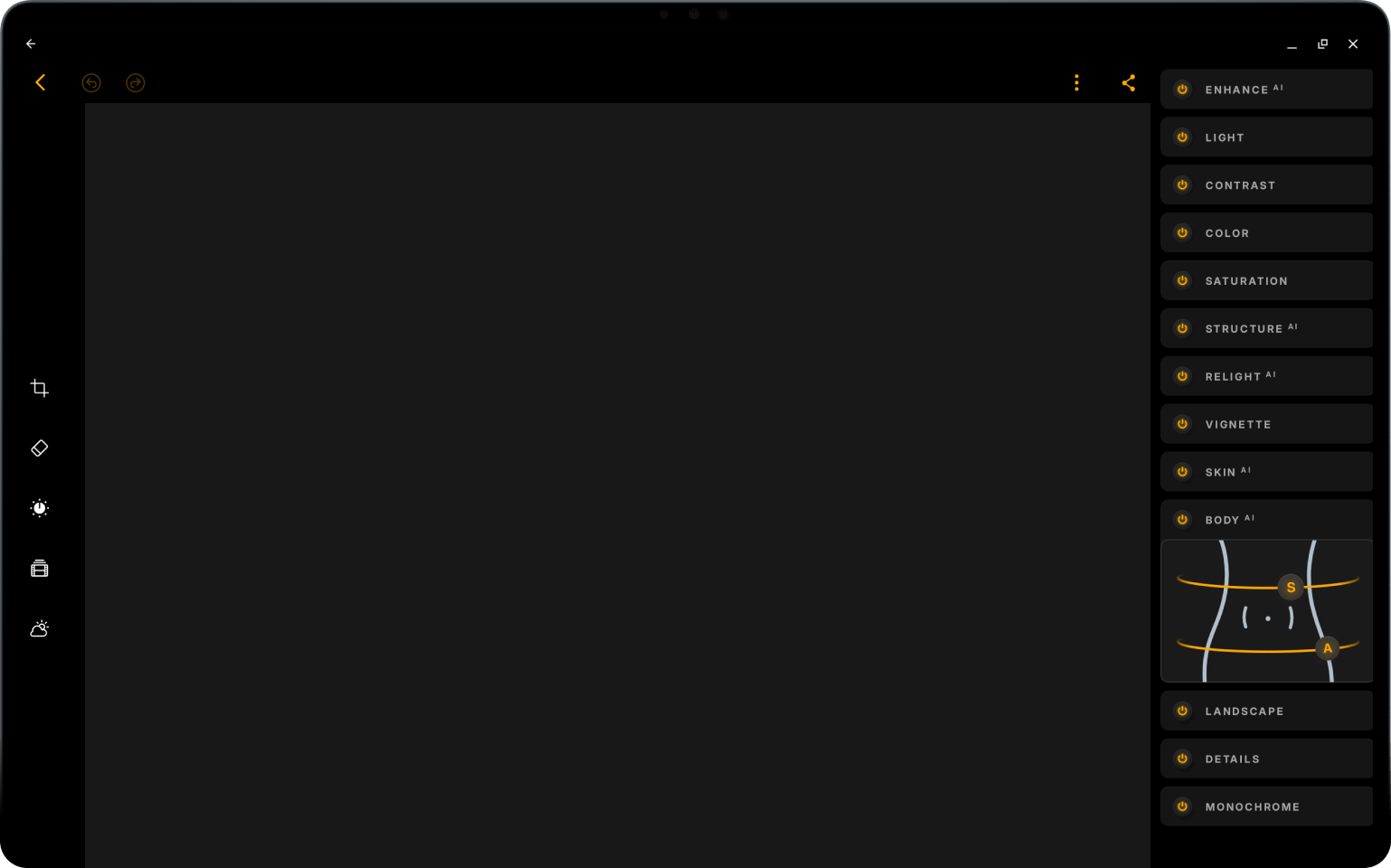
Snadné úpravy: všechny nástroje pro úpravy v jedné praktické aplikaci
Naše aplikace pro Android obsahuje všechny potřebné funkce pro úpravu fotografií. Ať už používáte fotografické filtry pro Android nebo provádíte detailní úpravy, vše máte na dosah ruky.
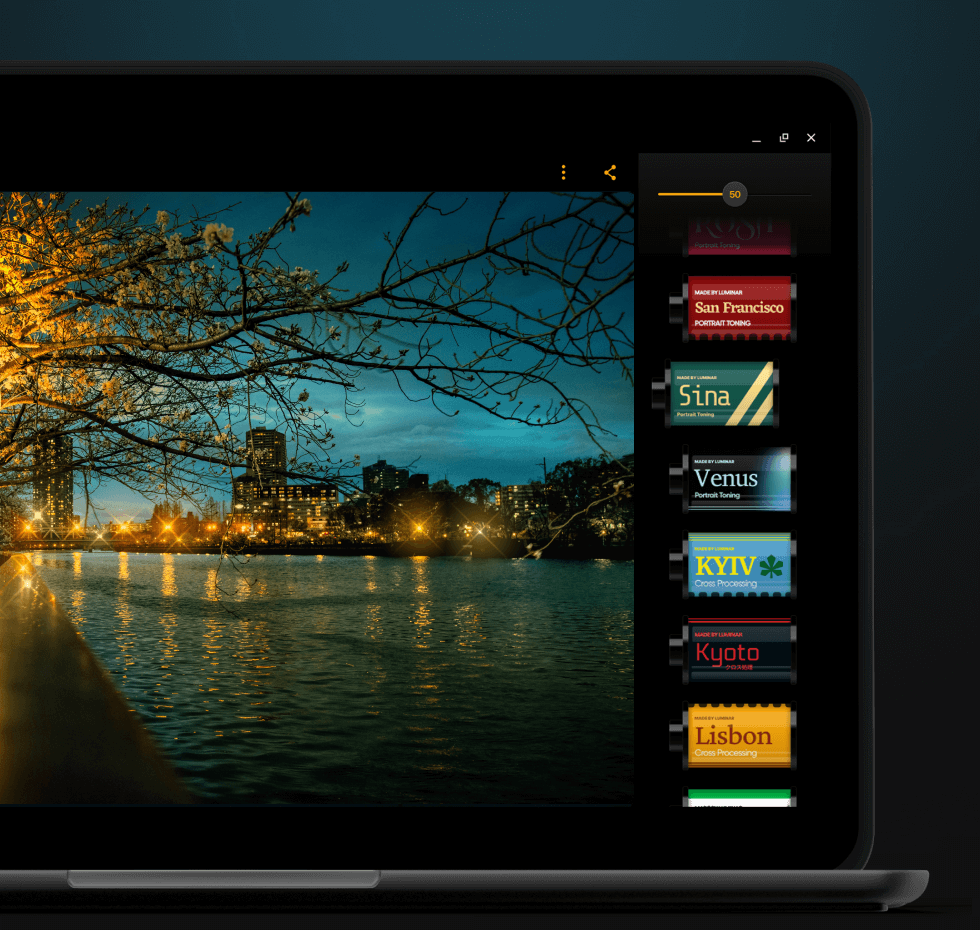
Filtry
Prozkoumejte sbírku
jedinečných efektů a stylů
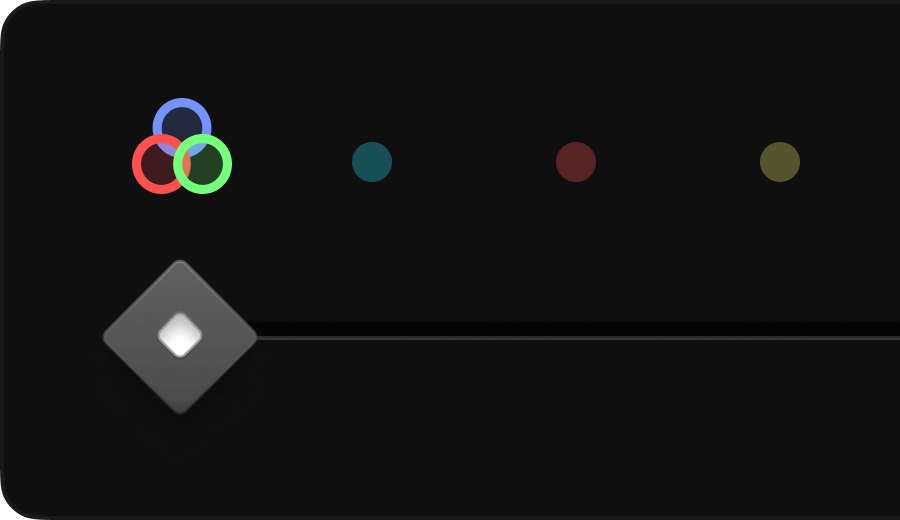
Monochromatická
Převádějte barevné fotografie na černobílé
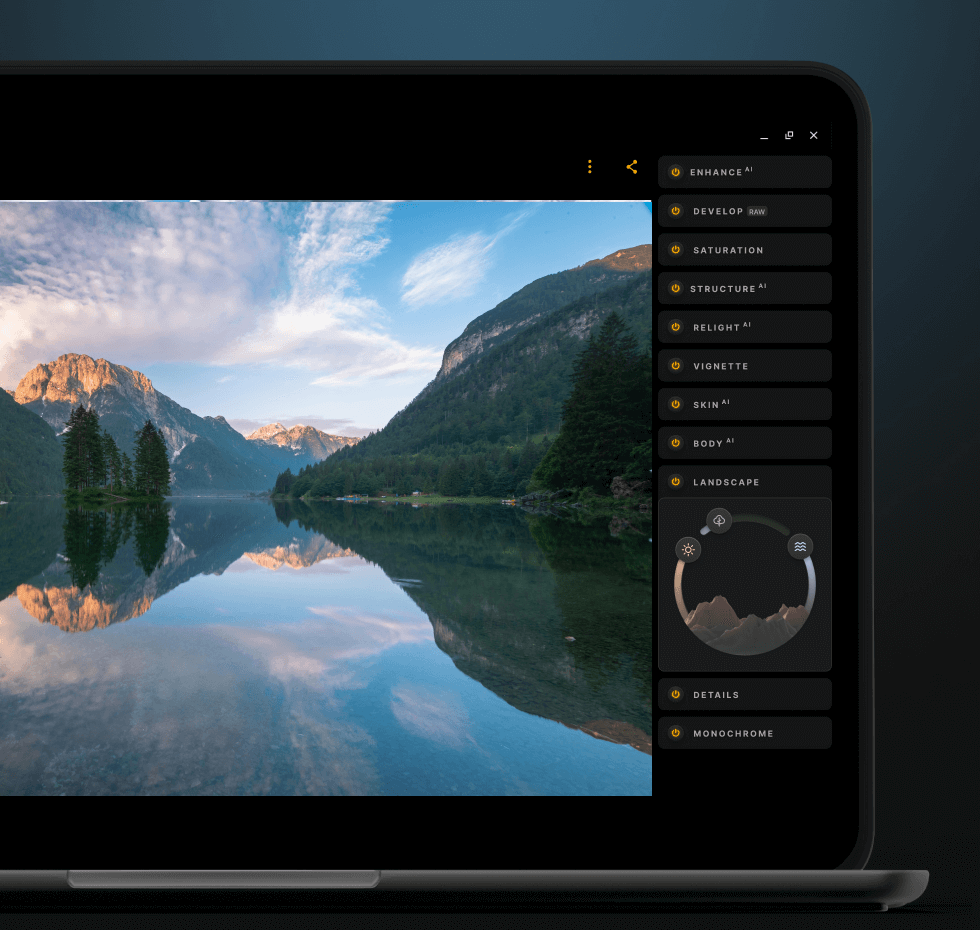
Krajina
Vylepšete zlatavé osvětlení,
rozjasňujte listy nebo používejte odstranění oparu
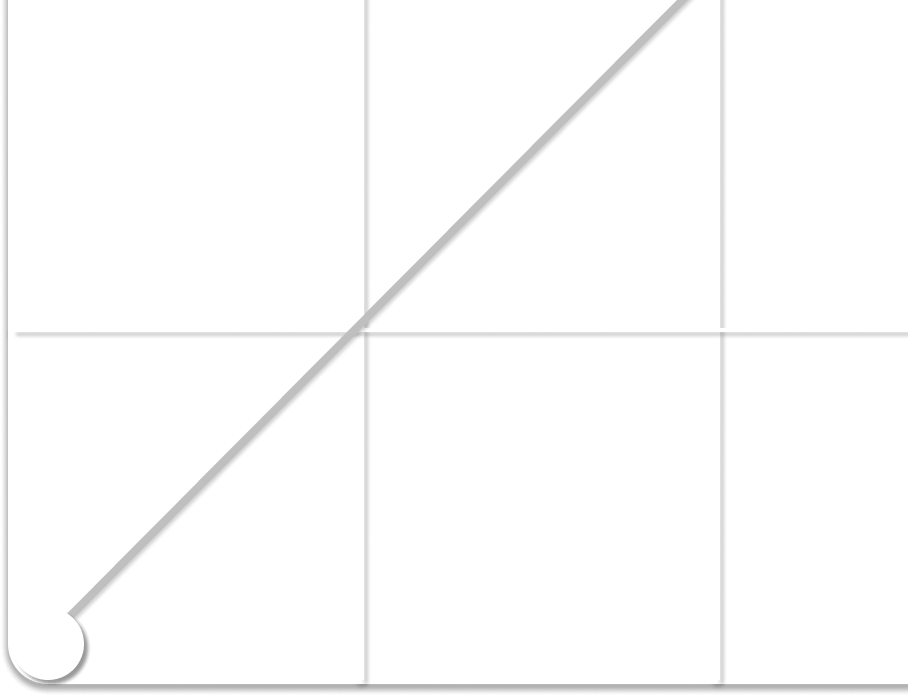
Křivky
Zesvětlení, ztmavení, přidání kontrastu nebo posunutí barev
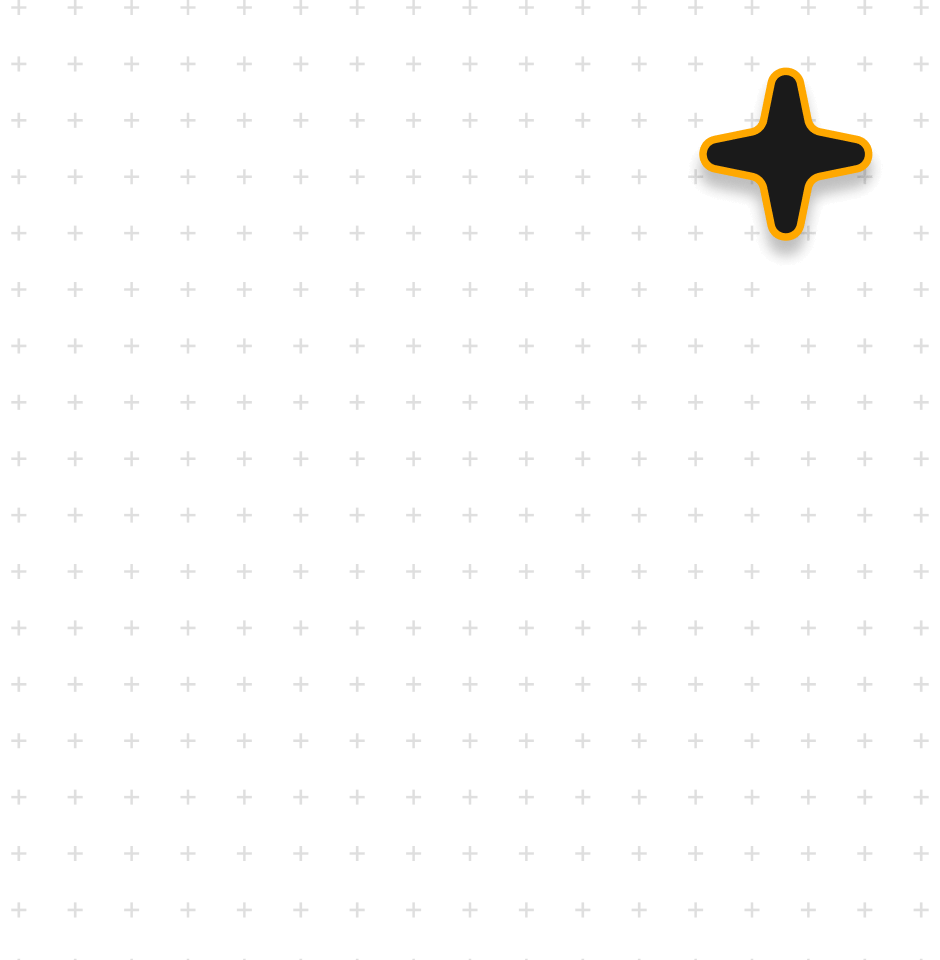
Nástroj pro rozvoj
Upravte barvy a tón fotografií
pomocí nejdůležitějších ovládacích prvků
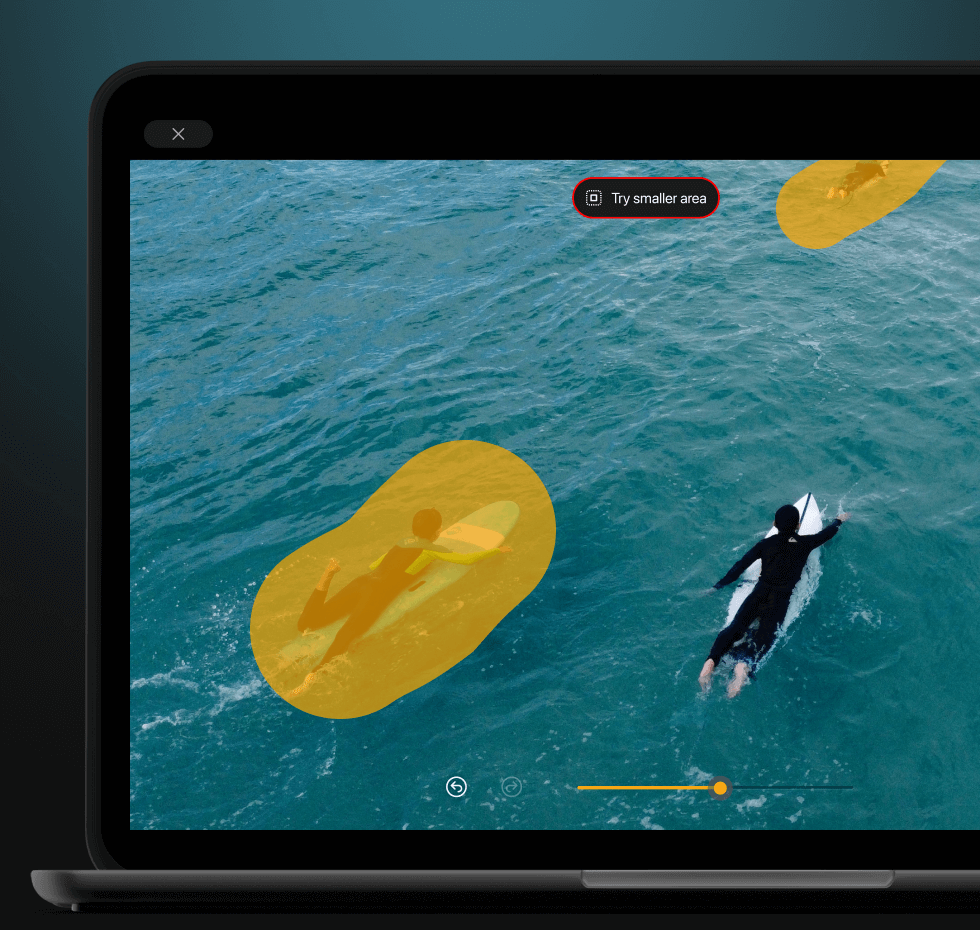
Vymazat
Snadné odstranění nedokonalostí
Ořez
Snadné ořezávání, zarovnávání, převracení a otáčení
obrázků pro požadovanou kompozici
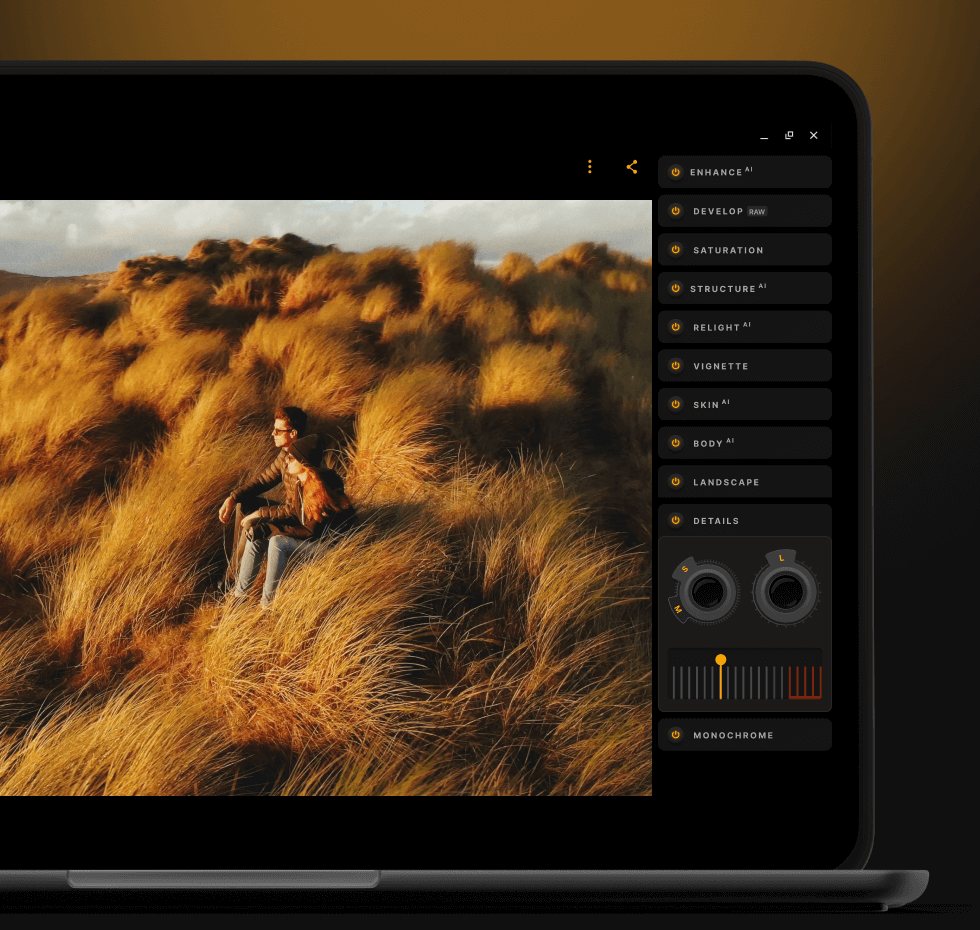
Detaily
Vytvářejte dramatické fotografie
s křišťálově čistou ostrostí
Výsledky v profesionální kvalitě na vašem Chromebooku
Náš výkonný editor obrázků pro Chromebook je optimalizován pro rychlost a výkon. Objevte potenciál Luminar, nejlepšího editoru obrázků pro Chromebook, a pozvedněte svou hru na úpravu fotografií ještě dnes!
Často kladené dotazy
Požadavky aplikace
Chcete-li zajistit optimální výkon softwaru Luminar pro úpravu fotografií pro Chromebook, ujistěte se, že vaše zařízení splňuje minimální systémové požadavky pro spouštění aplikací v systému ChromeOS.
Jaké funkce nabízí editor fotografií Luminar pro Chromebook?
Luminar obsahuje řadu funkcí přizpůsobených všem vašim potřebám při úpravách fotografií. Jeho nástroje s umělou inteligencí, jako jsou OblohaAI, RozsvíceníAI a PokožkaAI, poskytují pokročilé funkce, zatímco základní funkce, jako je ořezávání, filtry a vrstvy úprav, umožňují komplexní úpravy snímků.
Je editor obrázků pro Chromebook vhodný pro začátečníky?
Rozhodně! Luminar je navržen s ohledem na uživatele všech úrovní zkušeností, takže je ideálním editorem obrázků pro uživatele Chromebooků, kteří s úpravami fotografií teprve začínají. Intuitivní rozhraní a vestavěné výukové programy vás provedou procesem úprav.
Jaké formáty obrazových souborů jsou podporovány?
Luminar podporuje širokou škálu formátů obrazových souborů, včetně formátů JPEG, PNG, TIFF a různých formátů RAW. Tím je zajištěna kompatibilita pro všechny vaše potřeby úprav obrázků v počítači Chromebook.
Existují nějaká omezení velikosti souborů?
Luminar je sice optimalizován pro výkon, ale omezení velikosti souborů se mohou lišit v závislosti na paměti RAM a kapacitě úložiště Chromebooku. Chcete-li dosáhnout co nejlepších výsledků při úpravách, zohledněte specifikace svého zařízení.
Mohu aplikaci pro úpravu fotografií používat bez připojení k internetu?
Ano! Luminar pro Chromebook umožňuje přístup k funkcím offline a jejich využití, takže můžete upravovat snímky kdykoli a kdekoli, aniž byste potřebovali připojení k internetu.
Jsou v editoru fotografií pro Chromebook vestavěné filtry a přednastavení?
Ano, Luminar je dodáván se sbírkou vestavěných filtrů a přednastavení určených k vylepšení vašich úprav. Tyto funkce umožňují aplikovat na snímky jedinečné styly pouhým kliknutím, čímž snadno dosáhnete ohromujících výsledků.