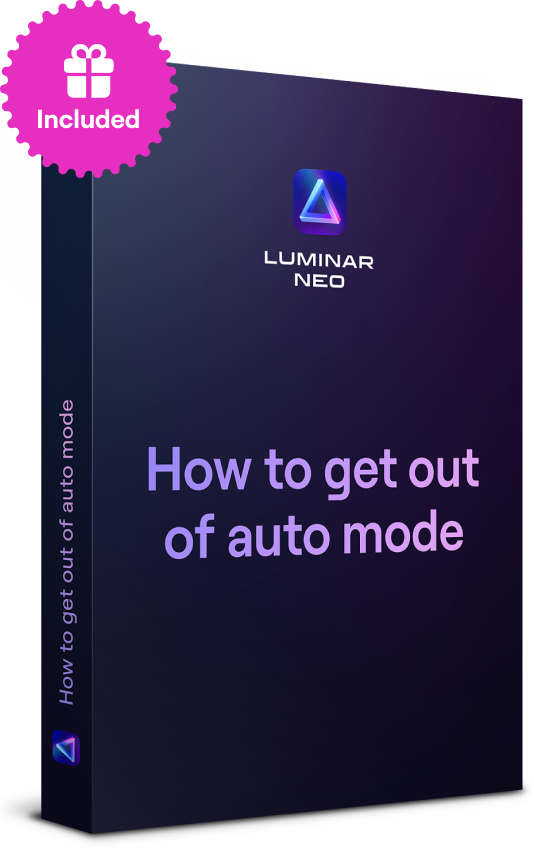How To Erase A Person From A Photo On iPhone: Quick Tips
August 21
9 min. to read
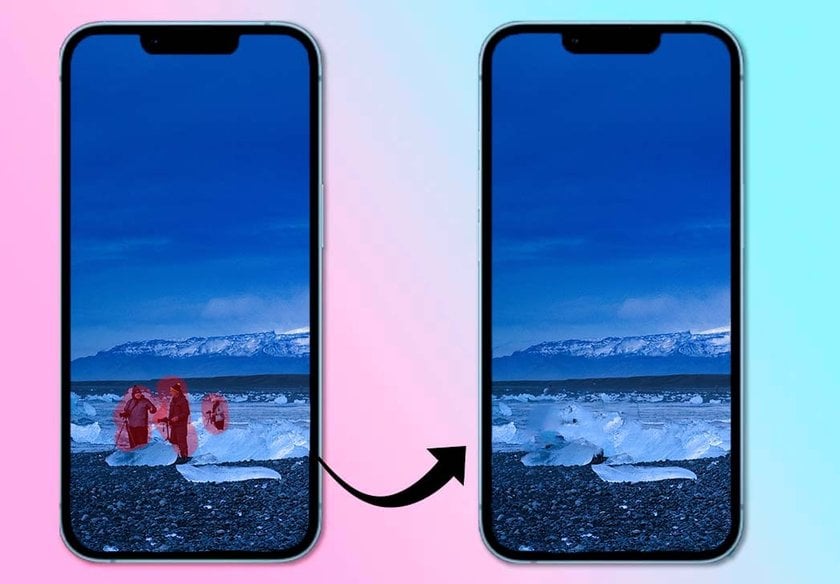
Whether you are a mobile photographer or a smartphone shooting amateur, taking photos for business or personal needs, or shooting creative or reportage shooting — knowing how to erase people from pictures on your smartphone will be handy. Quick editing on the go gives you more options and keeps your pace and creativity from slowing down. In what cases do you need to cut out a person or people from an image? How to do it qualitatively and harmoniously? What tools to use? Let's figure out these and many other questions about this topic together! In this article, you will find practical tips and instructions on how to erase a person from a photo on an iPhone and a selection of mobile photo editors to help you do your best.
Remove People from Your Photos with a Few Clicks
Try the Erase toolIn What Сases Erasing People from Pictures is Needed?
1. Commercial Photography
If you are developing your brand or are involved in advertising some business and have to take photos of a product or service, you are most likely worried about everything looking perfect in the frame. For example, when shooting clothes in cityscapes, you can accidentally catch passers-by in addition to the model in the frame. Or, when photographing a product in a store, a random visitor may get into the frame. Even successful shots can be fatally ruined by such an unwanted effect. After all, not all brands are suitable for the aesthetics of crowds in the background. Also, apart from the unprofessional look of the image, you can destroy the privacy of the random person in the photos. If you do not take pictures with a smartphone but with a camera, research how to erase something in Photoshop or another desktop editor such as Luminar Neo. These practical skills will take your commercial photography to the next level.
2. Tourist Photography
Frequent travelers can understand the pain of comparing Instagram pictures with reality. To get an Instagram photo in a tourist destination, you can take it at dawn, before crowds, or ask many people to leave the frame. Both options will only sometimes work. That is why it is useful to remove extra guests from your frame. If before, this was possible only in professional desktop photo editors, now, with the development of AI, we can do it even on our smartphones, getting decent results.
3. Random Strangers
It's not only when you're traveling that people get into your photos. It can happen anywhere and spoil the perfect moment. It is the case when you take a picture of something interesting and special to you, and then you notice a random person in the frame with a strange expression. Such people are also called photobombers. Removing them from your photos can improve the overall quality and preserve the essential meaning of the image.
4. Group Photos
Suppose you have a photo with friends, colleagues, or family, and there is a person in it that you no longer want to see in this frame or has turned out badly and spoils the overall look. In that case, harmonic removal will help you solve this problem without compromising quality.
Simplify Your Photo Editing Workflow with the Erase Tool
Start Now!Benefits of Removing People from Photos
Before we analyze how to erase people from pictures on iPhone, let's dwell for a moment on the advantages of this process:
1. More Attractive Pictures
A professionally composed image looks more engaging whether you're shooting a product, yourself, or other people. Photobombers are superfluous in this case. The absence of people in the background keeps the viewer's attention on the advertised product or the person in the image.
2. Confidentiality
People who accidentally get into your lens probably wouldn't want to be there, especially if your picture is published on the Internet for the purpose of advertising. Additional problems can arise if a celebrity, politician, or royal enters the frame. During the trip, you will not know the local celebrities for sure. It's not worth lawsuits, fines, or even deportation. So, removing a person from your photo can protect their privacy and allow you to sleep peacefully.
How to Crop Someone out of a Photo on iPhone
 The best way to remove someone from a photo on an iPhone is to use a mobile app like Luminar Mobile, Snapseed, TouchRetouch, Adobe Photoshop, VSCO, and others.
The best way to remove someone from a photo on an iPhone is to use a mobile app like Luminar Mobile, Snapseed, TouchRetouch, Adobe Photoshop, VSCO, and others.
Explore more details in our article on how to erase a person from a photo, which includes an example of 6 of the best applications in this matter.
Luminar Mobile for Removing People from iPhone Photos
 Luminar Mobile is the photo editor app for iPhone from the well-known and much-loved Luminar Neo desktop product, in which you can easily use AI not only to remove a person from a photo but also to remove objects from the photo according to your creative vision. The mobile version will also help you remove unwanted elements from your images without reducing the overall image quality. The AI analyzes the surrounding areas of the unwanted element and smoothly blends them to fill in the removed part. So you get a natural look at the image after editing.
Luminar Mobile is the photo editor app for iPhone from the well-known and much-loved Luminar Neo desktop product, in which you can easily use AI not only to remove a person from a photo but also to remove objects from the photo according to your creative vision. The mobile version will also help you remove unwanted elements from your images without reducing the overall image quality. The AI analyzes the surrounding areas of the unwanted element and smoothly blends them to fill in the removed part. So you get a natural look at the image after editing.
In the example of this application, we will consider the step-by-step instructions for how you can edit someone out of a picture on an iPhone:
1. Download the application from the App Store.
2. Open the desired image in it.
3. Select Erase AI from the toolbar.
4. Drag the brush over the object you want to remove and wait for the tool to remove the unwanted elements from your photo automatically.
5. If necessary, adjust the result and complete the editing with other tools to improve color, composition, etc.
6. Save the result and share it with your audience.
Bottom Line
Feel free to turn your ordinary photos into more professional ones with features such as removing unnecessary people and objects. It is the easiest way to improve the atmosphere of the image and draw attention to the main thing. Even mobile shooting and editing on the go can be perfect when you master this tool. Use modern photo editing mobile apps to achieve your creative vision. Whether it's the technological and automatic Luminar Mobile, the free and practical Snapseed, the specialized and detailed TouchRetouch, or the classic Adobe Photoshop - you will definitely achieve the best results with a little practice. So, no more photo bombers, crowds, and strange faces. Only good shots of important moments!