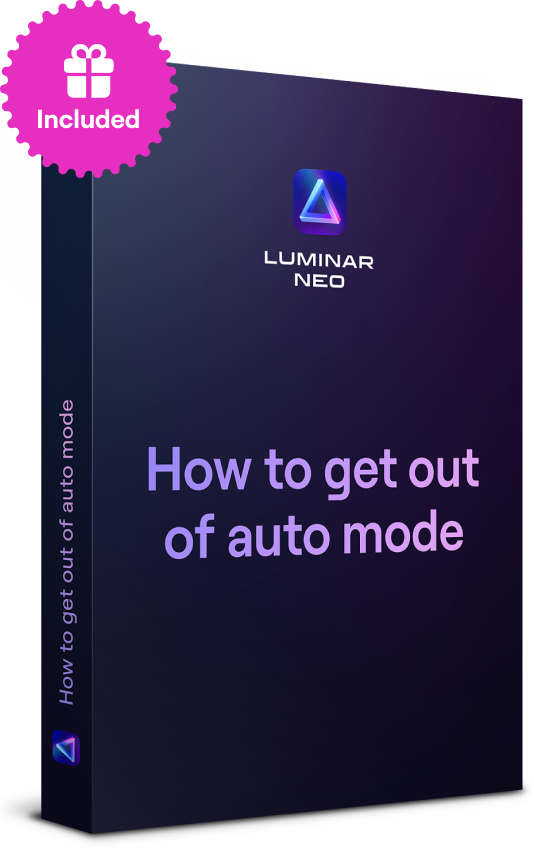How To Take Sunset Photos With iPhone: Techniques And Tips
August 05
13 min. to read
You might have noticed how a sunset can really lift your spirits! So, capturing that beauty is something most of us want to share. Many people think that you need high-tech gear for such shots, but your iPhone is actually all you need to photograph those breathtaking views!
In this post, we’ll walk you through easy and effective techniques on how to take beautiful sunset pictures with just your iPhone. It doesn’t matter if you’re a beginner or have a bit of a knack for photography because these tips will have you capturing gorgeous scenes in no time!
Let’s get our iPhones ready and show the evening sky in all its glory!
Infuse Your Photos with the Radiance of Golden Hour Light
Take a lookPhone Camera Settings for Sunset
 Here are a few basic settings on your iPhone that work well for taking sunset photos!
Here are a few basic settings on your iPhone that work well for taking sunset photos!
1. Start with the Exposure
Begin by tapping and holding on your main subject to activate the AE/AF lock, setting both focus and exposure. Then, swipe down to lower the exposure, enhancing the sunset's vibrant colors. For more control, consider using a camera app that allows manual adjustments of ISO and shutter speed.
2. Compose with the Grid
Turn on the grid feature in your iPhone’s camera settings to help compose your shots more effectively. Align the horizon with one of the horizontal lines on the grid, rather than centering it, to create a more visually balanced photo. You can also easily straighten it using the straighten tool available in most photo editing apps, including the iOS Photos app. Just tap to edit the photo, select the crop tool, and adjust the horizon line using the grid to get that perfect alignment!
3. Use Flash for Portraits
If you’re capturing portraits during the sunset, turn on your iPhone’s flash to light up the faces that the sunset backlight might darken. Set the flash to 'On' to make sure it fires every time, ensuring your subjects are well-illuminated against the dramatic sky.
Advanced Settings
 Use Burst Mode for Moving Subjects
Use Burst Mode for Moving Subjects
Capturing moving subjects like birds or people during a sunset can be challenging. Burst mode can help with this! Just press and hold the shutter button on your iPhone to take multiple photos quickly. This way, you can snap several shots of your subject moving and later pick the best one where everything looks just right.
Use Panorama Mode for a Wider View
Panorama mode is great for getting a full view of a sunset. It lets you capture a wide shot that includes both the colorful sky and the landscape around you. This helps create a more complete and engaging picture of the scene!
Use HDR Mode to Get the Light Just Right
Sunsets often have very bright and very dark areas, and it makes them hard to capture well in one shot. HDR mode solves this by taking several photos at different light levels and combining them into one. This balances the bright and dark parts of your photo. Before you start taking photos, make sure HDR mode is turned on in your iPhone’s camera settings!
If you're interested in learning how to combine two photos on your iPhone to show various stunning sunset shots to your friends or followers, be sure to check out our previous post on the topic!
Luminar for Mobile—Download and Edit Instantly
GO TO THE APP STOREHow to Edit Sunset Photos on iPhone
 If you've taken a sunset photo with your iPhone and you have iOS 17 or higher, you can spruce it up with Luminar Mobile! It’s easy to use and you can start by improving your sunset shoots with Enhance AI edits! This feature enhances the natural golden colors, boosts the tones and adds color depth to the picture making your photo look as if it was taken during the magical golden hour! You can also play around with Luminar Mobile — change the colors of the sky with ease using Sky AI and you will get a photo of the sunset even in the middle of the day!
If you've taken a sunset photo with your iPhone and you have iOS 17 or higher, you can spruce it up with Luminar Mobile! It’s easy to use and you can start by improving your sunset shoots with Enhance AI edits! This feature enhances the natural golden colors, boosts the tones and adds color depth to the picture making your photo look as if it was taken during the magical golden hour! You can also play around with Luminar Mobile — change the colors of the sky with ease using Sky AI and you will get a photo of the sunset even in the middle of the day!
If you prefer editing on a computer or tablet, Luminar Neo is available for MacOS, Windows, and iPads. It’s got all these features too, plus some extra tools if you want to dive deeper into editing. It’s simple to use, so you can quickly make your sunset photos look great!
More Ideas for Sunset Photos
 The photographs of the sky already look stunning, but let's elevate your shots to a more professional and captivating level with these ideas!
The photographs of the sky already look stunning, but let's elevate your shots to a more professional and captivating level with these ideas!
1. Play with Silhouettes
A good photo needs more than just the sky. Adding a main focus, like a bridge or a person, can make your photo more interesting. For example, a bridge can turn into a beautiful silhouette against the sunset, drawing your viewer's eye into the scene.
To capture a silhouette:
Position your subject right between the sun and your camera. This will make them appear as a dark shape against the bright background.
Adjust your iPhone's exposure to darken your subject even more. Tap on the screen and slide your finger down to make it darker.
If you want to enhance the dark effect, use editing apps like Luminar Neo. You can selectively darken parts of your image to strengthen the silhouette or use a dark photo filter there!
Silhouettes create a sense of mystery and can make your photo more engaging by letting viewers imagine their own stories.
2. Experiment with the Location
 Sunsets look great anywhere, but picking the right spot can make your photos truly unique! Try heading to a lake where you can capture the sunset without any blockages and see it beautifully reflected in the water. If the water has some movement, consider using a long exposure to capture the motion as a blur or use a tripod that will keep your iPhone steady for the best results!
Sunsets look great anywhere, but picking the right spot can make your photos truly unique! Try heading to a lake where you can capture the sunset without any blockages and see it beautifully reflected in the water. If the water has some movement, consider using a long exposure to capture the motion as a blur or use a tripod that will keep your iPhone steady for the best results!
Adding people in the background adds a lively vibe — think back to our tip on silhouettes. And don’t stop there; look for interesting things to include in your foreground, like rocks, boats, or trees, to give your photo more depth and turn a simple sky into a stunning scene!
3. Perfect Your Composition
 Make your sunset photos pop with these techniques:
Make your sunset photos pop with these techniques:
Rule of Thirds: Place the horizon along the bottom third of your shot if the sky's the showstopper, or at the top third if the landscape steals the scene. Positioning the sun at the grid intersections creates a naturally balanced photo.
Leading Lines: Lead the viewer’s eye right to the sunset with lines — a winding river, a street, or rows of trees work great.
Framing: Frame your sunset within branches, windows, or arches to add a creative twist and draw focus to the fiery skies.
Cloud Dynamics: Let dramatic clouds dominate the upper part of your frame, adding a layer of drama and texture to the fiery backdrop.
Try Different Angles: Don’t just stick to the usual horizontal landscape shot. Flip your camera vertically to catch the height of the clouds or the colors stretching across the sky.
Enhance the Colors: Play around with the saturation to make those reds, oranges, and pinks really sing, or tweak the settings to soften the scene into pastel hues.
4. Master Lens Flares
Lens flares can add a touch of magic to your sunset photos. Catch the sun as it hits your lens from behind an object, like a tree branch or a building edge, and watch how it scatters dreamy rays across your frame!
This technique gives your image a soft, romantic vibe, enhancing its visual appeal. Play around with angles and aperture settings to see how they affect the flare's intensity and appearance. Just a hint of flare can elevate your sunset photography, so use this effect thoughtfully to keep the focus on the beauty of the sunset itself!
5. Explore the Light After Sunset
Don't pack up your camera right after the sun dips below the horizon. Often, the most stunning light shows up minutes later. This post-sunset glow can cast amazing colors across the sky and landscape. Pay attention to how this softer light highlights the world around you — creating rim light and backlight effects that can turn a nice photo into a breathtaking one.
Sunsets offer more than just the sun; it's about how the light transforms everything it touches. Keep watching and experimenting with angles to capture these spectacular moments!
Conclusion
 We hope you're excited to capture stunning sunset shots with your iPhone using the straightforward tips we've shared to showcase the magic of the sunset!
We hope you're excited to capture stunning sunset shots with your iPhone using the straightforward tips we've shared to showcase the magic of the sunset!
Also, if you want to share those gorgeous sunset pictures but need them in a more common format, it might be useful to know how to convert HEIC to JPG. Be sure to check out our previous post on that so everyone can enjoy your photos!
So grab your iPhone and start capturing those breathtaking sunsets!



 Use Burst Mode for Moving Subjects
Use Burst Mode for Moving Subjects